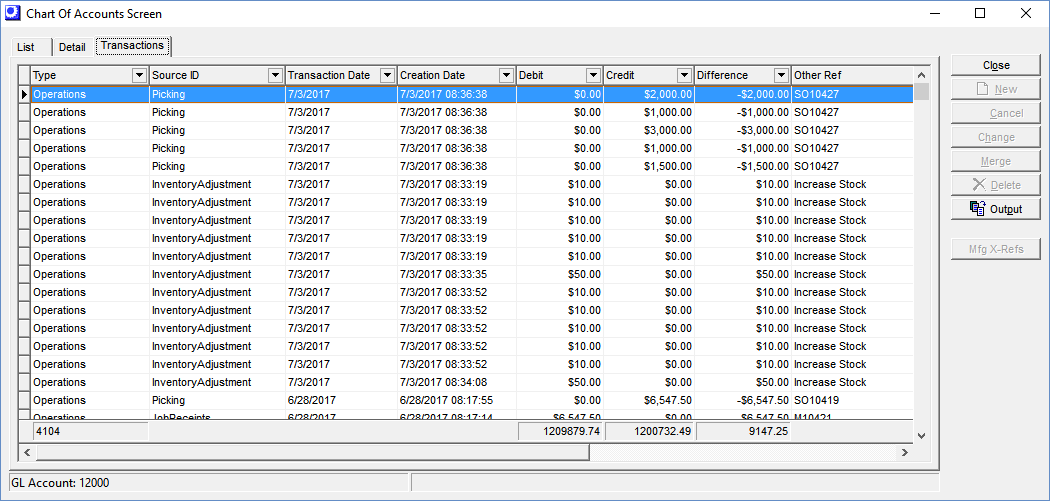(GL – General Ledger Setup – Chart of Accounts)
DBA is supplied with a standard chart of accounts that is optimized for a manufacturing company and for the DBA system.
Links:
 Startup Guide - General Ledger Setup (Financial Transfer)
Startup Guide - General Ledger Setup (Financial Transfer)
 Startup Guide - Sales and COGS Setup (Financial Transfer)
Startup Guide - Sales and COGS Setup (Financial Transfer)
 Chart of Accounts Merge (DBA Financials)
Chart of Accounts Merge (DBA Financials)
 Startup Guide - Sales and COGS Setup (DBA Financials)
Startup Guide - Sales and COGS Setup (DBA Financials)
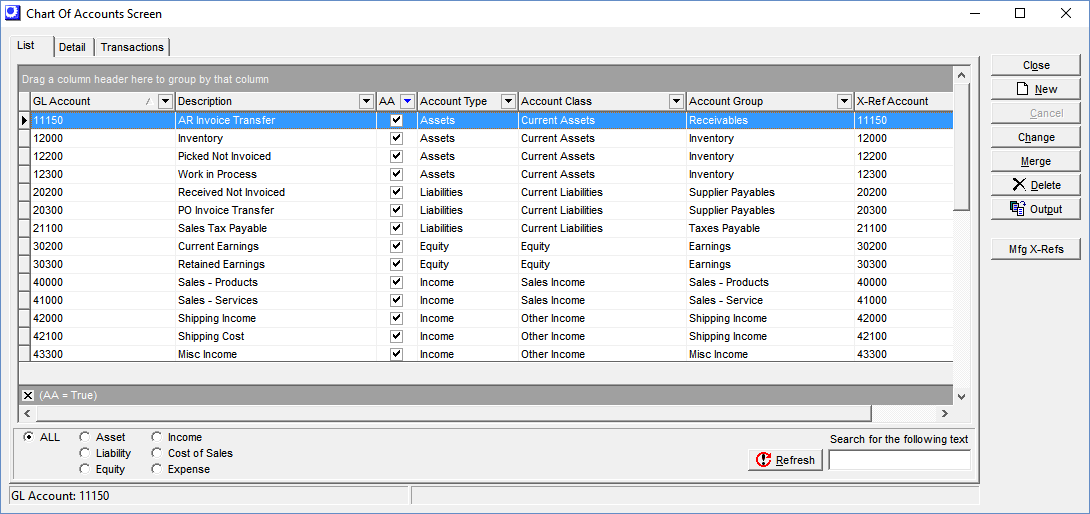
Screen Details
Grid
AA
When this checkbox is selected, it means that this account is designated as a default posting account in the Account Assignments screen.
Buttons
New
Click this button to create a new account, which swaps you to the Detail tab and clears the screen for data entry.
Change
Click this button to change an existing account code to a new code. You are presented with this screen:
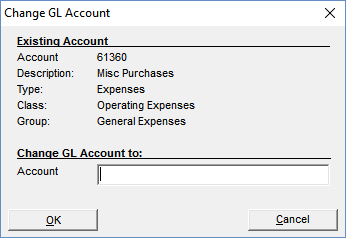
In the Account field, enter the new code, then click OK. All account balances, past transactions, and Account Assignments settings will be changed to the new code and the old code will be deleted from the chart of accounts. The Account Type, Account Class, and Account Group will remain unchanged.
CAUTION: Be aware that changing account codes will alter the appearance of past financial statements, which will now list different account codes that are possibly in a different sort order than those on the original versions. Before you change account codes, we advise you to consult with your CPA to verify that changing account codes is not in conflict with acceptable accounting practices.
Merge
Click this button to merge an existing account into another account. Merging is used for simplification purposes when you wish to combine multiple accounts into fewer accounts. You are presented with this screen:
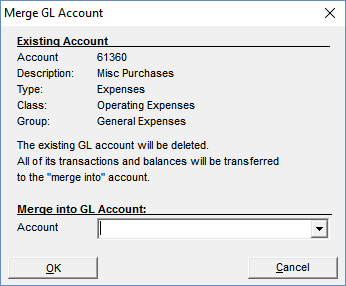
In the Account field, use the lookup to select the target account to which this account is to be merged, then click OK. All account balances, past transactions, and Account Assignments settings will be changed to the target account and the old account will be deleted from the chart of accounts.
CAUTION: Be aware that merging accounts will alter past financial statements, which will now be less detailed than the original versions. Also be aware that if you merge an account into an account of a different Account Type, you may be altering past financial results. Before you merge accounts, we advise you to consult with your CPA to verify that merging accounts is not in conflict with acceptable accounting practices.
Delete
Click this button to delete an account.
NOTE: You are only allowed to delete an account if it has no past transactions and it is not currently used as a default in the Account Assignments screen (as indicated when the AA checkbox is selected).
Detail Tab
GL accounts are created or edited on this tab.
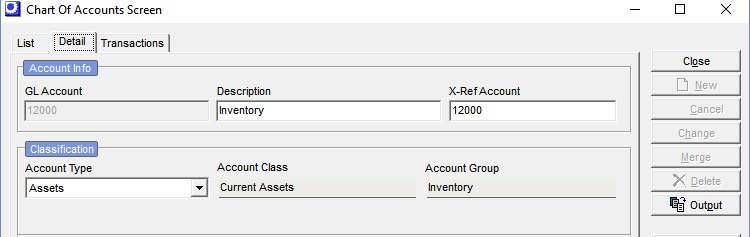
GL Account
This is the number that is the primary identifier for the account.
Description
Enter an up to 50-character description that accompanies the GL Account on lookups, screens, and financial statements.
X-Ref Account
This field has two purposes, depending on your accounting configuration.
DBA Financial Modules
If you are using the DBA financial modules, when you merge your old chart of accounts into the DBA standard chart of accounts, (see Merging Your Accounts further below), this field is used to store the account code, for reference purposes only.
Financial Transfer
When you use the Financial Transfer utility in conjunction with an outside accounting system, this field is used to identify this account’s corresponding account in your outside system’s chart of accounts. It is included in the transfer output file for importing into your outside system.
Account Type
The lookup in this field is used to select an Account Type – Account Class – Account Group combination. Account Type values are: Assets, Liabilities, Equity, Income, Cost of Sales, and Expenses.
Account Class
The Account Class is a sub-classification within the Account Type and is created in the Account Classes & Groups screen.
Account Group
The Account Group is a sub-classification within the Account Class and is created in the Account Classes & Groups screen.
Notes
This field is used to enter freeform notes against this account, for reference on this screen only.
Budget Tab
One or more budgets for this account can be entered on this tab. Budget amounts can be compared actual amounts using the GL Spreadsheet Generator.
Screen Details
Budget Name
Select a budget name from the lookup. You can enter budget amounts against multiple budgets in this screen. Budget names are created in the GL – General Ledger Setup – Budget Names screen.
Period ID
Select the accounting period from the lookup to which this budget amount applies.
Amount
Enter this period’s budget amount in this field.
New Button
Click this button to create a new budget record. To facilitate entering a budget for an entire year’s accounting periods, the program automatically repeats the previous record’s Budget Name and Amount and increments the Period ID by one period.
Transactions Tab
GL transactions are listed on this tab in descending transaction date order.