
(Bank – Banking Setup – Banking Accounts)
Use this screen to set up each of your banking-related accounts, including bank accounts, merchant accounts, and credit card accounts.
Links:
 Startup Guide - Banking Accounts
Startup Guide - Banking Accounts
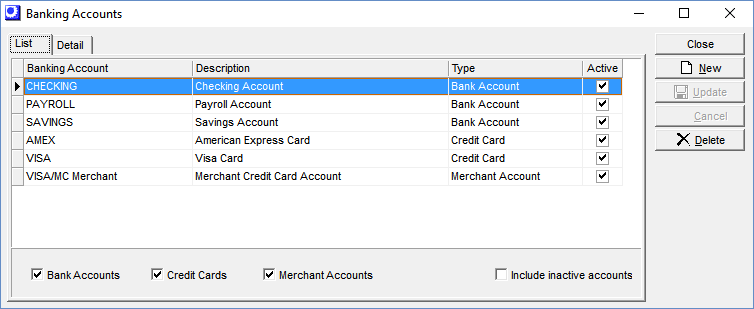
Screen Details
Display Grid
All your banking accounts are listed on this tab.
Lower Panel
You can filter the grid contents by clearing or selecting the Bank Accounts, Credit Cards, or Merchant Accounts checkboxes.
Buttons
New
Click this button to create a new account. You are swapped to the Detail tab, which is cleared for new record entry.
Delete
Click this button to delete an account.
NOTE: You will not be permitted to delete an account if it has any transaction history. If you wish to no longer use a formerly active account, click the Detail tab and clear the Active checkbox.
Detail Tab
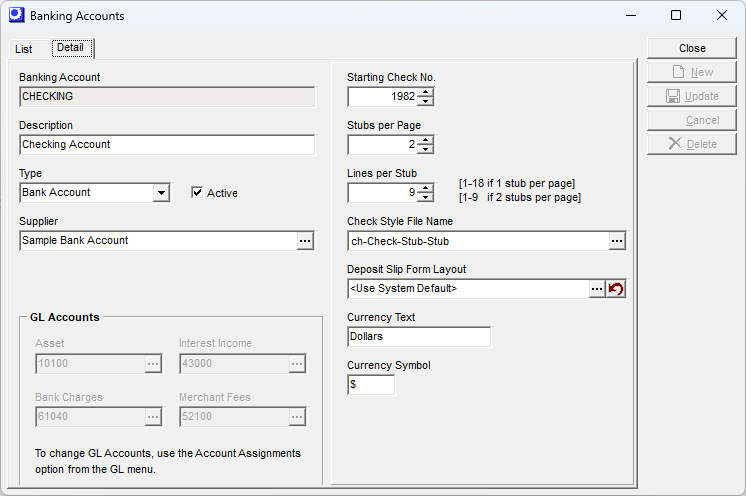
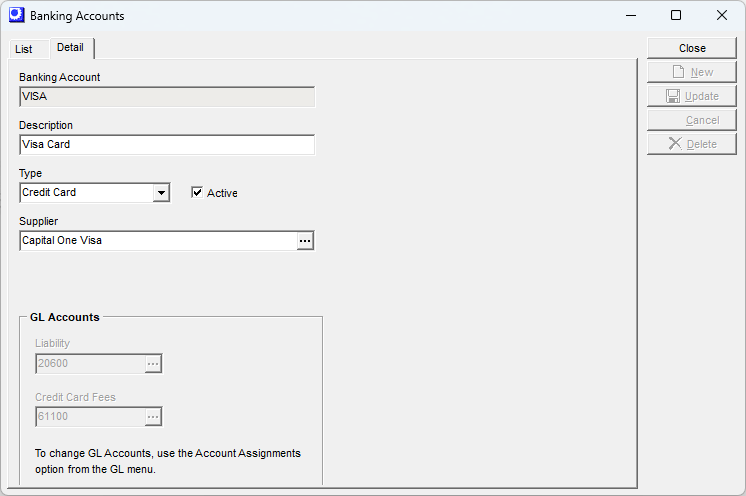
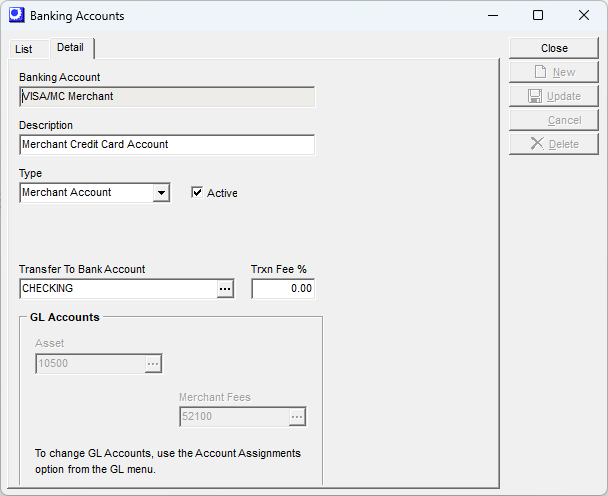
Field Explanations
Banking Account
Enter an up to 30-character name used to identify the banking account on screens, lookups, and reports.
Description
Enter an up to 50-character description that further identifies the banking account.
Type
Select one of these three types from the drop down list:
Bank Account
Select this option if this is a cash type bank account, such as a checking or savings account.
Credit Card
Select this option if this account is used for your company’s credit card purchases and expenses.
Merchant Account
Select this option if this account is used for receipt of customer credit card payments. Funds are temporarily stored in this account until transferred to a designated bank account in the Merchant Account Transfer screen.
Active
Clear this checkbox if this account is no longer in active use. This removes this account from lookups in the Customer Payments, Customer Deposits, and Payment Processing screens.
Supplier
This field is visible on ‘Bank Account’ and ‘Credit Card’ type accounts. It is used as follows:
Bank Account (Optional)
If you use the Account Transfer screen to transfer money from this bank account into another bank account by means of a deposited check (instead of an electronic file transfer), select the supplier against which a supplier invoice will be created for check payment purposes.
Credit Card (Required)
Select the supplier to which payments are made against this credit card account in the Credit Card Payments screen.
Transfer To Bank Account
This field is only visible on ‘Merchant’ type accounts. Select the bank account to which transfers are deposited from this merchant account.
Trxn Fee %
This field is only visible on ‘Merchant’ type accounts. If your credit card processor charges a standard percentage fee for transactions associated with this merchant account, enter that percentage in this field. When transactions are made in the Merchant Account Transfer screen, this percentage is automatically applied to each customer payment transfer.
GL Accounts
The fields in this panel are only active when you first create a banking account record. Once the account is created, these fields remain visible for information purposes, but are grayed out. Any subsequent changes that are needed must be made in the Account Assignments screen.
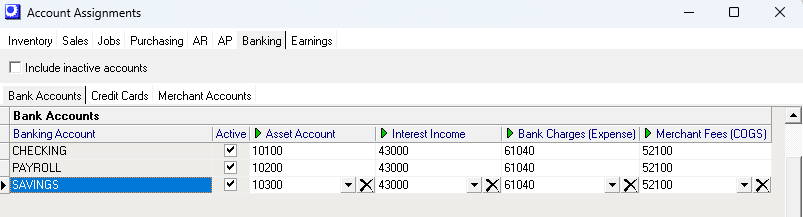
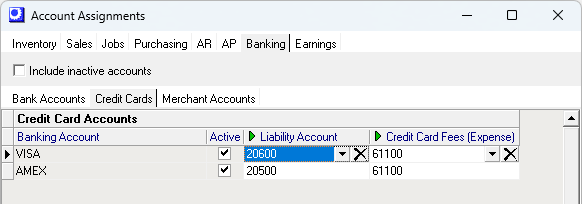
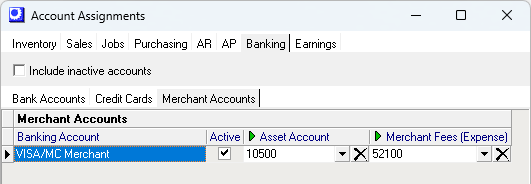
Asset Account
This field is only visible on ‘Bank Account’ and ‘Merchant’ type accounts. This is the Asset account associated with this banking account.
Interest Income
This field is only visible on ‘Bank Account’ type accounts. In the Account Reconciliation screen, interest income from bank statements is posted to this Income account.
Bank Charges
This field is only visible on ‘Bank Account’ type accounts. In the Account Reconciliation screen, bank charges from bank statements are posted to this Expense account.
Merchant Fees (optional)
This field is only visible on ‘Bank Account’ and ‘Merchant Account’ type accounts. When ‘Bank Account’ accounts are processed in the Account Reconciliation screen, bank statement charges associated with merchant account fees (for customer credit card payments) are posted to this Cost of Sales account. When ‘Merchant Account’ accounts are processed in the Merchant Account Transfer screen, transaction fees charged for customer payment transfers are charged to this account.
Liability Account
This field is only visible on ‘Credit Card’ type accounts. This is the Liability account associated with this credit card account.
Credit Card Fees
This field is only visible on ‘Credit Card’ type accounts. In the Account Reconciliation screen, credit card fees and interest charges are posted to this Expense account.
Starting Check No
This field is only visible on a ‘Bank Account’ type accounts. This is the next check number that will be used when printing checks in the Payment Processing or Account Transfer screen. This number is automatically updated after each check run.
Lines per Page
This field is only visible on a ‘Bank Account’ type accounts. This setting controls how many remittance lines on the check stub will print before remittance printing skips over to another check stub (the second check is voided). The default setting is 9 lines per page. You may have to adjust this setting, depending on your check print format.
Check Style File Name
This field is only visible on a ‘Bank Account’ type accounts. In this field you can select a check printing format from among the following RTM file formats, which have self-explanatory descriptions:
ch-Stub-Stub-Check.rtm
ch-Check-Stub-Stub.rtm
ch-Check-Stub.rtm
ch-Stub-Check.rtm
ch-Stub-Check-Stub
The best way to experiment and find the check format that fits your needs is to try the different formats (using sample data) within the sample company supplied with the system. Within each format you can adjust fonts, spacing, etc. using the Utilities - Forms Edit – Check screen.
Currency Text
This field is only visible on a ‘Bank Account’ type accounts. When a check is printed, the check amount is printed both numerically and spelled out in text format. Enter the text you wish printed on the check to describe this bank account’s currency, such as “Dollars”, “Euros”, etc.
Currency Symbol
This field is only visible on a ‘Bank Account’ type accounts. This is the currency symbol that prints on checks associated with this bank account. No lookup is provided. If your keyboard does have the currency character you need, you can cut and paste the currency character from a document or outside application.
Buttons
Update
Click this button to save your entries.

