
(Utilities – User-Defined Menus)
This screen enables you to add your own programs to the standard system menus and security system. This can be used for selecting custom reports or for linking to outside applications. When you add a menu item on this screen, it automatically is added to the Module Security tab in the User Setup screen and can then be given security access permission for each of your users.
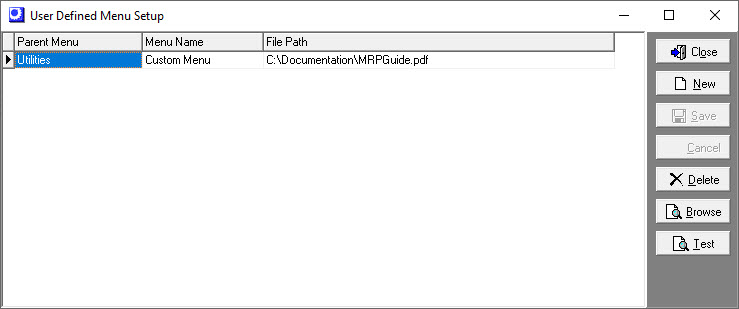
Parameters can be passed with the exe file. This is achieved by including the opening and closing square brackets around the parameters (e.g.: word.exe [releasenotes.doc]).
There are four built-in variables for allowing more integration with external reports and programs; these are: {APPPATH} {DBPATH} {USER} {PASSWORD}. Each of these is replaced with the actual values when the menu item is executed – also the symbols {} are needed for these to function.
| • | The {APPPATH} variable is replaced by the path of the main ‘ejsme’ application program. |
•The {DBPATH} variable is replaced by the current database path and can only be used as a parameter (Useful for external reports).
| • | The {USER} & {PASSWORD} variables are replaced by the user name and passwords and is needed for running reports from the menu that have been developed with the system’s built-in Report Writer. The syntax if a report called ‘ItemValue’ had been developed and was located under a folder called ‘InventoryReports’ would be: {APPPATH}ejrw.exe [{DBPATH} {USER} {PASSWORD} InventoryReports ItemValue]. |
NOTE: The text that represents the variables within the ‘{ }’ brackets is not meant to be replaced with actual user names, passwords, or paths. The text must be entered literally as ‘APPPATH’, ‘DBPATH’, ‘USER’, and ‘PASSWORD’.
