
(BOM – BOM Setup – Process Categories)
“Process categories” enable you to optionally group related processes to facilitate selection when creating or replacing routing sequences in the Bills of Material and Jobs screens.
Link:
 Startup Guide - Work Center Processes
Startup Guide - Work Center Processes
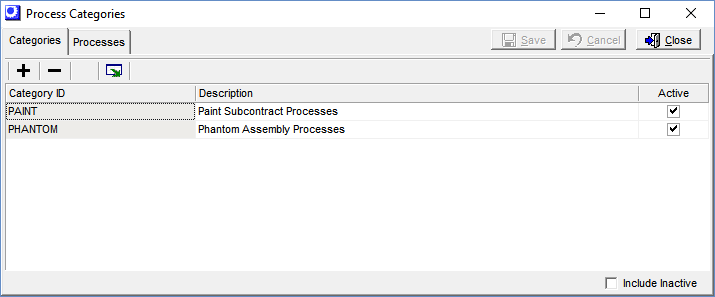
Selection by work center is limited
When creating or replacing routing sequences, you can select processes by work center. Selection by work center has limitations, however, because all the work center’s processes are listed for selection, whether relevant or not, and you cannot view related processes across multiple work centers.
Process categories provide a selection alternative
Process categories provide a flexible alternative to process selection by work center. With user-defined process categories, you can group sets of related processes. A set of related processes could be relevant to certain types of products or to a particular product line or individual product. An individual process can be assigned to multiple process categories, providing additional selection flexibility.
Routing Generator
When you create a new routing in the Bills of Material or Jobs screen, you can use the Routing Generator option to quickly select a set of standard processes and generate a routing in a single batch process. Within the Routing Generator screen, you can filter the list of available processes by process category to facilitate process selection.
Alternate Processes
Some routing sequence’s have alternate processes. For example, you may normally perform a process in house, such as painting, but you also have the alternative of sending items out for painting. You can create a process category using the BOM parent’s item ID as the category ID. During the course of a job, you can use the Replace Sequence option to replace the standard process with the alternate process. In the Replace Sequence selection screen, use the process category to quickly find the alternate process for this item.
Screen Details
Upper Panel
Buttons
Save
When you are finished making entries within a tab screen, click this button to save your entries.
Cancel
If you have made entries within a tab screen and don’t wish to save them, click this button.
Close
Click this button to close the screen. If you have unsaved entries, you will be prompted to save them.
Categories Tab
Buttons
+
Click this button to add a process category to the grid below.
–
Click this button to delete the selected process category.
Output Grid
Click this button to launch the Grid Output screen. Buttons in the upper panel of that screen enable you to output the grid contents to an Excel spreadsheet, an HTML file, a CSV file, or to a printout.
Grid Fields
Category ID
Enter an up to 30-character alphanumeric code that identifies this process category on lookups, screens, and reports.
NOTE: This field is the same length as the BOM parent ID. If you are using the process category to define an alternative process for a particular item, this enables you to use the BOM parent ID as the category ID to facilitate selection in the Replace Sequence screen.
Description
Enter an up to 50-character description to further describe the process category on lookups.
Active
Clear this checkbox to inactive this process category. This removes it from selection in the Routing Generator.and Sequence Replace screens.
Processes Tab
Use this tab to assign existing work center and subcontractor processes to this process category.
NOTE: Processes are created and maintained in the Work Centers and Subcontractors screens.
Upper Panel
Category, Description, Active
These read-only fields identify the selected process category.
Buttons
+
Click this button to assign a process to this process category. You are presented with two options:
Assign Work Center Process
The lookup presents a list of work centers and associated processes from which you can select the particular process you wish to assign to this product category.
Assign Subcontract Process
The lookup presents a list of subcontractors and associated processes from which you can select the particular process you wish to assign to this process category.
–
Click this button to delete the selected process assignment.
Output Grid
Click this button to launch the Grid Output screen. Buttons in the upper panel of that screen enable you to output the grid contents to an Excel spreadsheet, an HTML file, a CSV file, or to a printout.
Grid Fields
All the fields in the grid are for reference only.
Work Center
This is the work center or subcontract work center within which the process is performed.
Subcon
This checkbox is selected when the work center is a subcontract work center.
Process ID
This code identifies the process.
Description
This field further describes the process.
Active
This checkbox indicates whether this is an active or inactive process.
