
(Sales – Pricing & Discounts – Discounts)
Once your Discount Codes are set up, use this screen to assign discount percentages to item categories or individual items. You can assign a single discount percentage or you can also enter quantity-based discounts.
Link:
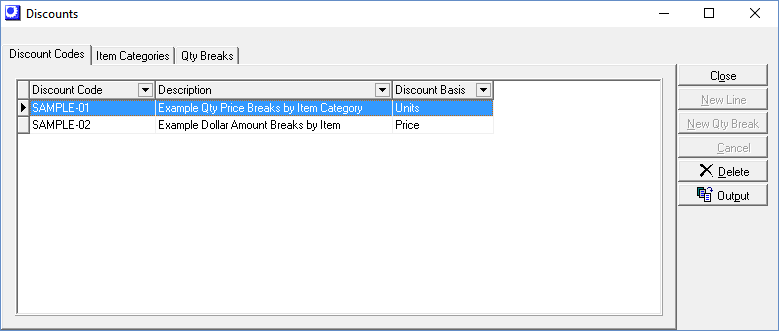
Screen Details
Discount Codes Tab
All your Discount Codes are listed on this screen. The entries in the Item Categories tab pertain to whichever Discount Code is highlighted on this screen.
Item Categories Tab
Use this screen to assign discount percentages. Two levels of specificity are provided:
Different Discounts by Item Category
Discount percentages are assigned to each Item Category to which it applies. This enables you to apply different discount percentages to different types of items. If you want a discount to apply to all your items, it must be assigned to each and every Item Category.
To assign a discount to an Item Category, click the New button and select the Item Category. Leave the Item ID field blank. Enter the discount percentage in the Discount % field.
Different Discounts by Item
You may want to give special discounts for specific items as an exception to the Item Category discount. To do so, you must create an entry on this screen for each such item.
To do so, click the New button and select the item’s Item Category. Select the Item ID, then enter the discount percentage in the Discount % field.
(Sales – Pricing & Discounts – Discounts - Qty Breaks Tab)
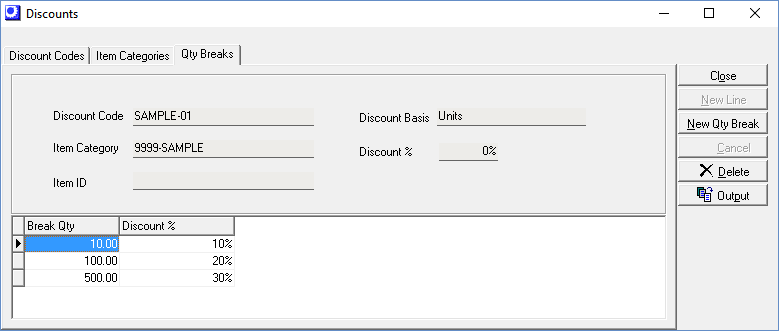
Qty Breaks Tab
The entries in this screen pertain to whichever line is currently highlighted in the Item Categories tab screen.
Enter the Break Qty, which is either a total price or number of units being ordered, either of which determines the level at which a quantity discount is applied. The Discount Basis displayed in the header panel indicates which basis is being used. Enter the discount percentage in the Discount % field. A 35% discount is entered as ’35.00’.

