
(Sales – Quotes - List Tab)
All or selected quotes are listed on this screen, depending on the Status filters selected in the lower panel.
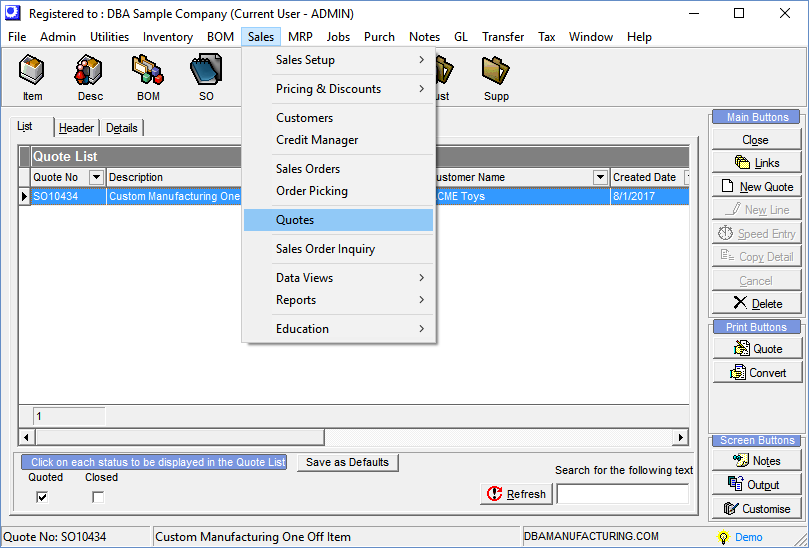
Screen Details
New Quote Button
Click this button to create a new quote. You are presented with the New Quote screen. Just as with sales orders, you have the option of originating the quote by copying a previous quote, sales order or copying in a sales order Template.
NOTE: Quotes use the same SO Types as sales orders.
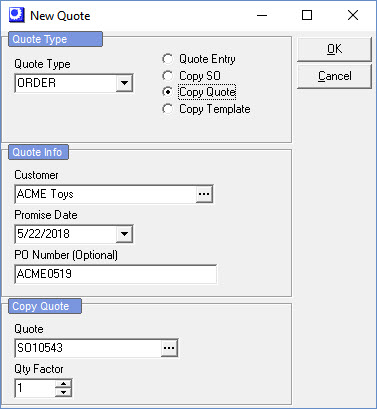
Quote Button
Click this button to print the highlighted quote.
NOTE: Before printing a quote, you can go to the Quote Style side-tab off the Header tab and review your settings. You can, for example, change the header, summary, or footer text within your Letter Contents. You also can change the Report Style to any of the four options (Formal, Letter, Letter with Detail, Multi-Option).
Yes for Email, No for Preview
If the Email Documents checkbox is selected in the Contact sub-tab of the Header tab, you are presented with this prompt. If the checkbox is not selected, the quote is previewed on the screen and can be printed by clicking the Printer icon.
| • | If you click Yes, you are presented with the standard Email client form, pre-filled with the Message Body Default Text for this user from the Main Setup screen. |
| • | If you click No, the quote is previewed on the screen and can be printed by clicking the Printer icon. |
Convert Button
Click this button to convert the quote into a sales order. When you do so, the quote is previewed on the screen. When you close the preview screen, you are asked if you wish to go directly to the Sales Orders screen. Click Yes and you will see the quote included on the List tab of the Sales Orders screen with a Status of ‘ORDERED’.
Before you convert:
Before you convert the quote, you should review it and edit it to reflect the final order details. You may have quoted multiple quantities and prices for an item on multiple lines, for example, in which case you would delete the lines that were not ordered.
Line item Required dates are automatically updated
When a quote gets converted to a sales order, line item Required dates and the header Promise Date are automatically updated from the current date using the default settings in Sales Order Defaults.
