
(MRP – MRP Setup – MRP Defaults)
Use this screen to enter MRP default settings.
Link:
 Startup Guide - MRP Defaults
Startup Guide - MRP Defaults
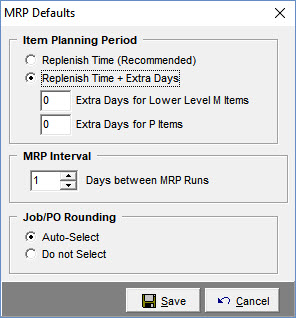
Screen Details
Item Planning Period
This setting determines the length of each item's planning period, which is the MRP "action window" for job and PO generation. Two options are available:
Replenish Time (Recommended)
Each item's Replenish Time is the total number of calendar days allocated for making or procuring the item. It consists of the item's Lead Days and Job Days, the system MRP Interval days, and non-shop days within the Job Days and MRP Interval.
Enables firm demand generation that minimizes inventory
This option is recommended because it enables MRP replenishment time planning periods in job or PO generation that minimizes inventory. Any demand outside the item's planning period action window can be ignored at present because there is ample time to replenish stock later when the demand ultimately falls into the action window. Expanding the planning period beyond the item's Replenish Time would result in premature ordering that needlessly increases inventory.
Replenish Time + Extra Days
Select this option to expand item planning periods with extra shop days. The following settings become visible:
Extra Shop Days for Lower Level M Items
Use this setting to expand the planning period for all lower level manufactured items by a specified number of extra shop days:
NOTE: This setting does not apply to top level manufactured items because it would cause premature job generation for blanket sales order lines with future required dates
Extra Shop Days for P Items
Use this setting to expand the planning period for all purchased items by a specified number of extra shop days.
MRP Interval Days
This setting is used to expand each item’s planning period to account for the number of shop days that may elapse prior to the next MRP session. If you wish to moderately expand your planning period for all items, you can set the MRP Interval equal to 3 days.
Do not "pad" this setting
Do not pad this setting because it will inflate Reorder Point calculations. If you wish to expand item planning periods, use the Item Planning Period setting above to add extra calendar days to item planning periods.
Job/PO Rounding
This option sets the default for the M item Job Rounding and P item Job/PO Rounding checkbox fields in the MRP Settings screen.
How it works
M Items
When the Job Rounding checkbox is selected against an M item and this item is used as a component in a higher-level job, the component job quantity will always be rounded up to a whole number.
Clear this checkbox when you purposely want a decimal quantity for the job component, such as with m items that are cut, divided, apportioned, etc.
NOTE: Even though the component job quantity can be a decimal amount, all jobs that get generated for the item can only have a whole number as the job output quantity.
P Items
When the Job/PO Rounding checkbox is selected against a P item and the item is used as a component in a job, its job quantity will be rounded up to a whole number.
Clear this checkbox when you purposely want a decimal quantity for the job component, such as with items that are cut, divided, apportioned, etc.
Clear this checkbox when you purchase the item in a different unit of measure that results in a decimal conversion quantity, in which case you want the job quantity to be the decimal amount and the PO supplier quantity to be a whole number. For example, if you stock in feet, but purchase from the supplier in meters, a job quantity of 3.28084 feet would be converted to a PO supplier quantity of 1 meter.
Options
Auto-Select
Select this option if you want Job Rounding to be selected by default whenever a new M item is created and Job/PO Rounding to be selected by default whenever a new P item is created.
Do Not Select
Select this option if you do not want Job Rounding selected when new M items are created and Job/PO Rounding selected when new P items are created. .
