
(Jobs – Jobs Setup – Job Reopen)
Use this screen to reopen a closed job, which changes the the job Status from ‘CLOSED’ to ‘FINISHED’ and reverses any WIP variance posting that occurred when the job was last closed.
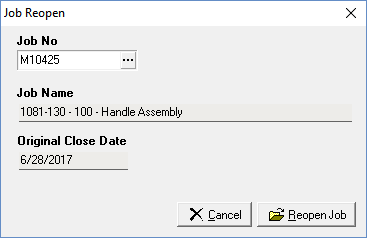
Job reopen should be used with caution
You have a very limited window of opportunity to correct your Job costs after your have completed your final job receipt and Finished/Closed a Job. If you recently finished the Job, it is in the same accounting period, and all of the quantities are still in inventory, you can Reopen the Job. reverse your Job Receipts and correct the Job costs (Job Issues and/or Job Labor) and re-receipt the Job. For almost all other scenarios, it is best to leave the Job Closed. From an accounting standpoint, the Adjustments WIP (Cost of Sales) posting at Job Close has already offset your potential costing imbalances between your job inputs and job outputs receipted.
Job reopen is best initiated from the Jobs - Header screen
Although you can use the lookup in the Job Reopen screen to select a closed job for reopening, we recommend initiating a job reopen through the Jobs - Header screen. First, filter the Jobs - List tab to 'Closed' status jobs and select the job you wish to reopen. Go to the Header tab and click the Change link in the Status field, which links you to the Job Reopen screen for the selected job. Click the Reopen Job button to reopen the job. Close the screen and you are returned to the Jobs - Header screen.
NOTE: Access to the Job Reopen screen is only allowed when the user has password permission (Admin - User Setup - Module Security), which enables you to restrict job reopening to appropriate users.
Reverses previous Adjustments - WIP posting
When the job was initially closed, any difference between job input and output costs, referred to as the WIP Adjustment, gets posted to Adjustments - WIP, which keeps your Work in Process account in balance. When a job is reopened, the program makes a reversal posting at the current date for the original WIP Adjustment amount
Only allowed within your Financial Cutoff Date
Because the initial Adjustments WIP posting and the reversal posting have separate posting dates, the job reopen process is only allowed within your Financial Cutoff Date. This prevents large WIP Adjustment amounts from being posted and reversed in different accounting periods.
Change the job status to 'RELEASED' to perform transactions
After the job has been reopened, you are returned to the Jobs - Header screen. Click the Change link in the Status field once again, which links you to the Job Control Panel - Close Jobs screen. In that screen you can take note of the WIP Adjustment amount that was reversed as described above. In the Status field, use the down arrow to change the job status from 'FINISHED' to 'RELEASED', which enables making additional job transactions as needed.
After performing transactions manually Finish the Job and Close
Once you are finished making additional transactions to the job, you can go to the Jobs > Job Control Panel > Work in Process screen and manually change the status to FINISHED. You can then go to the Jobs > Job Control Panel > Job Close and Close the Job per normal procedures.
Job cost changes have no corrective effect on output item issue or pick transactions
You can reopen a job to make cost corrections or enter missing transactions. Be aware that any job cost changes you make will have no corrective costing effect on any job issue or order picking transactions already made for any job output items.
