
(Purch – Purchasing Setup - Supplier Terms)
Use this screen to set up your Supplier Terms table, which are the payment terms offered by your suppliers.
Link:
 Startup Guide - Supplier Terms
Startup Guide - Supplier Terms
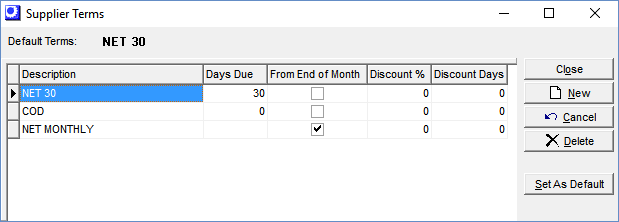
Screen Details
Description
This identifies the payment term and is the text that will print on invoices.
Credit Card?
This field is only visible when the ‘DBA Financial Modules’ option is selected in the Accounting Configuration screen. Select this checkbox if the supplier payment associated with this term is to be made by credit card. At time of supplier invoice posting, you will be prompted to post the payment from the credit card Banking Account specified in the lower panel of this screen.
NOTE: When this checkbox is selected, the fields to the right are grayed out and given zero and blank values and the Banking Account and Default Payment Type fields become visible in the lower panel.
Days Due
This is the number of days within which the payment is due.
From End of Month
If the number of days due is calculated from the end of the month, a common practice in some countries, select the From End of Month checkbox. If the number of days due is calculated from the invoice date, leave this checkbox blank.
Discount %
If a discount is due for prompt payment, enter a Discount %. A two and a half percent discount would be entered as ‘2.5.’
Discount Days
This is the number of days within which the discount can be taken.
Lower Panel
Banking Account
This field is only visible when the Credit Card? checkbox is selected above. Select the bank account from which this credit card payment is to be posted. The lookup is limited to ‘Credit Card’ type bank accounts.
Default Payment Type
Select the payment type associated with credit card payments. The lookup is limited to payment types against which the payment method in the AP Payment Types screen is set to ‘CCARD’.
Button
Set as Default
You can designate one of your terms as the default by highlighting it and clicking the Set as Default button. After doing so, you will see the Default Terms displayed in the upper panel. When you create a new supplier record, the Default Terms is assigned by default.
