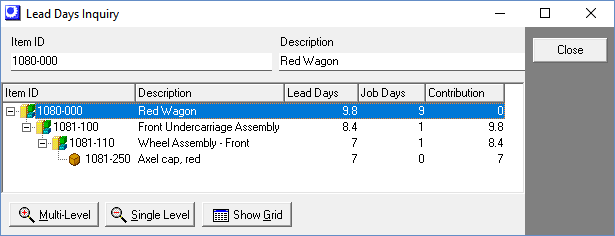The first phase of Demand Driven MRP is to plan times to shipment targets for sales order required dates.
Summary
Standard time allocations and order policies are assigned to lower level items and combine to calculate top level item Time to Shipment targets for sales order required dates. Item settings are refined as needed until Time to Shipment targets reflect your marketing objectives.
The "Big 3" MRP Settings
In our experience, the majority of companies that are struggling with MRP can remedy their problems by focusing on the Big 3 MRP settings: 1). Reasonable Job Days on 100% of their manufactured items 2). Reasonable lead days on 100% of their purchased items, and 3). A clear cut order policy decision of Demand Driven or To Order. If the Big 3 settings are not done, you must make an immediate commitment to get these settings done completely as the highest priority. Once the Big 3 are in place, the entire system will fall in line with your objectives.
1. Maintain a Job Days allocation against all M items
A Job Days allocation, along with a Run Size that represents a typical large-size job quantity, must be maintained against all your M (manufactured) items. The Job Days is the number of shop days allocated by MRP for manufacturing the item.
2. Maintain a Lead Days allocation against all P items
A Lead Days allocation must be maintained against all your P (purchased) items. The Lead Days is the number of calendar days allocated by MRP for procuring the item. Make sure sufficient days are allocated to cover the entire procurement process, including potential variations in supplier delivery time and receipt processing time. Among items assigned to the same default supplier, apply consistent allocations to achieve uniform due dates on multi-line POs.
3. Use item Order Policies to plan a strategic inventory
“Strategic inventory” is a plan for reducing times to shipment using the least amount of inventory to do so. Strategic inventory is achieved by applying a Demand Driven order policy against any item you wish to have on hand to meet a high probability of your demand scenarios, accompanied by a Monthly Potential Demand value and Supply Days target.
DBA auto-calculates the following:
Pre-Job Lead Days for your manufactured items
The pre-Job Lead Days for each M item is calculated based on the longest Lead Days + Jobs Days among its To Order policy components. Pre-Job Lead Days set the job Planned Start date for Jobs to ensure that you have time to produce To Order subassembly Jobs and procure To Order purchased components.
A Time to Shipment target for your for-sale manufactured items
A Time to Shipment target for your top level for-sale manufactured items is calculated based on the item's own pre-Job Lead Days + Job Days + SO Default Extra Days.. The Time to Shipment target is used to establish SO line Required Dates that drive the MRP system demand, priorities, and material allocations.
MRP Replenishment Time Action Windows
The MRP “action window” refers to each item’s planning period replenishment time. For Manufactured items, replenish time is comprised of the item’s pre-Job Lead Days + Job Days allocations (+ MRP Interval + Non-Shop Days + Extra Shop Days). For Purchased items, replenish time is comprised of the item’s Lead Days allocation (+ MRP Interval + Non-Shop Days + Extra Shop Days). MRP only reacts to demand within the action window, which is firm demand. Any demand outside the action window is tentative demand that is incomplete and highly likely to change as it firms over time. Any requirements outside the action window will be responded to in a future MRP run.
System wide settings: The MRP Interval reflects the typical number of shop days between MRP sessions specified in MRP Defaults The Non-Shop Days accounts for non-shop days such as weekends when the shop is not in production specified in the Shop Calendar. The Extra Shop Days are extra planning period shop days specified in MRP Defaults.
Replenishment Time Reorder Points
For items that you choose to stock using the Demand Driven order policy, a Monthly Potential Demand rate is translated to daily rate and it is multiplied to by the Item's Replenishment Time to come up with a dynamically calculated Reorder Point. The basic principle of Demand Driven stocking is that you trigger an order with enough time to replenish the stock before you run out. This aligns your inventory with your firm demand.
DBA Innovation - Dynamic Calculations
When you change any one of the Big 3 MRP Settings, or if you make system wide changes to your MRP Interval, MRP Defaults Extra Days or change your Shop Calendar work days, the system will automatically perform calculations for all items through all levels of production via system triggers. This is an incredibly powerful innovation that is unique to the DBA system.
For example, if you change a long lead day purchased item order policy from To Order to Demand Driven stocking it would remove that component as a lead day contributor in all places it is used. Now imagine that item was used in 100 different bills of material at several different BOM levels. The trigger automatically applies changes from lowest level BOM order to top level manufactured items. There would be an immediate change in M item Lead Days, Time to Shipment targets, Replenishment Times, and Reorder Points for all impacted items.
MRP Settings Screen
(MRP – MRP Settings)
Standard time allocations and order policies are assigned in the MRP Settings screen. For initial setup, complete each of the following tasks in sequential order.
Tasks
1. Plan a standard Job Days for all Manufactured items
In this task you will plan a standard Job Days and Run Size for all M items.
The M item Job Days is a required MRP setting
The manufactured item Job Days is an integral element of Demand Driven MRP and is a required setting that cannot be skipped or given artificial values. Without exception a standard Job Days must be assigned to each and every M item.
The Job Days is standard production time
The Job Days setting is the item's standard production time for a typical job quantity, expressed in shop days.
Job Days Purposes
Establishes job dates
The Job Days is accompanied by the pre-job Lead Days, which is automatically calculated and is the time allocated for making subassemblies or procuring materials to order before a job can be started. Together the two settings comprise the item’s lead time and establish job start and finish dates.
Contributes to higher-level lead times
A job that uses a component item with a To Order policy must wait until the item is procured or manufactured before the job can be started. When several To Order policy components exist, the one with the longest lead time determines the parent item's pre-job Lead Days allocation. Therefore any lower level M item with a To Order policy is a lead time contributor to higher-level items.
Contributes to Time to Shipment
When a top level sell item has a To Order policy, its pre-job Lead Days and standard Job Days contribute to its Time to Shipment target for sales order required dates. This provides sufficient time for making the item to order.
Enables late job tracking and job rescheduling
The standard Job Days determines job finish dates for late job tracking in the Job Schedule screen and for job rescheduling in the Job Control Panel - Release Jobs screen.
Determines item planning period action windows in MRP
The pre-job Lead Days and standard Job Days (along with the system MRP Interval setting) determine each item's planning period action window for job generation. Any demand beyond the planning period will be responded to in a future MRP session when it falls into the action window and becomes current demand.
Replenishment Time helps determine the amount of inventory you carry
The pre-job Lead Days and standard Job Days (along with the system MRP Interval setting) determine each item's Replenishment Time. For Demand Driven order policy items, your Monthly Potential Demand value is converted to a daily rate that is multiplied by the item's Replenishment Time to come up with a dynamically calculated Reorder Point. An accurate Job Days allocation is therefore essential to maintaining an efficient inventory.
The Job Days and pre-job Lead Days are not isolated settings
The Job Days and pre-job Lead Days are not isolated settings. When a lower level subassembly item has a To Order policy, its lead time contributes to the lead times of higher-level items. If you give the Job Days a padded or inflated value, you get inflated lead times at higher levels, inflated time to shipment targets, and distorted sales order required dates. So it is essential that the Job Days is a realistic value that approximates actual production time.
A standard Run Size accompanies the Job Days
Each item's standard Job Days is accompanied by a standard Run Size, which represents a typical job quantity.
Run Size Purposes
Used for Job Days Inquiry calculations
The standard Run Size is used to calculate an estimated Job Days amount in the Job Days Inquiry (see below), which can be used as a reference to help establish the standard Job Days value.
Amortizes setup and fixed usage quantity cost
The standard Run Size is used by the cost rollup to amortize total fixed setup cost and fixed quantity component cost into a unit cost.
Job Days Entry
Go to the MRP Setting - M Items screen and enter a value in the Job Days field.
Guidelines
•Enter a realistic value that is standard production time for a typical job quantity, expressed in shop days. Production time is the total number of days between job start and job finish and includes actual processing time, work center queue time, and move time between work centers.
•Many M items have similar or identical production processes, in which case the same standard Job Days can be applied to multiple items.
•An approximate value based on judgment and past experience will provide good results. Standard Job Days values can be refined over time as you get feedback from actual results.
How can a standard Job Days apply to different job quantities?
How can a standard Job Days setting apply when job quantities vary from job to job? The standard Job Days is for time to shipment planning where the ultimate objective is to achieve consistent ship dates over time from order to order. When a job has an unusually large quantity, the job gets higher priority in work center queues, which reduces overall queue time and enables the job to meet its required date. So dates stay fixed for consistent scheduling and shop activities flexibly adapt to meet the schedule.
Never adjust Job Days for particular situations
One thing you must absolutely avoid is adjusting standard Job Days values on a situational basis to accommodate a particular requirement or order quantity. Doing so will disrupt date alignment within the master schedule. Use standard Job Days settings and the system automatically adjusts job priorities to accommodate unusual quantities.
Never pad or inflate Job Days to expand item planning periods
Another thing you must absolutely avoid is to pad or inflate Job Days settings in order to expand item planning period action windows. Inflated Job Days settings inflate higher-level lead times, and time to shipment targets, increase inventory levels, and distort sales order required dates.
If you prefer longer planning periods:
Item planning periods keep inventory lean because they prevent jobs from being generated prematurely before they are needed. That being said, if you feel more comfortable with longer planning periods, never pad or inflate Job Days settings, which has harmful consequences. Instead, go to the MRP - MRP Defaults screen and use the Planning Period - Extra Days for Lower Level M Items setting to expand all subassembly item planning periods by a set number of days.
Planning periods are never expanded for top level items
Planning periods are never expanded for top level items because premature job generation at the top level will generate premature demand for lower items that would cause excessive inventory and introduce long term dates into what should be a firmly set target based schedule. The planning period for top level items is also ideally suited for handling blanket sales orders because it excludes demand from future required dates that does not need current action.
Use the Production Inquiry for guidance
For guidance in establishing the standard Job Days, click the Production tab to reference actual shop days for past jobs.
Use the Job Days Inquiry for reference
For assistance in establishing the standard Job Days, click the button in the Job Days field to launch the Job Days Inquiry, which calculates an estimated Job Days based on applying the item’s standard Run Size to current work center capacity settings and routing cycle times.
CAUTION: The calculated Job Days will only have meaningful value if work center capacity settings are properly established.
 Shop Control Guide - Setup - Work Center Capacities
Shop Control Guide - Setup - Work Center Capacities
Run Size Entry
Enter a standard Run Size that represents a typical job quantity.
Use the Production Inquiry for guidance
For guidance in determining an appropriate Run Size, click the Production tab to reference past job quantities.
2. Plan a standard Lead Days for all Purchased items
In this task you will plan a standard Lead Days for all P items.
The P item Lead Days is a required MRP setting
The purchased item Lead Days is an integral element of Demand Driven MRP and is a required setting that cannot be skipped or given artificial values. Without exception a standard Lead Days value must be assigned to each and every P item.
The P item Lead Days is standard delivery time
The P item Lead Days is the item's standard delivery time, expressed in calendar days.
NOTE: If an item has variable delivery where sometimes it can be procured quickly and sometimes not, you must assign a standard Lead Days value somewhere between the two extremes.
Lead Days Purposes
Establishes PO due dates
The item's standard Lead Days establishes PO due dates, which are forward scheduled from the current date at time of MRP generation.
Contributes to higher-level lead times
A job that uses a component item with a To Order policy must wait until the item is procured or manufactured before the job can be started. When several To Order policy components exist, the one with the longest lead time determines the parent item's pre-job Lead Days allocation. Therefore any P item with a To Order policy is a lead time contributor to higher-level items.
Enables late PO tracking
The standard Lead Days determines PO due dates for late PO tracking and expediting in the PO Schedule screen, which is vitally important for minimizing delays to dependent jobs.
Determines item planning periods
The standard Lead Days (along with the system MRP Interval setting) determines each item's planning period action window for PO generation. Any demand beyond the planning period will be responded to in a future MRP session when it falls into the action window and becomes current demand.
Replenishment Time helps determine the amount of inventory you carry
The standard Lead Days (along with the system MRP Interval setting) determines each item's Replenishment Time. For Demand Driven order policy items, your Monthly Potential Demand value is converted to a daily rate that is multiplied by the item's Replenishment Time to come up with a dynamically calculated Reorder Point. An accurate Lead Days allocation is therefore essential to maintaining an efficient inventory.
The P item Lead Days is not an isolated setting
The P item Lead Days is not an isolated setting. When a P item has a To Order policy, it contributes to the lead times of higher-level M items. If you give the Lead Days a padded or inflated value, you get inflated M item lead times and inflated time to shipment targets, inflated inventory levels, and distorted sales order required dates. So it is essential that the Lead Days is a realistic value that approximates actual delivery time.
Lead Days Entry
Go to the MRP Setting - P Items screen and enter a value in the Lead Days field.
Guidelines
•Enter a realistic value that represents the item's standard delivery time, expressed in calendar days.
•If the item has a variable delivery time where sometimes it can be procured quickly and sometimes not, you must enter a standard Lead Days somewhere between the two extremes.
Never pad or inflate Lead Days to expand item planning periods
One thing you must absolutely avoid is to pad or inflate P item Lead Days settings in order to expand item planning period action windows in MRP. Inflated Lead Days settings inflate M item lead times and top level time to shipment targets, distort sales order required dates, and can lead to excessive inventory.
If you prefer longer planning periods:
Item planning periods keep inventory lean because they prevent POs from being generated prematurely before they are needed. That being said, if you feel more comfortable with longer planning periods, never pad or inflate Lead Days settings, which has harmful consequences. Instead, go to the MRP - MRP Defaults screen and use the Planning Period - Extra Days for P Items setting to expand all P item planning periods by a set number of days.
Never use the Manufacturer's lead time
When planning for electronic components or any item where a manufacturer part number is specified, never use the manufacturer’s lead time as the standard Lead Days because a long lead time will have harmful consequences to higher-level lead times. When a manufacturer's part is currently not available, you will typically source an alternate part from another supplier and therefore the manufacturer’s lead time is never used for actual planning.
Use the Delivery Inquiry for guidance
For guidance in establishing the standard Lead Days, click the Delivery tab to reference past delivery times.
When you have thousands of P items:
Is Lead Days entry practical with thousands of P items? Actually, it can go quickly because within a given supplier, the standard Lead Days values are typically the same or similar for most items. So even though you have thousands of P items, most companies have a small set of suppliers.
Mass entry by supplier
Within a given supplier, standard Lead Days values are typically the same or similar for most items. To facilitate mass entry, you can filter the screen by Default Supplier and then apply consistent values to all items sourced by that supplier.
As an alternative to manual entry, you can filter the screen and use the Output tool to generate a spreadsheet for mass Lead Days assignment. When your spreadsheet is completed use the Data Import - Stock Items - MRP Settings - P Items data import utility to import the Lead Days values.
3. Plan a standard Order Policy for all items based on lead day contribution
In this task you will plan a standard Order Policy for all manufactured and purchased items. Placing a Demand Driven stocking order policy on an item will remove it as a lead day contributor in the Jobs where it is used.
Order Policy Panel
MRP > MRP Settings > Order Policy Screen
The order policy screen can be accessed from the MRP Settings screen by selecting the icon to the right of the Order Policy column in the grid for M or P items.
Order Policy Types
Demand Driven
Assign the Demand Driven order policy when you intend to maintain stock on hand for immediate use in Jobs and SOs. You will enter a Monthly Potential Demand value and a Supply Days target and the system will dynamically calculate the Reorder Point and Min Order quantity that are used to generate demand-driven jobs or purchase orders. Because your planning intent is to have stock on hand readily available, these items are not lead day contributors in the jobs and SOs where they are used.
To Order
Only assign the To Order policy when a component item is always ordered before parent jobs can be started or when a sell item is always made for each sales order. These items are always lead day contributors where they are used.
NOTE: It is important that To Order policy items remain strictly To Order. If you intend to sometimes carry extra stock or if you want a minimum quantity for price break reasons, the Demand Driven order policy is recommended. You can go to the MRP > Order Policy Review screen to audit your To Order items.
Manual Reorder Point (not recommended)
This setting is for manual planners that do not use MRP for jobs or purchase orders. The planning assumption the software makes is that you intend to have stock on hand for all demand scenarios. Because your planning intent is to have stock on hand readily available, these items are not lead day contributors in the jobs and SOs where they are used.
A standard Order Policy is a required MRP setting
A standard Order Policy for each item is an integral element of Demand Driven MRP and is a required setting that cannot be ignored or conflict with your actual planning behavior. Without exception a clear and consistent Order Policy must be assigned to each and every P and M item.
The item Order Policy is for lead time planning
The item Order Policy is for lead time planning and determines whether the item is a lead time contributor or not.
Any item with a To Order policy is a lead time contributor
A job that uses a component item with a To Order policy must wait until the item is procured or manufactured before the job can be started. When several To Order policy components exist, the one with the longest lead time determines the auto-calculated parent item's pre-job Lead Days allocation. Therefore any P item or lower level M item with a To Order policy is a lead time contributor to higher-level items.
Any top level item with a To Order policy is planned to be made to order, in which case the item's standard Lead Days and Job Days contribute to the item's Time to Shipment target. Therefore any top level M item is a lead time contributor to its own time to shipment.
Any item with a Demand Driven or Manual Reorder Point order policy does not contribute to lead time
Any component item with a Demand Driven or Manual Reorder Point order policy will not delay the start of any jobs because the item is planned for immediate availability from stock. Therefore the lead time of any P item or lower level M item with a Demand Driven or Manual Reorder Point order policy does not contribute to higher-level item lead times. Changing an item's order policy from To Order to Demand Driven removes the item from higher-level item lead time calculations.
Any top level M item with a Demand Driven order policy is planned for immediate shipment from stock and therefore its lead time does not contribute to its own Time to Shipment target.
The item Order Policy is a binary choice
The item Order Policy is a binary choice, meaning that the item is either planned to order or for stocking, but not both. It is an "either or" decision.
▪If you plan the item with a To Order policy, all lead time calculations are based on the item always being purchased or made to order and not having stock on hand.
▪If you plan the item with a stocking (Demand Driven or Manual Reorder Point) order policy, all lead time calculations are based on the item always being available from stock on hand.
If the item has never been previously stocked
When an item has never been previously stocked, do not immediately assign a Demand Driven or Manual Reorder Point order policy because there will be a delay before stock is actually on hand as planned. Instead, create a manual job or PO for the item to establish an initial stock quantity. After the job or PO is received to inventory, then assign the item an appropriate Demand Driven order policy.
Avoid CTO job linking with standard items
When a top level M item is flagged for CTO job linking it is assigned a To Order policy and jobs are linked to and generated directly from sales order lines for the exact quantity ordered. CTO linking is ideally suited for one-off, custom items that are made to order and never stocked. For standard items, however, CTO linking is counter-productive and should be avoided because such items are interchangeable from order to order and subject to stocking. There is no ability to adjust CTO jobs to account for stock on hand or to consolidate demand into more efficient job sizes. Furthermore, CTO linking forces items to be made to order, even in cases where items with frequent orders could be planned with a Demand Driven order policy to enable immediate shipment from stock.
4. Refine Time to Shipment targets
In this task you will review and refine top level item Time to Shipment targets as needed to meet your marketing objectives.
Time to Shipment targets establish SO Required Dates
Top level item Time to Shipment targets establish sales order Required Dates, which drive job generation and job and shipping prioritization.
Enables a company-wide time to shipment strategy
Time to Shipment targets enable you to formulate an overall time to shipment strategy for staying competitive in your marketplace. This is a company-wide strategy because planned times to shipment and underlying lead times and order policies can be shared with management, sales, and production personnel to achieve common objectives.
How is Time to Shipment calculated?
A Time to Shipment target is calculated for each of your top-level M items as follows. You can click the down arrow in the Time to Shipment field to view the calculation variables.
To Order Policy Items
When the item has a To Order policy, it is planned to be made to order, in which case Time to Shipment is calculated from the following variables:
Lead Days
This is the item's standard Lead Days for pre-job time needed for procurement or production of to order materials or subassemblies.
Job Days
This is the item's standard Job Days for production time.
SO Shop Days
With To Order policy items the extra Shop Days enables you to extend SO line item Required Dates by an extra day or two.
NOTE: If you specify any extra shop days, all jobs for To Order policy items will be delayed by that number of days. Unless you purposely want a widespread delay to all such jobs, we do not recommend using this setting.
Non-Shop Days
Time to Shipment is factored by this number of days to account for weekly non-shop days defined in the Shop Calendar.
Stocking Order Policy Items
When the item has a stocking (Demand Driven or Manual Reorder Point) order policy, it is planned for immediate shipment from stock. In this case Time to Shipment is calculated from the following variables:
SO Shop Days
An extra Shop Days can be specified in the SO Required Dates screen against Stocking order policy items to add an extra day or two to account for orders that are received today, but can’t be shipped until tomorrow or the next day.
Non-Shop Days
Time to Shipment is factored by this number of days to account for weekly non-shop days defined in the Shop Calendar.
Review and refine Time to Shipment targets as needed
In this task you should review all Time to Shipment targets to verify that they have realistic values and meet your marketing objectives. When you encounter a value that needs refinement, you can take any of the following measures:
Make sure standard lead times are realistic
Make sure that all your P item Lead Days and M item Job Days settings are realistic. It these lead time settings are padded or inflated, your Time to Shipment targets will be inflated as well.
Make sure stocked items have a Demand Driven or Manual Reorder Point order policy
Make sure the items you stock in actual practice are given a Demand Driven or Manual Reorder Point order policy or else those items will contribute to higher level lead times, which will inflate top level Time to Shipment targets.
Eliminate Time to Shipment with strategic inventory
You can eliminate Time to Shipment altogether (except for SO Shop Days and Non-Shop Days) by assigning the top level item a Demand Driven or Manual Reorder Point order policy.
Reduce pre-job Lead Days by removing lead time contributors
You can reduce the item’s pre-job Lead Days by removing contributor components. To do so, examine the item’s Lead Days inquiry, which displays the To Order policy component that contributes the longest lead time. Assign that component item a stocking order policy (Demand Driven or Manual Reorder Point) to remove it as a lead time contributor. After doing so, examine the effect on the calculated manufactured item Lead Days and continue removing contributor components as needed.