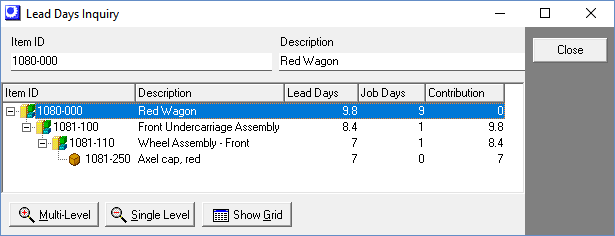In this task you will review and refine top level item Time to Shipment targets as needed to meet your marketing objectives.
MRP Settings is a super task set!
Do not skip or partially complete
Item MRP settings -- along with BOM routings and locations -- is a "super task" set. Item MRP settings are required for MRP and shop control and cannot be skipped or partially completed.
Links:
 MRP Guide - Time to Shipment Planning
MRP Guide - Time to Shipment Planning
 Video - Guideline Time to Shipment Target
Video - Guideline Time to Shipment Target
Refine Time to Shipment targets for manufactured items you sell
(MRP - MRP Settings)
In this task you will review and refine top level item Time to Shipment targets as needed to meet your marketing objectives.
Time to Shipment targets establish SO Required Dates
Top level item Time to Shipment targets establish sales order Required Dates, which drive job generation and job and shipping prioritization.
Enables a company-wide time to shipment strategy
Time to Shipment targets enable you to formulate an overall time to shipment strategy for staying competitive in your marketplace. This is a company-wide strategy because planned times to shipment and underlying lead times and order policies can be shared with management, sales, and production personnel to achieve common objectives.
How is Time to Shipment calculated?
A Time to Shipment target is calculated for each of your top-level M items as follows. You can click the down arrow in the Time to Shipment field to view the calculation variables.
To Order Policy Items
When the item has a To Order policy, it is planned to be made to order, in which case Time to Shipment is calculated from the following variables:
Lead Days
This is the item's standard Lead Days for pre-job time needed for procurement or production of to order materials or subassemblies.
Job Days
This is the item's standard Job Days for production time.
SO Shop Days
With To Order policy items the extra Shop Days enables you to extend SO line item Required Dates by an extra day or two.
NOTE: If you specify any extra shop days, all jobs for To Order policy items will be delayed by that number of days. Unless you purposely want a widespread delay to all such jobs, we do not recommend using this setting.
Non-Shop Days
Time to Shipment is factored by this number of days to account for weekly non-shop days defined in the Shop Calendar.
Stocking Order Policy Items
When the item has a stocking (Demand Driven or Manual Reorder Point) order policy, it is planned for immediate shipment from stock. In this case Time to Shipment is calculated from the following variables:
SO Shop Days
An extra Shop Days can be specified in the SO Required Dates screen against Stocking order policy items to add an extra day or two to account for orders that are received today, but can’t be shipped until tomorrow or the next day.
Non-Shop Days
Time to Shipment is factored by this number of days to account for weekly non-shop days defined in the Shop Calendar.
Review and refine Time to Shipment targets as needed
In this task you should review all Time to Shipment targets to verify that they have realistic values and meet your marketing objectives. When you encounter a value that needs refinement, you can take any of the following measures:
Make sure standard lead times are realistic
Make sure that all your P item Lead Days and M item Job Days settings are realistic. It these lead time settings are padded or inflated, your Time to Shipment targets will be inflated as well.
Make sure stocked items have a Demand Driven or Manual Reorder Point order policy
Make sure the items you stock in actual practice are given a Demand Driven or Manual Reorder Point order policy or else those items will contribute to higher level lead times, which will inflate top level Time to Shipment targets.
Eliminate Time to Shipment with strategic inventory
You can eliminate Time to Shipment altogether (except for SO Shop Days and Non-Shop Days) by assigning the top level item a Demand Driven or Manual Reorder Point order policy.
Reduce pre-job Lead Days by removing lead time contributors
You can reduce the item’s pre-job Lead Days by removing contributor components. To do so, examine the item’s Lead Days inquiry, which displays the To Order policy component that contributes the longest lead time. Assign that component item a stocking order policy (Demand Driven or Manual Reorder Point) to remove it as a lead time contributor. After doing so, examine the effect on the calculated manufactured item Lead Days and continue removing contributor components as needed.