
(Utilities – User-Defined Fields)
You can add up to six user-defined fields to any of the following database tables: Customers, Suppliers, Items, Jobs, and Purchase Orders.
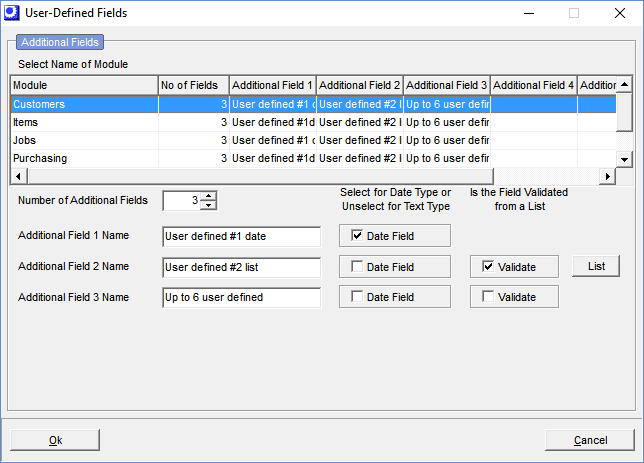
In the upper window, highlight the table to which you wish to add fields. Below the window, specify the Number of Additional Fields you wish to add. In the Additional 1 Field Name, give the field a name. This is the name that will appear on entry screens.
Select the Date Field checkbox if this field is used to hold a date. If this is not a date field, you are presented with a Validate checkbox. A validated field is one where the user must select from a list of pre-determined values. If you select the Validate checkbox, you are presented with a List button. Click the button and enter the list of valid selections. When the user is presented with this field on an entry screen, the field will be accompanied by a drop down list from which the user can make a selection.
When your entries are complete, click the OK button.
Adding user-defined fields to opening list screens
Using the following screens, you can add user-defined fields created through this screen to your opening list screens. Once in the opening list, these fields can be sorted, filtered, printed, and exported to Excel in the same manner as standard fields.
| • | Inventory – Inventory Setup – Stock Items List Tab |
| • | Sales – Sales Setup – Customers List Tab |
| • | Purch – Purchasing Setup – Suppliers List Tab |
