
(File – User Email Settings)
This screen is for users who manage their own Email setup, such as their user name and password. These settings are identical to those on the Email tab in the User Setup screen, where Email setup is managed by the system administrator. If a user does not personally manage his or her Email setup, we suggest that you use password security to deny that user access to this screen.
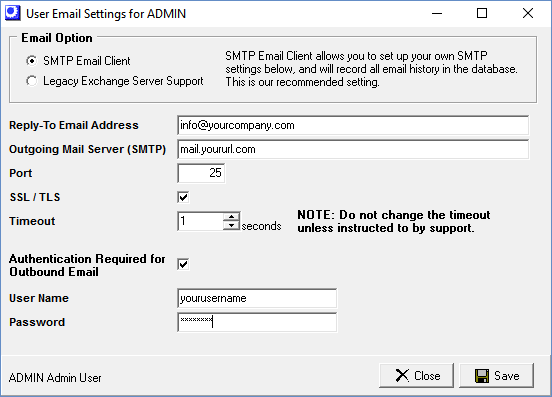
Screen Details
Email Option
This setting defaults to the system Email Option selected in the Main Setup screen. The default setting can be overridden here at the user level, if needed. Two Email server options are available:
SMTP Email Client (Recommended)
This option will send outbound Emails directly from DBA via an SMTP gateway.
NOTE: With this option, all customer/supplier Emails sent from DBA are stored in the system’s database and can be read by clicking the History button within the Customers screen and Suppliers screen.
Legacy Exchange Server Support
Only select this option if you have an older version of Microsoft Exchange Server (version 5.5 or earlier) that does not support an SMTP gateway.
NOTE: With this option, Emails are not stored in the system’s database.
Other Fields
Reply-To Email Address
This defaults to the Company Email Address setting in the Main Setup screen. If you want Emails sent by this user to have a personal ‘Reply-To’ address instead of the company ‘Reply-To’ Email address, enter that Email address in this field. For improved deliverability, the From and Reply To Address should use the same domain (ie "@yourcompany.com").
Outbound Mail Server (SMTP)
This field is only visible when the SMTP Email Client option is selected above. Specify the address of the outbound SMTP server, which is in a ‘gateway.company.com’ format (such as ‘smtp.msn.com’ or ‘mail.pacbell.com’).
Port
This field is only visible when the SMTP Email Client option is selected above. Enter the port that is required by your outbound SMTP server. Most typically this is a setting of ‘25.’
SSL/TLS (Recommended)
Transport Layer Security (TLS) is a standard internet protocol that encrypts email for privacy and secure delivery.
Authentication Required for Outbound Email
This field is only visible when the SMTP Email Client option is selected above. Select this checkbox if this user’s SMTP server requires user authentication. When selected, two additional fields become visible.
User Name
Enter this user’s authentication user name.
Password
Enter this user’s authentication password.
