
(GL – General Ledger Setup – Accounting Periods)
Use this screen to define your accounting periods.
Most companies use 12 monthly periods. You can, however, define as many as 99 periods within a fiscal year, which allows for 13 periods, 4-4-5 week periods, or other such schemes.
Link:
 Startup Guide - Accounting Periods
Startup Guide - Accounting Periods
 Product Costing Guide - Period End
Product Costing Guide - Period End
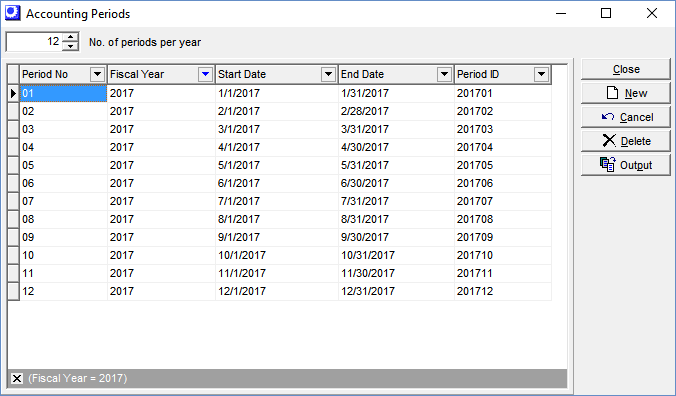
Screen Details
No. of periods per year
This number sets a limit to the number of periods that can be created within one fiscal year through clicks of the New button. The default setting is ‘12’.
Period No
This number starts at ‘01’ within each fiscal year and is automatically incremented by ‘1’ each time you click the New button. Once this number equals the No. of periods per year value, it starts back at ‘01’ again.
NOTE: Start this at ‘01’ even if you are mid-way through the current fiscal year. In other words, define the entire year and not just a portion of it.
Fiscal Year
When creating the first record, select your current Fiscal Year from the lookup. Each time you click the New button the Fiscal Year value will be repeated until the Period No changes back to ‘01’, at which point it will automatically advance to your next fiscal year.
Start Date
On the first record, select the Start Date of the first period in your current fiscal year. Each time you click the New button, this date will advance to the first day of the next calendar month, which you can override if your periods are not based on months.
End Date
On the first record, select the End Date of the first period in your current fiscal year. Each time you click the New button, this date will advance to the last day of the next calendar month, which you can override if your periods are not based on months.
Period ID
This read-only field is assigned by the program and is a combination of the Fiscal Year and Period No. This identifies the period in lookups, screens, and reports.
New Button
Click this button to create the next sequential period. Each time you click this button, the program automatically increments the Period No, Fiscal Year, Start Date, and End Date. If your periods are based on months, you can click this button multiple times in succession to quickly generate period records.
