
(BOM – Work Centers - Machines Tab)
Machines are created in the Machines screen on the BOM Setup menu and are assigned to work centers, either in that screen or this screen.
Do not include different machines
Only interchangeable machines should be assigned to one work center, meaning that all the machines can perform the same processes using the same tooling. If a machine has a unique capacity or other characteristics that make it unique, it should be made into a work center with a single machine assigned to it.
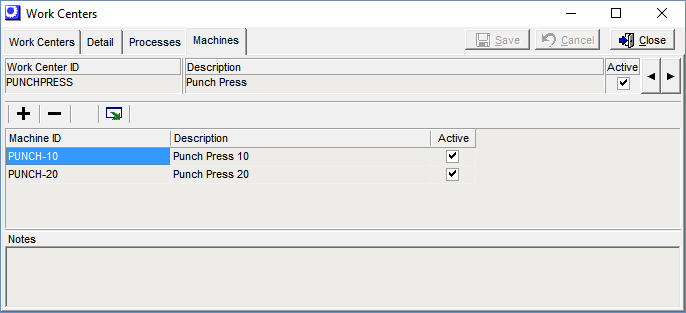
Screen Details
Upper Panel
Work Center, Description, Active
These read-only fields identify the work center.
◄ ►
Click these buttons to select the previous work center listed on the Work Centers tab or to advance to the next work center.
Buttons
+
Click this button to add a machine to the grid below.
–
Click this button to delete a machine.
NOTE: This button is grayed out if the machine is assigned to an existing BOM or job routing sequence. As an alternative to deletion, clear the Active checkbox against the machine.
Output Grid
Click this button to launch the Grid Output screen. Buttons in the upper panel of that screen enable you to output the grid contents to an Excel spreadsheet, an HTML file, a CSV file, or to a printout.
Grid Fields
Machine ID
This is an up to 20-character alphanumeric code or name that identifies the machine on lookups, screens, and reports.
Description
This is an up to 50-character description that further identifies the machine on lookups.
Active
This checkbox indicates if the machine is marked active. To inactivate the machine, which removes it for selection on lookups, you must do so from the BOM – Machines menu choice.
