
(Sales – Pricing & Discounts – Contract Pricing sub-menu)
Contract Prices are exceptions to Base Prices, Price Level prices, and Discounts. These are special prices given to specific customers or groups of customers, often with an expiration date.
NOTE: Caution should be used when setting up Contract Prices. Price maintenance can be a real challenge if your overuse the Contract Price function. You should use Base Prices with Qty Breaks, Price Levels, and Discounts whenever possible.
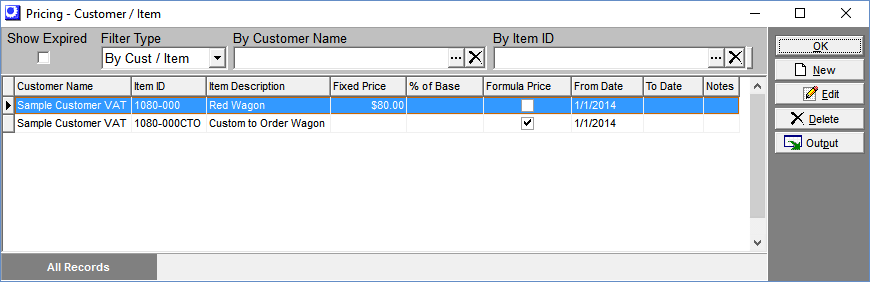
Sales Order Pricing Hierarchy
During sales order line item entry, pricing is determined by the following hierarchy:
| 1. | First, the program looks for a Contract Price. If one is found, it will be used. A Discount will not be applied. |
| 2. | If a Contract Price is not found, the program then looks for a Price Level price. If one is found, the Price Level rule is applied to the Base Price/Qty Break Price to establish a Reference Price and applies a Discount, if applicable. |
| 3. | Finally, if a Price Level price is not found, the program uses the Base Price and applies a Discount, if applicable. |
Screen Details
Contract Pricing Screens
The following screens are available for contract price entry.
Pricing – Customer / Item
Use this screen to establish a contract price for one stock item that applies to a particular customer.
Pricing – Customer Type / Item
Use this screen to establish a contract price for one stock item that applies to customer types rather than one customer.
Pricing – Customer / Descriptor
Use this screen to establish a contract price for one non-stock descriptor that applies to a particular customer.
Pricing – Customer Type / Descriptor
Use this screen to establish a contract price for one non-stock descriptor that applies to customer types rather than one customer.
All Screens - Upper Panel
Show Expired
Select this checkbox to display expired contract prices in the grid.
Filter Type
The following filter options are available and vary depending on which Contract Pricing screen is being used.
By Cust / Item
This option enables the grid to be limited to a particular customer or item, or both.
By Cust Type / Item
This option enables the grid to be limited to a particular customer type or item, or both.
By Cust / Desc
This option enables the grid to be limited to a particular customer or descriptor, or both.
By Cust Type / Desc
This option enables the grid to be limited to a particular customer type or descriptor, or both.
Search
this option enables the grid to be limited to item IDs, descriptions, customer names, and customer types containing a text string.
By Customer Name
This field is visible when Filter Type = Cust / Item or Cust / Desc. You can select a customer from from the lookup to limit the grid to contract prices associated with that customer.
By Customer Type
This field is visible when Filter Type = Cust Type/ Item or Cust Type / Desc. You can select a customer type from the lookup to limit the grid to contract prices associated with that customer type.
By Item ID
This field is visible when Filter Type = Cust / Item or Custom Type / Item. You can select an item from the lookup to limit the grid to contract prices associated with that item.
By Desc ID
This field is visible when Filter Type = Cust / Desc or Cust Type / Desc. You can select a descriptor from the lookup to limit the grid to contract prices associated with that descriptor.
Search
This field is visible when Filter Type = Search. Enter a text string and progressive matching is used to limit the grid to item IDs, descriptions, customer names, and customer types containing that text string.
Grid Controls
Click New to create a new record
Click the New button to launch the Create contract price screen for new record entry.
Double click or click Edit to edit a record
Double click on a line or click the Edit button to launch the Edit contract price screen for editing an existing record.
Right click for quick filtering
Right click on a line to display filtering options, including filtering the grid by this customer, this customer type, this item, this descriptor, this customer and item, this customer type and item, this customer and descriptor, and this customer type and descriptor. .
Entry Fields
Customer Name, Customer Type
These fields identify the customer or customer type associated with this contract price record.
Item ID, Descriptor ID
These fields identify the item or descriptor associated with this contract price record.
Pricing Scheme
Three options are available:
Fixed Price
The contract price will be entered manually.
Percent of Base
The contract price will be a percentage of the item's Base Price, calculated at time or order entry.
Use Formula
The contract price will be calculated from a formula at time of order entry.
Fixed Price
This field is visible when Pricing Scheme = Fixed Price, in which case the contract price is manually entered.
Percent Base
This field is visible when Pricing Scheme = Percent of Base. This percentage functions as a multiplier against the item or descriptor’s Base Price during sales order entry. For example, if your Base Price is $10.00 and you want the contract price to be 75% of Base Price ($7.50), enter ‘75%’ in this field.
From Date
This is a mandatory entry field that defines the date when the contract price becomes effective. It is pre-filled with the current date but can be overridden if desired.
To Date
This date establishes an expiration date for the contract price. You can leave this field blank if there is no expiration date.
Price Formula
This field is visible when Pricing Scheme = Use Formula. Most typically it is used to calculate a quantity price break, which would be achieved by using this formula as a template:
If qty <10 then result:=100
If qty>=10 then result:= 75
If qty>=100 then result:=50
Notes
You can enter freeform text for reference against this contract price.
Errors
Data entry error messages are displayed within this panel.
