
Main Setup - Quote Letter Tab
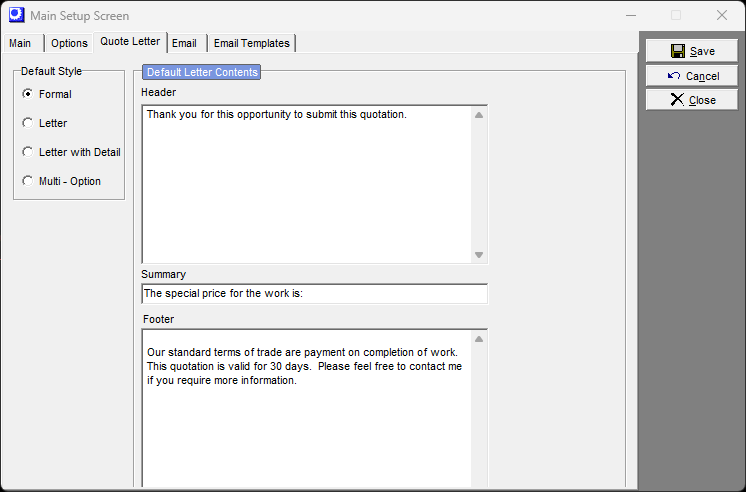
Default Style
You can select one of four quote styles, described as follows. This serves as the default style when creating new service jobs and sales orders, but once the job is created you can change to any of these styles.
Formal
This is a formal quote document, similar in style to that of an invoice.
Letter
The quote will be in the form of a letter with the quoted price in the body of the letter.
Letter with Detail
The quote will be in the form of a letter with the quoted price and quote details in the body of the letter.
Multi-Option
This is the same as the Formal quote style, but there is no quote total. Use this style with sales order quotes when you want to list several independently quoted items on one document.
Header
The Header text is the main body of the quote letter that precedes the quote details.
Summary
The Summary text is a 50-character description that is used to label the quote total on the printed quote. It could be something like ‘We are pleased to quote a special price of’ or anything along those lines.
Footer
The Footer text prints after the Summary text and is used for closing comments and a complimentary close type signature block.
Selecting quote formats for editing
If you wish to edit a quote layout, you must select a layout first. To do so, open a Sales Quote or Service Job, click on its Quote Style tab (located on the side of the sales quote or job header screen), and select the quote style you wish to modify. You can open an existing quote/job or new quote/job; it doesn’t matter for this purpose.
Next, go to Utilities – Forms Edit – Quote Layout and the quote format you’ve selected will be presented for editing.
