
(Inventory – Stock Counts - Detail Tab)
The item/location combinations associated with the stock count selected on the List tab are displayed on this tab.
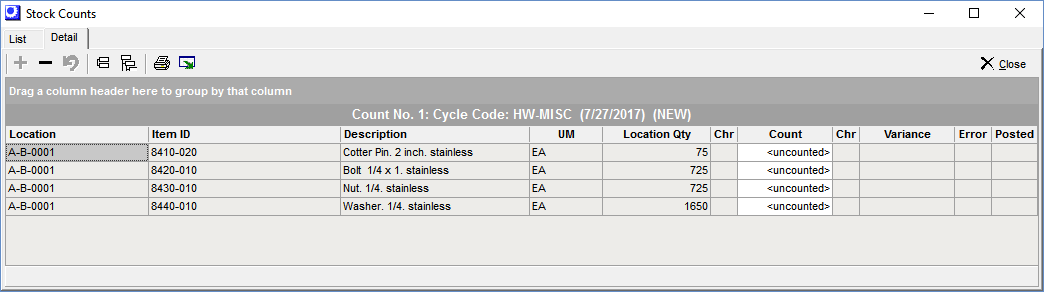
Screen Details
Upper Panel
Add (Inactive)
This button is always inactive because you cannot add item/locations to a stock count list after the list has been generated.
Delete
Click this icon to delete an item/location from the stock count.
Cancel Latest Changes
Click this icon to cancel any entries that have been made during this tab session.
Collapse Group, Expand Group
Click these icons to collapse or expand the sort groups associated with any column headings dragged into the upper panel.
Click this button to print the Stock Count Worksheet, which can be used to as an entry form to record the actual item/location count quantities.
Consider using the Output button
This worksheet remains available, but the more efficient alternative is to use the Output button to create a spreadsheet (see next).
Output
The Output utility can be used to create a spreadsheet for recording the actual item/location count quantities. Before doing so, you can optionally drag the Location or Item ID column heading into the upper panel to group associated lines. You can then use the Output tool to customize your output as desired.
Grid Contents
A line is created for each Item ID / Location combination.
Only locations with transaction history get listed
Take note that lines only get created for locations where transactions have occurred. This is because the purpose of a stock count is to verify existing stock quantities and stock cannot exist in a location that has never had a transaction.
Grid Fields
You can optionally drag the Location or Item ID column heading into the upper panel to group associated lines.
Location
This identifies the location associated with this item.
Item ID, Description
These fields identify the item to be counted.
UM
This is the item’s stocking unit of measure.
Location Qty
This is the current on hand quantity for this item at this location.
Chr
An Output icon in this field indicates that this item has lot/serial characteristics. Click the icon to get a listing of on hand quantities by characteristic at this location.
Count
Enter the actual count for the item at this location in this field. “<uncounted>” is displayed when an entry has not yet been made.
NOTE: If the item has lot/serial characteristics, you cannot enter the count directly in this field. Click the +/- icon at right instead.
Chr
A +/- icon in this field indicates that the item has lot/serial characteristics. Click the icon to launch the Stock Adjustments screen, which provides a list of characteristic values and quantities at this location. Use the Increase or Decrease button to adjust a quantity up or down to conform to the actual count quantity.
If you review the screen and no changes are needed, you are asked if the exiting quantities are correct. If you answer yes, the total quantity is inserted into the Count field.
Variance
This field displays any difference between the Location Qty and the Count quantity.
Error
If an error is encountered during Count entry, a red icon is displayed. Click this icon to view the error message.
The most common error occurs when an item has had transactions since the stock count was created. This means that the count quantity is not reliable and therefore all counts for the item will be excluded from posting.
