
‘Activity notes’ provide a contact management capability whereby you can record contact events and schedule follow-up events. Unlike contact managers, which are usually confined to customers and prospects, you can also use activity notes in relation to suppliers, jobs, items, and descriptors.
Activity Notes Setup
(Notes – Notes & Documents Setup – Activity Note Types)
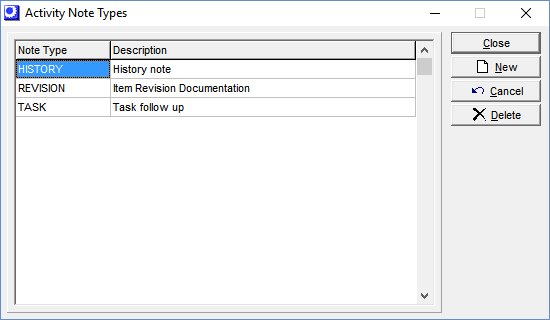
Use this screen to create ‘activity note types’, which allow you to organize your activity notes into meaningful categories for sorting and analysis purposes. For example, SALES could be used for sales calls, OVERDUE could be used for follow-up on overdue accounts, and PROJECT could be used for notes related to internal projects.
(Notes – Notes & Documents Setup – Activity Analysis Codes)
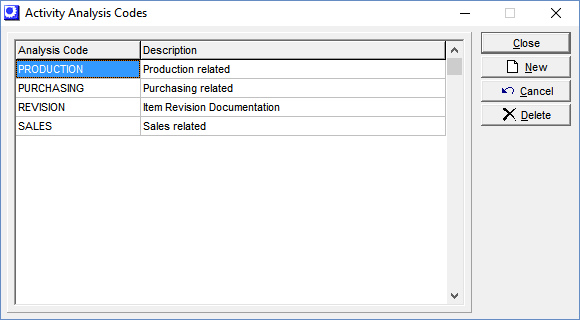
Use this screen to create ‘activity analysis codes’, which provide a further level of categorization within activity note types. These codes can be used for analytical purposes.
(Notes – Activity Notes Screen)
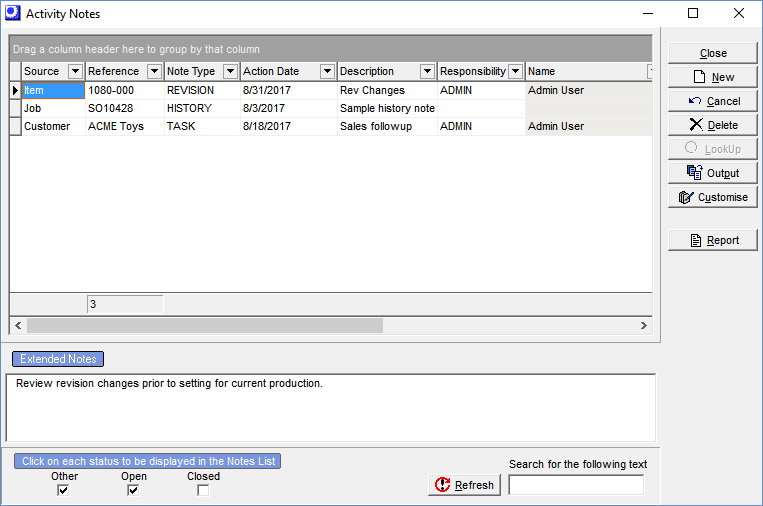
To enter a new activity note, go to the Activity Notes Screen and click the New button, which starts a new line in the grid where you can enter the following fields:
Source
This field is used as a filter on the Activity Notes Action Report and lets you know to which of the following the note is related:
| • | Job |
| • | General (nothing specific) |
| • | Customer |
| • | Supplier |
| • | Item |
| • | Descriptor |
Reference
Depending on the Source selection, this field is used for selection of the particular customer, supplier, item, etc. If the Source is ‘General’, no lookup is provided and you can enter any reference you wish.
Note Type
Note Types are user-defined in the Notes – Activity Notes Setup – Activity Note Types screen. These enable you to organize your activity notes into meaningful categories for sorting and analysis purposes. For example, SALES could be used for sales calls, OVERDUE could be used for follow-up on overdue accounts, and PROJECT could be used for notes related to internal projects.
Action Date
This is the date that follow-up action is to take place. This may be the date you plan on making a sales or collection call, to check with a supplier on a delivery, to see the status of an engineering change, etc.
Description
This is a short description of the activity note that is a reference on screens and reports.
Responsibility
This is the user responsible for resolving whatever tasks are associated with the activity note.
Creation Date
The date the activity note was first created. This lets you know how old the activity note is.
Notes
You can click on the icon in this field to display a notepad within which you can enter text to document the activity note.
Status
An activity note can have a Status of ‘Open’ or ‘Closed’ or you can enter freeform text to create your own status. The bottom panel of the screen contains checkboxes that enable you to filter the screen list by ‘Open’, ‘Closed’, and ‘Other’ status. Freeform text status falls under the ‘Other’ category.
Analysis Code
This is a user-defined code created in the Notes – Activity Notes Setup – Activity Analysis Codes screen, which provides a further level of categorization within activity note types. These codes can be used for analytical purposes.
Duration
This field has no current use.
Accessing and creating notes from other screens
In each of the following screens, you can click the Notes button to see any open activity notes for that particular source.
While in that screen, you can click the New button to create a new activity note. The program will automatically populate the Source field with the associated item, job, customer, supplier, etc.
| • | Customers |
| • | Suppliers |
| • | Jobs |
| • | Sales Orders |
| • | Stock Items |
| • | Descriptors |
(Notes – Action Report)
Use this report to get a listing of activity notes, usually for follow-up purposes, but it can also be used for historical reporting on closed activity notes.
You can limit the report to a range of action dates, to all status notes or just open or closed notes, and you can selectively include notes from any or all note sources.
(Notes – My Action List)
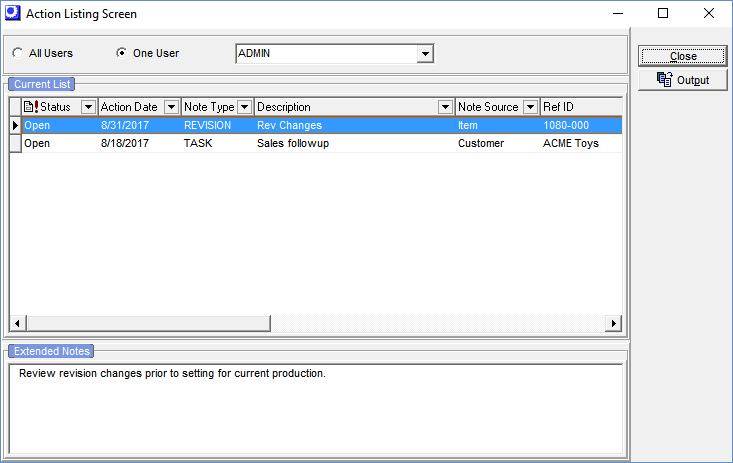
When a user clicks on the My Action List, all open activity notes assigned to that user are displayed on the screen. This provides a convenient means for each user to quickly view his or her task list.
