
Overview
The ‘Documents Directory’ provides a document management capability that lets you organize and store company documents (policy manuals, technical guides, drawings, contracts, etc.) on the file server with password-protected access permissions for your personnel. The Documents Directory consists of the following elements.
Document Groups
Each document will be assigned to a ‘document group’ set up in the Document Group Setup screen, which enables you to organize documents into logical categories for retrieval and security purposes.
Documents Directory
On the Documents Directory Entry screen, each document is assigned to a document group and is given a path to its location on the central file server.
User Setup
On the Document Groups tab of the User Setup screen, each user is assigned to appropriate document groups. This determines which groups will be visible to the user on the Documents Directory screen.
Documents Directory Screen
The Documents Directory screen is where actual viewing of the documents takes place. The user selects a document group, highlights a document, then clicks the View button to view the document on the screen and print it out, if desired.
(Notes – Notes & Documents Setup – Document Group Setup)
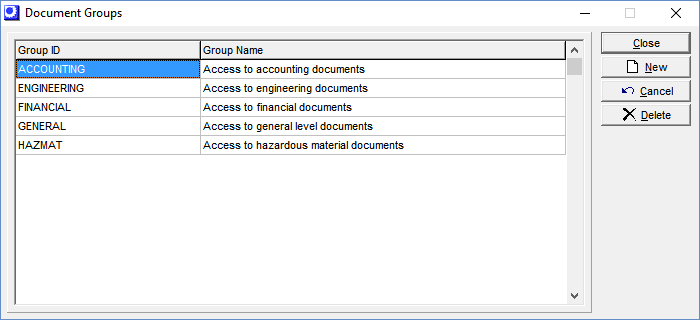
Each Documents Directory document will be assigned to a ‘document group’ set up in the Document Group Setup screen, which enables you to organize documents into logical categories for retrieval and security purposes.
Each group of documents is given an up to 30-character Group ID and accompanying Group Name.
(Notes – Notes & Documents Setup – Document Directory Setup)
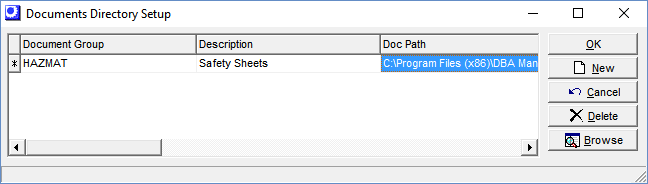
Each Documents Directory document will be assigned to a document group and given a path to its location on this screen.
Select a Document Group to which this document will be assigned. Enter the Description of the document that will be displayed within the Documents Directory screen.
In the Doc Path field, enter the full path to the document’s location on the file server. You can click the Browse button and navigate to the location.
User Setup Screen
(Admin – User Setup - Document Groups)
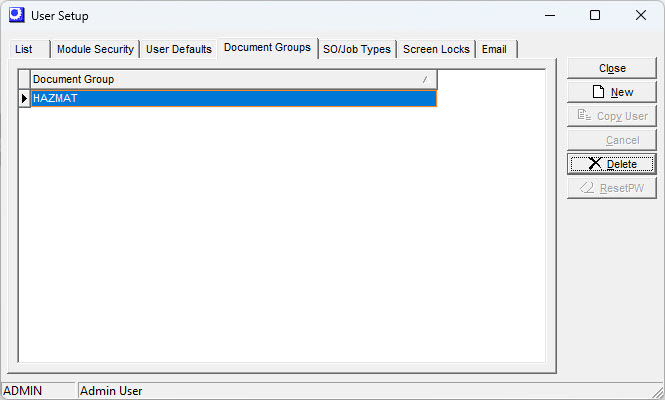
On the Document Groups tab of the User Setup screen, each user is assigned to appropriate document groups. This determines which groups will be visible to the user on the Documents Directory screen. You can assign multiple Document Groups per User.
(Notes – Documents Directory)
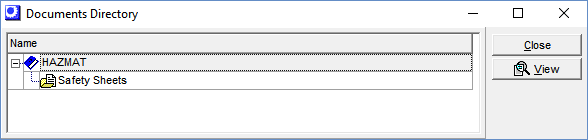
The ‘Documents Directory’ provides a document management capability that lets you organize and store company documents (policy manuals, technical guides, drawings, contracts, etc.) on the file server with password-protected access permissions for your personnel.
Actual viewing of documents takes place on this screen. The user will see only those documents groups to which he or she is assigned on the Document Groups tab of the User Setup Screen.
To view a document, double click on a document group (identified with a ‘book’ icon), then highlight the document you wish to view and click the View button.
NOTE: The opening process uses the registered File Types identified in ‘Folder Options’ on the Control Panel of your PC to determine which program to run to display the document. For example, a *.doc file runs Microsoft Word, a *.pdf runs Acrobat Reader, etc.
