
(Admin – Accounting Configuration)
Use this screen to convert from Legacy Financials to the recommended Financial Transfer accounting configuration. If you are already have Financial Transfer selected and the Next button is greyed out, you are configured properly and no additional steps are needed.
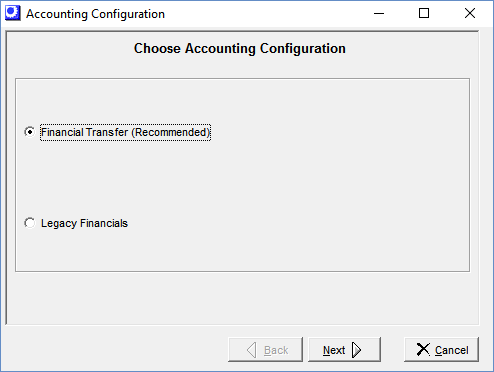
Modernizing your financial processes
If you are still using the Legacy Financials accounting configuration and wish to modernize your financial processes by using a mainstream accounting package, refer to the following guide for conversion details.
Link:
 Legacy Financials Conversion Guide
Legacy Financials Conversion Guide
Screen Details
Two accounting configurations are available:
Financial Transfer (Recommended)
This is the recommended accounting configuration for all DBA users and is the standard configuration supplied with new systems.
Overview
Here is a brief overview on how DBA will interact with an outside accounting system:
DBA will handle your manufacturing accounting processes
DBA includes a self-contained manufacturing accounting system with its own general ledger. DBA will handle all your manufacturing accounting processes, including absorption costing of labor and overhead, inventory value, WIP value, sales, and cost of goods sold.
The outside accounting system will handle your financial processes
The outside accounting system will handle all your financial accounting processes, including receivables, payables, banking, payroll, and financial reporting. You also can freely use a payroll service because payroll processing is completely independent from job costing in DBA.
DBA has its own taxation system
DBA has its own taxation system, which includes taxable and non-taxable tax codes, tax authorities, default sales and purchase tax codes, and tax code exceptions at the customer, item, and supplier level. The tax system is designed to accommodate international VAT/GST and USA style taxation.
Three financial transfers will update the accounting system
The following financial transfers update the outside accounting system on a daily basis to reflect the activities of the DBA manufacturing system.
AR Voucher Transfer
Sales orders are handled by DBA so that all workflow processes, including shipping and invoicing, are performed within a single inventory system. Customer invoice and credit memo totals are transferred to the outside accounting system in a summary voucher format for receivables tracking and payment processing. Transfer is made by spreadsheet import or manual entry.
AP Voucher Transfer
Purchase orders are handled by DBA so that all workflow processes, including supplier invoice entry and PO matching, are performed within a single inventory system. Supplier invoice and credit memo totals are transferred to the outside accounting system in a summary voucher format for payables tracking and payment processing. Transfer is made by spreadsheet import or manual entry.
GL Summary Transfer
DBA interacts with approximately 20 standard GL accounts, plus user-defined exception accounts for sales and cost of goods sold, which are all cross-referenced with accounts in your accounting system’s general ledger. Transaction detail remains in the DBA general ledger and summary account totals are transferred to the outside general ledger. Transfer is made by spreadsheet import or manual entry.
You will operate within a single inventory system
Sales orders and purchase orders are handled by DBA so that you will operate within a single inventory system with no need to maintain and synchronize items in two systems.
Legacy Financials
This accounting configuration is not suitable for new systems but remains available for existing users that are already using the DBA Financials.
Next Button
Click this button to continue the configuration process.
When you convert to the Financial Transfer configuration:
When you convert from Legacy Financials to the Financial Transfer accounting configuration, all your customer invoices will go through a conversion process where they are flagged as “transferred.” This prevents those invoices from being listed for transfer in the AR Voucher Transfer screen, which would interfere with the accounting startup process in the other system.
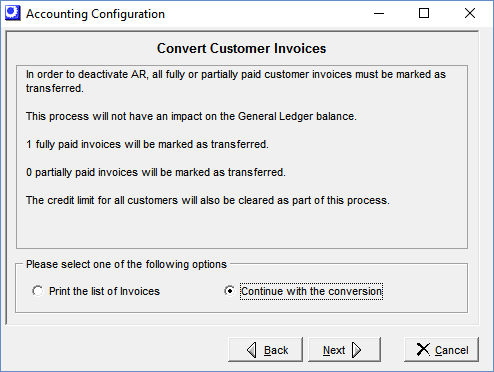
| • | You are presented with the Convert Customer Invoices screen. In the grid you see a list of customers and the number of invoices associated with each. |
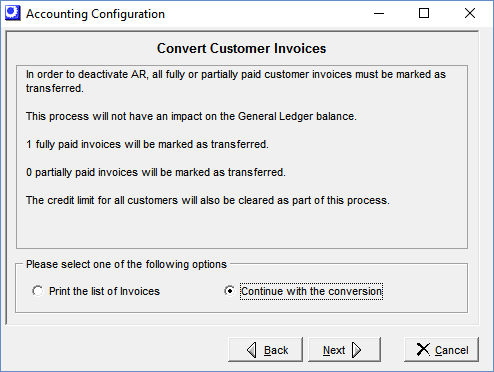
| • | If you want a listing of these invoices, you can select the printout option. If you don’t want a listing, select the Continue with Conversion option. |
| • | Click the Convert button and conversion is completed. |
In the next step, all your supplier invoices will go through a similar conversion process on this screen where they are flagged as “transferred.” This prevents those invoices from being listed for transfer in the AP Voucher Transfer screen, which would interfere with the accounting startup process in the other system.
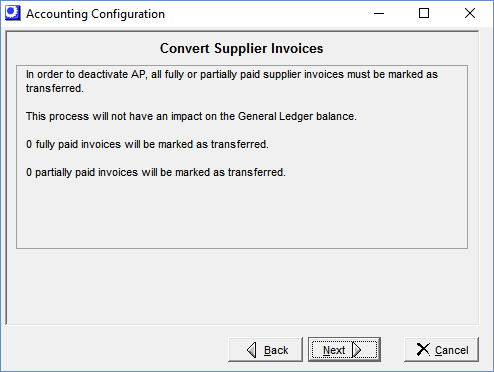
| • | You are presented with the Convert Supplier Invoices screen. In the grid you see a list of suppliers and the number of invoices associated with each. |
| • | If you want a listing of these invoices, you can select the printout option. If you don’t want a listing, select the Continue with Conversion option. |
| • | Click the Convert button and conversion is completed. |
Converting to Legacy Financials is not recommended
The purpose of this screen is to enable companies using Legacy Financials to convert to the recommended Financial Transfer configuration. The Legacy Financials configuration is not recommended for new systems.
