
(Data Import – BOM – BOM Routings)
Routing Import Considerations
•Routings import is best used for transferring routings from one DBA system to another, in which case the work centers, subcontractors, cycle time fields, and subcontract settings are fully compatible and importable with minimal spreadsheet editing. .
•It is highly unlikely that routings from another system will be compatible with the DBA data structure and would therefore require extensive spreadsheet editing beyond what is practical or desirable. Instead of importing things the way the were done in another system, we recommend that you take a fresh look at how DBA handles work centers, subcontractors, and routing processes and then re-do your routings directly in the Bills of Manufacturing screen to take full advantage of the DBA design.
•Spreadsheet entry is not recommended for routing creation because it is error-prone and inefficient for data entry. It is much more efficient to create routings directly in the Bills of Manufacturing screen where the user interface is optimized for data entry and error prevention. .
Supporting Tables
Some or all of the following tables must be created in advance before you can import your BOM routings. Refer to the Startup Guide for details.
Stock Items (Required)
All your ‘M’ (manufactured) items should be entered or imported before you can import BOM routings.
Work Centers (Required)
Each routing sequence must be assigned to a work center.
Machines
You can optionally assign each routing sequence to a particular machine.
Suppliers
All suppliers that provide subcontract services must be entered or imported before you can import BOM routings.
*.csv File Format
Make sure you save the BOM routings spreadsheet as a *.csv file type, which is required by the mapping screen.
Spreadsheet Columns
Your spreadsheet can consist of some or all of the following columns. Be sure and insert a title in row one of each column heading so that the column can be identified during the import process.
BOM Parent (Required, String, 30)
This is the BOM parent item associated with this routing sequence. Any value in this field must correspond to an ‘M’ (manufactured) item record in the stock items table.
BOM Type (String, 1)
This is a one character field that corresponds to the following BOM type values. The BOM Type is only needed if you are setting up your BOMs for the first time. If you have already created the BOM header record and defined your Routings in the BOM screen, you do not need to map the BOM type field.
B = BOM
F = Batch
C = One-Off
NOTE: If you leave this field blank, the program assigns ‘B’ (BOM) by default.
Revision (String, 20)
This is the revision associated with this BOM parent. If you leave this field blank, the default revision specified in the BOM Defaults screen will be assigned by the program. If a default revision is not specified in BOM Defaults, a value in this field is required.
Sequence (Required, String, 10)
This is the ID number that identifies this routing sequence and determines the sequence sort order. The sequence number is also key in assigning BOM components to a routing operation where that material is to be issued. We recommend suing the default numbering schema of 010, 020, 030.....etc. This will batch the numbering and renumbering schema of the BOM Routing and Job Routing.
Process ID (String, 20)
If you leave this field blank, the program assigns this work center’s default process. If you enter a value in this field, it must correspond to a process ID assigned to this work center.
Description (String, 50)
This is the process description, which describes the work or service to be performed.
Work Center (Required, String, 12)
Each routing sequence must be assigned to an in-house or subcontract work center. Any value in this column must correspond to a record in the work centers table.
Machine ID (String, 20)
Each routing sequence can optionally be assigned to a machine. Any value in this column must correspond to a record in the machines table that is assigned to this work center.
NOTE: If this is a subcontract service sequence, leave this field blank.
Setup Hours (Float)
These are the setup hours required to prepare this sequence.
NOTE1: Setup hours are stored as a decimal number. If your old system stores this in hours, minutes, and seconds, you must convert all the values in this column into decimal numbers. 30 minutes, for example, would be ‘.5’ hours.
NOTE2: If this is a subcontract service sequence, leave this field blank.
Items / Process (Float)
If you leave this blank, the program will give it a value of ‘1’.
NOTE: If this is a subcontract service sequence, leave this field blank.
Processes / Hour (Float)
This is your cycle time or production rate.
NOTE: If this is a subcontract service sequence, leave this field blank.
Hours Type (String, 8)
Enter a value of ‘Standard’ or ‘Actual’, which determines whether standard or actual hours are to be reported for this sequence in the Job Labor screen. If you leave this field blank, the program assigns ‘Standard’ by default.
NOTE: If this is a subcontract service sequence, leave this field blank.
Days to Next (Float)
This is an optional field that specifies an interval in days between this sequence and the next sequence.
NOTE: If this is a subcontract service sequence, leave this field blank.
Traveler Notes (Blob)
This is the freeform text that documents the process to be performed.
NOTE: This field is normally left blank on subcontract service sequences, but could be used for internal notes that do not flow through to the PO.
Subcontract: Supp Price (Float)
This is the price charged by this supplier for the subcontract service.
NOTE: If this sequence is an in-house process, leave this field blank.
Subcontract: Supp UM (String, 8)
This is the unit of measure associated with the supplier price. If you leave this blank, the program assigns the BOM parent’s unit of measure by default.
NOTE: If this sequence is an in-house process, leave this field blank.
Subcontract: Multiplier (Float)
The supplier price is multiplied by this number to determine the estimated cost for the subcontract service. If you leave this blank, the program assigns a value of ‘1’ by default.
NOTE: If this sequence is an in-house process, leave this field blank.
Subcontract: Days to Next (Float)
This is the lead time for the subcontract service.
NOTE: If this sequence is an in-house process, leave this field blank.
Subcontract: PO Notes (Blob)
These are the freeform notes that flow from the job to the subcontract service PO.
NOTE: If this sequence is an in-house process, leave this field blank.
Spreadsheet Import
The BOM routings spreadsheet is imported using the Import BOM Routings screen shown below.
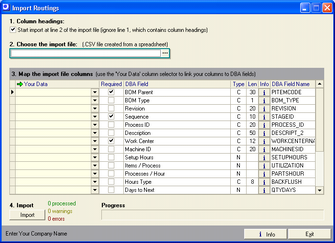
1. Column headings
This checkbox is selected by default and tells the program to skip row one of the spreadsheet because it contains column headings.
2. Choose the import file
Click the 3-dot button to navigate to your *.csv file, which is your spreadsheet.
3. Map the import file columns.
Om this step you will map each DBA field, where applicable, to the corresponding column on your spreadsheet. Field explanations are as follows:
Your Data
Click the down arrow and select the column heading from your spreadsheet that matches the DBA Field.
Required
This checkbox is selected when the field is required, which means all rows in your spreadsheet must have a value. Non-required fields do not have to be mapped to a spreadsheet column.
DBA Field
This is the descriptive name of the field in DBA.
Type, Len
‘C’ in the Type column indicates an alphanumeric field with a limit of so many characters as specified in the Len column. ‘N’ in the Type column indicates a numeric field.
Info
You can click the button in this column for additional information regarding this field.
DBA Field Name
This is the actual name of the field in the database.
4. Import
When you are done with your mapping, click the Import button. The program will attempt to import your data. If any errors are found, the data will not be imported and you will be given an error report. You should print out the report and make corrections to your spreadsheet.
NOTE: After you print out your report, do not close the Import Routings screen. If you do so, you’ll have to re-do all your mappings once again.
When the program is able run through the data without finding any errors, it will then ask you if you wish to import the data. Click Yes and all the data on the spreadsheet will be imported.
Copyright Notice
Portions of this import program Copyright 2005-2006 White Peak Software Inc
