
(Inventory – Stock Counts)
Use this screen to create and process stock counts (stock takes). A stock count consists of a set of item/locations to be counted. When the stock count gets posted, item/location on hand amounts get adjusted for any quantity differences and the change in inventory value gets posted to the general ledger.
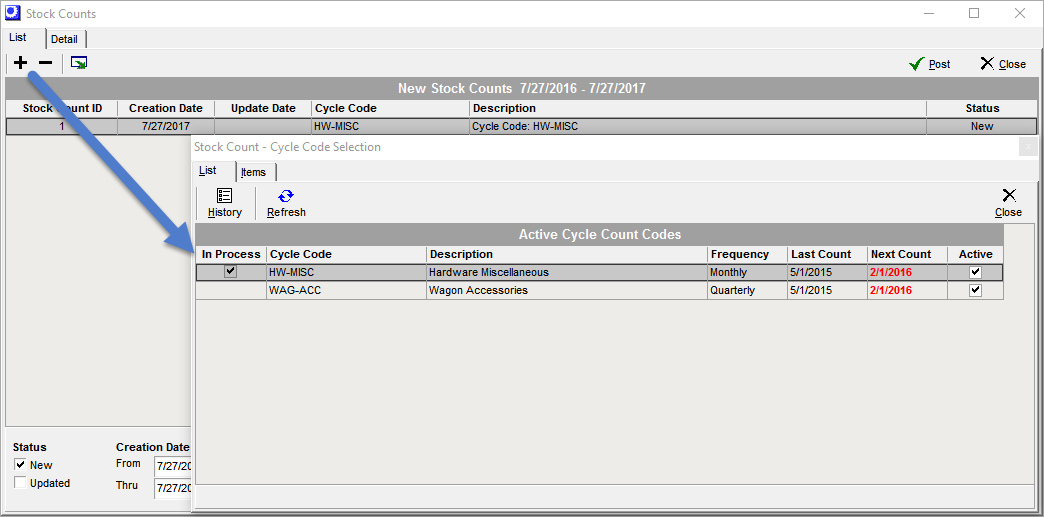
Screen Details:
Link:
Freezing the stock count inventory
When you initiate a stock count, your intent should be to “freeze” the associated items and locations so that live transactions do not occur while a stock count is in progress. If any transactions happen to occur against an item after the stock count is initially created, the program will display an error symbol and not allow a Variance quantity to be posted for that item. Therefore, freeze the associated inventory and perform the actual stock count as quickly as possible.
When errors exist against individual items
We suggest that you post the Stock Count in a timely manner and all valid stock count lines will post. You can then go to the item Stock Count > Details tab and review the items that were not posted. You can either perform stock adjustments or you can do another stock count for those items only.
Cycle Counting
Stock counts can optionally be generated from cycle count codes. This enables sets of items to be counted on a scheduled basis. Cycle counting is ideal for managing bulk materials with variable usage that need periodic adjustment. Cycle counting also provides an incremental and ongoing alternative to mass physical inventories.
Link:
Using Mobile Devices
Stock counts are ideally suited for real-time entry using mobile devices such as tablets or notebooks. See the Installation / Update guide for system requirements.
Link:
 Installation / Update Guide – Shop Floor Access
Installation / Update Guide – Shop Floor Access
Posting to a Previous Period
General ledger transactions associated with stock count quantity changes can only be posted at the current date. If your objective is to perform a stock count and reflect the change in inventory value by period end or year end, but you actually post the stock count in the next accounting period, you must make the following journal entry to backdate the change in inventory value.
Create a Stock Count Variance account
First, create a new Stock Count Variance asset account and locate it adjacent to your Inventory account. Determine the total amount of the stock count variance and whether your total inventory value increased or decreased.
Make two journal entries
If your total inventory value increased, make two separate journal entries for the total variance amount:
First, make this journal entry:
Post Date |
Last Day of Prior Period |
Debit |
Stock Count Variance (Asset) |
Credit |
Adjustments – Inventory (Cost of Sales) |
Then make this journal entry:
Post Date |
Stock Count Update Date in Current Period |
Debit |
Adjustments – Inventory (Cost of Sales) |
Credit |
Stock Count Variance (Asset) |
If your total inventory value decreased, make two separate journal entries for the total variance amount:
First, make this journal entry:
Post Date |
Last Day of Prior Period |
Debit |
Adjustments – Inventory (Cost of Sales) |
Credit |
Stock Count Variance (Asset) |
Then make this journal entry:
Post Date |
Stock Count Update Date in Current Period |
Debit |
Stock Count Variance (Asset) |
Credit |
Adjustments – Inventory (Cost of Sales) |


