
(Inventory – Stock Counts - List Tab)
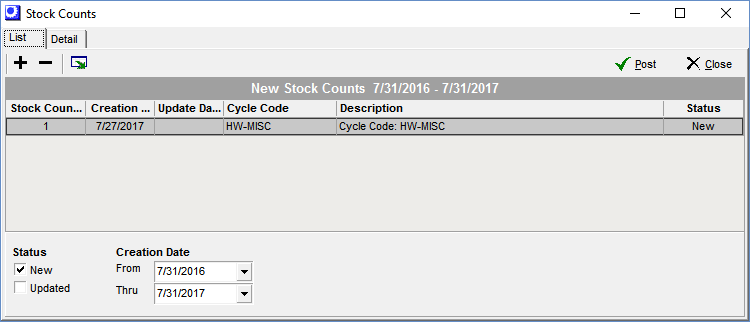
Screen Details
List Tab
Upper Panel
Add
Click this button to initiate a new stock count. Two options are available:
Cycle Code
Select this option to generate a stock count list from a set of items assigned to a Cycle Code. You are presented with this screen:
Stock Count – Cycle Code Selection
A list of active cycle codes is displayed. Select the desired cycle code and double click on it to initiate a stock count.
List Tab
Upper Panel
History
Click this button to get a listing of past stock counts for the selected cycle code.
Refresh
Click this button to refresh the grid contents.
Active Cycle Codes Grid
In Process
If this checkbox is selected, it means that a stock count is currently in process for this cycle code.
Cycle Code, Description
These fields identify the cycle code.
Frequency
This indicates the interval between scheduled stock counts.
Last Count
This is the date associated with the last stock count for this cycle code.
Next Count
This is the next scheduled stock count for this cycle code. If this equal or earlier than the current date, it is displayed on bold red.
Active
This checkbox indicates whether the cycle code is active or inactive.
Items Tab
This tab displays a list pf the items currently assigned to the selected cycle code.
Create Stock Count for Cycle Code
This screen is displayed after a cycle code has been selected.
Cycle Code
The selected Cycle Code is displayed in this panel.
New Stock Count
Description
Enter the description that identifies this stock count.
Include Locations with zero Qty
Select this checkbox if you wish to include all past locations for each item where transactions have occurred and the stock quantity is currently zero.
Create
Click this button to create the stock count. After processing is completed, an information screen lists the Stock Count No and the number of Item/Location combinations created.
When the information screen closes, the Stock Counts screen is launched and the new Stock Count is selected in the grid.
Custom List
Select this option to generate a stock count list using selection filters. The following screen is displayed:
Create Stock Count Screen
Stock Count Description
Enter a brief description of your stock count. This description displays in each counted item’s History inquiry.
Location Group
You can include all or selected location groups in the stock count. Location groups are sets of allowable locations for similar items.
Location
You can include all or selected locations in the stock count.
Item Category
You can include items within all or selected item categories in the stock count.
Item ID
You can limit your stock count to a range of items. If you want to include all items, leave these fields blank.
Include Locations with zero Qty
Select this checkbox if you wish to include all past locations for each item where transactions have occurred and the stock quantity is currently zero.
Include Inactive Items
This checkbox is selected by default and includes inactive items in the stock count.
Create
Click this button to create the stock count. After processing is completed, an information screen lists the Stock Count No and the number of Item/Location combinations created.
When the information screen closes, the Stock Counts screen is launched and the new Stock Count is selected in the grid.
Delete
Click this button to delete the selected stock count.
Output
Use this icon to output the grid contents to s spreadsheet using a variety of filtering and sorting options.
Post
When the stock count is completed, click this button to post the stock count. The following transactions are made for each item/location with a Variance quantity.
The Location Qty is replaced by the Count quantity.
The item’s change in inventory value is calculated as follows:
Variance * Item Inventory Cost
If this value increases, the following GL transaction is posted for the value change amount:
Debit Inventory
Credit Adjustments – Inventory
If this value decreases, the following GL transaction is posted for the value change amount:
Debit Adjustments – Inventory
Credit Inventory
Stock Counts Grid
Stock counts are listed in this grid, which includes the following fields:
Stock Count ID
The stock count number is displayed in this field.
Creation Date
This is the date the stock count was initially created.
Update Date
This is the date the stock count was posted.
Cycle Code
If the stock count was initiated from a cycle code, the Cycle Code is displayed here.
Description
This field further identifies the stock count.
Status
This field has two possible values:
New
This status is assigned to a stock count in progress.
Update
This status is assigned when the stock count is posted.
Lower Panel
Status
Two filters are available:
New
Select this checkbox to include New status stock counts in the grid. It is selected by default whenever the screen is initially launched.
Updated
Select this checkbox to include Updated status stock counts in the grid.
Creation Date
By default, this filter limits the grid to stock counts created in the last 12 months. You can change the date range by changing the From and Thru dates.
