
(MRP – MRP Settings - Header Panel)
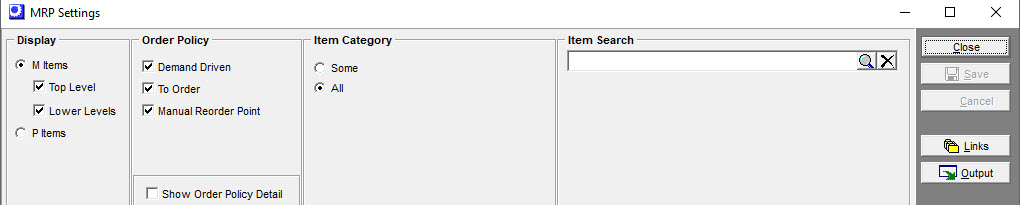
Screen Details
Display
M Items
Select this option to list manufactured items in the grid, meaning BOM parent items.
NOTE: The following BOM types are not listed in the grid because they are either used on a one-time basis or are never manufactured on their own jobs.
| • | ‘One-Off’ Types |
| • | ‘Phantom’ Types |
| • | ‘Secondary’ Types |
Top Level
Select this checkbox to display top level items in the grid. A top level item is typically for sale and is not used as a component in other BOMs.
Lower Levels
Select this checkbox to display lower level items in the grid. A lower level item is a subassembly used as a component in one or more higher level BOMs.
P Items
Select this option to list purchased items in the grid.
Order Policy
You can optionally limit the items displayed to any of the following order policies.
Demand Driven
Items with this order policy are planned to be made or purchased for stock by means of a Reorder Point dynamically calculated from a monthly potential demand value.
To Order
Items with this order policy are planned to be made or purchased to order.
Manual Reorder Point
Items with this order policy are planned to be made or purchased for stock by means of a manually entered Reorder Point.
Item Category
You can use this filter to limit the items in the grid to those associated with one or selected item categories.
Item Search
You can enter a partial string of numbers and letters and then click the magnifying glass icon to limit the grid to items containing that string in the Item ID or Description.
Default Supplier
This panel is only visible when purchased items are displayed. You can optionally select a supplier from the lookup to limit the grid to items that use that supplier as the Default Supplier.
Buttons
Save
Click this button to save your entries.
Links
Click this button to link to the Bills of Material screen, within which the current item is selected.
Output
Click this button to launch the Grid Output screen. Buttons in the upper panel of that screen enable you to output the grid contents to an Excel spreadsheet, an HTML file, a text file, or to a printout.
