
(Jobs – Jobs Setup – Job Types)
All Jobs generated through MRP use the default Job Type. Manually created Jobs have the option to select a user defined job type.
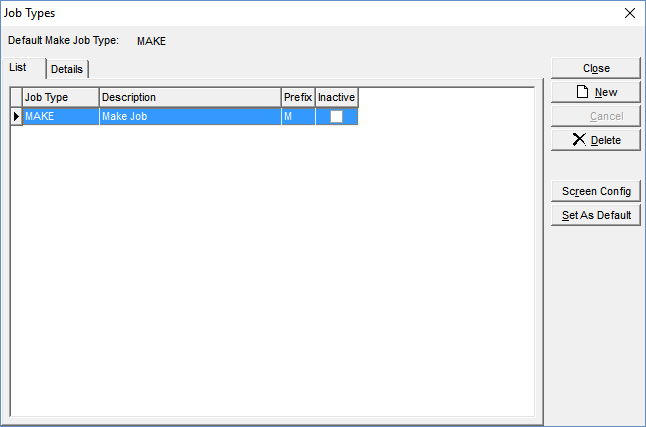
Screen Details
Job Type
MAKE
This is the default job type and is used for all manufacturing jobs. When created, ‘MAKE’ jobs are given a default status of ‘NEW’, which gets changed later to ‘RELEASED’ when the job is released to the factory floor.
NOTE: If you want to keep things simple, you can use this one job type for all your jobs. Job types are for classification purposes only and do not affect the way jobs are processed.
List Tab
Your existing job types and their primary settings are listed on this screen.
Buttons
New
Click this button to create a new job type. Clicking the button takes you to the Detail tab, which is cleared and ready for new entries.
Screen Config
This button provides access to the Screen Config window, within which you can activate and deactivate various fields associated with this job type.
NOTE: You must have administrator level user security to be permitted to access this screen.
Set as Default
This button is used to designate the job type that gets selected by default in the MRP screen and each time a new job is created. Select the desired job type and click this button. You will see the Default Job Type displayed in the upper panel.
Detail Tab
General Info
Job Type ID
Enter an up to 8-character code that identifies this job type on lists and lookups.
Description
Enter an up to 50-character Description that accompanies the Job Type ID on screens and lookups.
Prefix
Enter an up to 4-character prefix that precedes the numeric portion of the job number. An alpha prefix makes it easy to recognize the type when looking at a job number.
Inactive
If you no longer wish to use this job type, select this checkbox, in which case it will no longer be available for selection when creating new jobs.
