
The Backup Manager is accessed from the server
The Backup Manager is accessed from the server by clicking Windows Start – DBA Manufacturing – Utilities – Backup Manager.
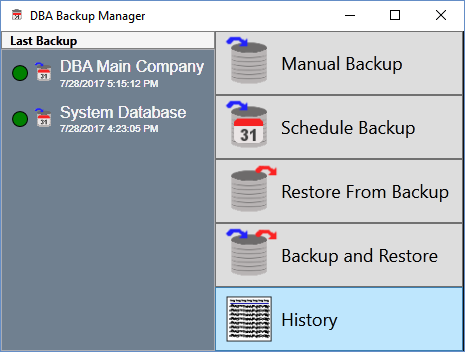
Use this option to view Backup Manager history, including manual backups, scheduled backups, and restores from backup.
Screen Details
Upper Panel
Show All
Your most recent 10 backups are displayed by default. Select this checkbox to expand the display to all your backup history.
Grid
All Backup Manager events are listed in the grid, including manual backups, scheduled backups, and restores from backup.
Time
This field displays the event date and time.
Success
A green indicator in this field means that the event was successfully completed. A red indicator means that the event failed to be completed.
Type
The event type is displayed in this field and has these possible values:
Manual
This identifies a manual backup event.
Scheduled
This identifies a scheduled backup event.
Restore
This identifies a restore from backup event.
Company
The company name associated with the event is displayed in this field. Your main company is identified by “Main -” followed by the registered company name. Your system database is identified by “System Database.”
Backup
You can click the Show in Folder button in this field to display the folder location of the backup file. If the button is grayed out, the backup file no longer exists.
Database
You can click the Show in Folder button in this field to display the folder location of the database file associated with this event.
Log File
Each event’s details are recorded in a log file. You can click the Open button in this field to view the contents of the log file.
