
The Backup Manager is accessed from the server
The Backup Manager is accessed from the server by clicking Windows Start – DBA Manufacturing – Utilities – Backup Manager.
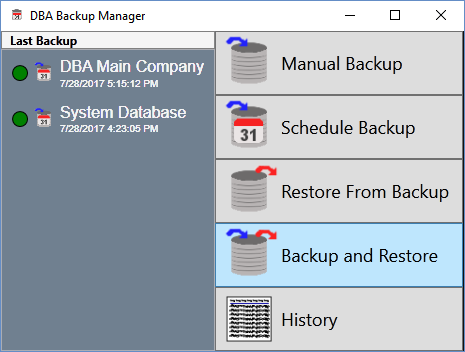
Use this option to perform a GBAK backup and restore in a single process. We recommend running this process on a periodic basis, such as once a quarter, to maintain optimal database performance. All DBA users must be out of the system to run this one step Backup and Restore procedure.
GBAK boosts database performance
The backup and restore process uses the GBAK utility supplied with the Firebird database. GBAK boosts database performance by doing the following:
•Rebuilds indices
•Eliminates obsolete record versions ("garbage")
•Defragment database pages
•Rewrites database tables contiguously
So whenever you restore from a GBAK backup, your database is optimized to be smaller and more efficient.
Run backup and restore on a quarterly basis
We recommend that you run the Backup and Restore process on a periodic basis, such as once a quarter, to assure optimal database performance.
Allocate up to two or more hours
Depending on the size of your database, the backup and restore process can take up to two or more hours to complete, so plan to run this process during off hours when users are off the system.
Instructions
There are two steps to the backup and restore process:
Step 1 – Run the Backup and Restore
The first step is to run the Backup and Restore process within the Backup Manager utility. See Screen Details below.
Step 2 – Move the RESBAK file to an external storage device (important)
Each time you perform the Backup and Restore process, the program automatically makes a copy of your database as a safety precaution before the actual backup is performed. This copy is a RESBAK file type named as follows:
EJDB.FDB_1.ResBak
After the Backup and Restore process is completed, go to the database folder (which is normally (drive letter\program files (x86)\DBA Manufacturing\Database) and move the RESBAK file to an external storage device.
WARNING: If you do not move the RESBAK file and let RESBAK files accumulate, your database folder will grow rapidly in size and may ultimately fill up your hard drive.
NOTE: If you do not move the RESBAK file and let RESBAK files accumulate, each subsequent copy gets incrementally named as follows:
EJDB.FDB_2.ResBak
EJDB.FDB_3.ResBak
Etc.
Screen Details
Use this screen to select the database to backup and restore.
Select Database to Backup & Restore
Two options are available:
From registered databases:
This option is selected by default and lists the registered databases that are installed on this server. Select the database you wish to back up and restore.
From specified path:
Select this option to back up and restore a non-registered database, which is identified with an *.fdb extension. Use the Find button to navigate to the database file.
Backup & Restore
Use this button to advance initiate the backup and restore process.
Cancel
Use this button to cancel selection and close the screen.
