
This section provides recommended backup and restore procedures that will protect your data and optimize your database performance.
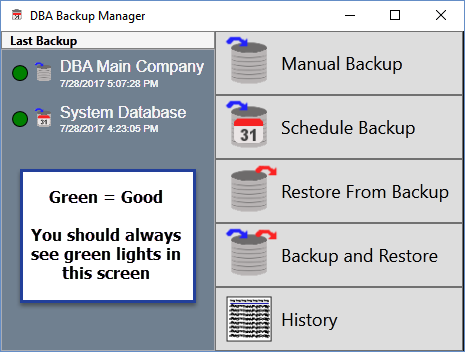
Backup Phase 1 - Schedule daily database backups
The first phase of your daily backup process is to schedule daily database backup file creation for all of your registered databases.
The Firebird database requires special backup files
Unlike standard data files, DBA’s Firebird database is not designed for directly backing up and restoring using Windows copy and paste functions. Instead, phase one of database backup is to create a special *.fbk file that deconstructs the data into a backup file format that enables proper and optimal restoration. Phase two of daily database backup is to use a standard backup program or service to back up the *.fbk file to an off-site location.
Create a backup schedule for each of your databases
Use the Backup Manager - Schedule Backup process to create a daily backup schedule for each of the following registered databases.
•Create a daily backup schedule for your Main Company database, which is identified by the registered company name.
•Create a daily backup schedule for your System Database, which stores various system settings.
•Create a daily backup schedule for any secondary companies, which are identified by the registered company name.
Designate a Mirror Copy to an external drive/device for each your scheduled backups
In your database scheduled backup, you can designate a mirror copy directory. This will make a backup copy to another drive/device during the scheduled backup process. This is an important insurance in case of a hard drive failure impacting your default backup location.
Schedule backups to occur off hours
Schedule database backup file creation to occur off hours when the system is not in full use. It is ok to assign the same start time to multiple databases.
Schedule all seven days of the week
Schedule each database backup for all seven days of the week. Even if your plant is closed on the weekend, your DBA system is capable of being can be accessed remotely
Database backup files are stored in the DBABackup folder
Each scheduled backup creates an *.fbk database backup file that can be used to restore your data if ever needed. Database backup files are stored in the DBABackup folder in this location:
(drive letter)\ProgramData\DBABackup
NOTE1: If the ProgramData folder is not visible, use Windows Help to determine how to show hidden files, folders, and drives on your particular version of Windows.
Database backup is only the first phase of daily backup
The process described here, which is to schedule backup file creation and mirror copy to an external drive/device for each of your registered database, is only the first phase of your daily backup process. It is vitally important that you also perform the second phase, which is to schedule a daily server backup. The daily server backup will include the DBABackup folder so that your database backup files get safely backed up to an off-site location.
Backup Phase 2 – Schedule a daily server backup using an online backup program or service of your choice
The second phase of your daily backup process is to use a generic backup software program or online backup service to schedule a daily general backup of all critical data files on your network file server, including those associated with non-DBA programs.
Schedule the server backup to occur after phase one backup is completed
When you schedule your daily server backup, set the start time to occur after the database backups are fully completed in phase 1.
How much time is required for phase one backup?
The database backup file creation process in phase one can take an hour or even more to complete, depending on the size of your main company database or additional company databases. There are two ways to determine how much time is required for database backup file creation:
•When you optimize a company database through the Backup and Restore process (see next section), you will actually observe how long the process takes to run.
•You can view the most recent *.fbk backup file in the (drive letter)/ProgramData/DBABackup folder on the server and take note of the time stamp that is included in the file name, which captures the time file creation was completed. You can then compare that time with the scheduled start time in the Backup Manager - Schedule Backup process to calculate the total time required for backup file creation.
Back up to an off-site location
The daily server backup should be made to an off-site location as a precaution against natural disasters or theft. This can be accomplished using remote backup software or an online cloud backup service.
Back up the DBABackup folder
The daily server backup should include the entire DBABackup folder, which contains the *.fbk backup files that were created in phase one and is found in this location:
(drive letter)\ProgramData\DBABackup
NOTE: If the ProgramData folder is not visible, use Windows Help to determine how to show hidden files, folders, and drives on your particular version of Windows.
Back up the DBA Reports folder
The daily server backup should include the entire Reports folder, which contains your DBA custom form layouts (*.rtm files) and is found in his location:
(drive letter)\Program Files (x86)\DBA Manufacturing\Reports
Back up folders containing your DBA documents and images
The daily server backup should include the folders where you store your DBA-related documents and images. These are user-selected folders, so back up the appropriate folders.
Back up folders for all your non-DBA programs
The daily server backup should include all folders containing critical data associated with any non-DBA programs.
Periodic Restore – Optimize your database performance
The final recommendation is to periodically run the Backup Manager – Backup and Restore process on your main company and any additional company databases to optimize database performance.
GBAK boosts database performance
The Backup and Restore process uses the GBAK utility supplied with the Firebird database. GBAK boosts database performance by doing the following:
•Rebuilds indices
•Eliminates obsolete record versions ("garbage")
•Defragment database pages
•Rewrites database tables contiguously
So whenever you restore from a GBAK backup, your database is optimized to be smaller and more efficient.
Run on a quarterly basis for best results
To keep your company database optimized for good performance, we recommend running the Backup and Restore process on a quarterly basis.
