
The Backup Manager is accessed from the server
The Backup Manager is accessed from the server by clicking Windows Start – DBA Manufacturing – Utilities – Backup Manager.
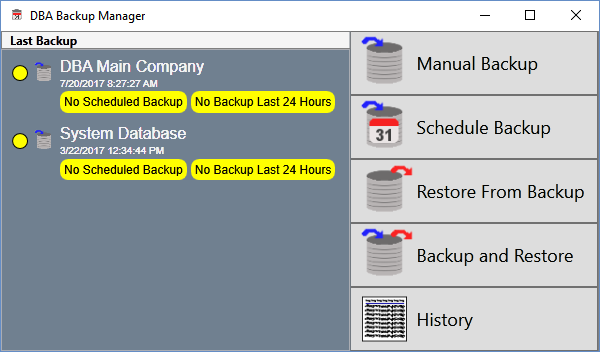
To the left of the Backup Manager main menu options is the Last Backup display panel. This panel displays the date and time of last successful backups and informs you when backups have not been scheduled, when a database has not been made within the last 24 hours, and when a backup has failed.
Panel Details
Each of your registered databases is displayed in the Last Backup panel.
Status Indicator
A status indicator is displayed to the left of each registered database and is colored as follows:
Green
A green indicator means that backups are scheduled for this database and a backup was successfully completed within the last 24 hours.
Yellow
A yellow indicator is displayed with either of these messages:
No Scheduled Backup
This message indicates that no backups have been scheduled for this database. Use the Schedule Backup process to remedy this situation.
No Backup Last 24 Hours
This message indicates that a backup for this database has not been made within the last 24 hours. If No Scheduled Backup is also displayed, use the Schedule Backup process to initiate a schedule of daily backups. Otherwise, use the Schedule Backup option to modify the backup schedule for this database so that a backup is made on all seven days of the week.
Red
A red indicator is displayed with this message:
Failed Backup - Immediate Attention Required
This means that a backup failed to be completed. Select the History menu option where you will see the failed backup listed. In the Log File column, click the Open button to view the error log for this failed backup. Go to the end of the log file where you will see the point at which the backup failed. A backup can fail for various reasons, but the error of most concern is this one, which indicates data corruption:
gbak: ERROR: internal gds software consistency check (can't continue after…)
Stop using the system
If you encounter the above error, stop using the system. Continuing to use the system can perpetuate the corruption indefinitely, making it impossible to determine how many backups you must revert to in order to find a safe restore point.
The only remedy is to restore from backup
Once a database is corrupted, your only remedy is to restore from backup. You will lose all transactions made since your last backup and must reenter them once again. If you backup daily, you can limit the amount of reentry to one day’s transactions, which is inconvenient, but achievable.
Database Name
Each registered database is identified as follows:
Main – (Registered Name)
Your Main Company database is identified by your license key registered name.
System Database
System Database identifies your system database, which stores common system-level settings among all your databases.
Date and Time
The date and time of the last backup is displayed under the database name.
