
(Inventory – Inventory Setup – Cycle Count Codes - List Tab)
Cycle Codes are created and edited on this tab.
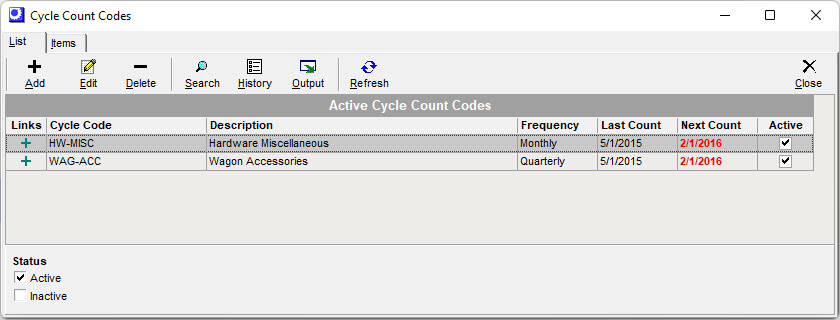
Screen Details
Upper Panel
Add
Click this button to add a new cycle count code. The Add New Cycle Code screen is displayed.
Add Cycle Code Screen
Cycle Code
Enter an up to 30-character ID that identifies this cycle count code.
Description
Enter a description that accompanies the Cycle Code on lookups and screens.
Frequency
Select the desired frequency for making cycle counts associated with this Cycle Code. You can select Weekly, Monthly, Quarterly, Yearly, or Custom.
Custom
If you select the Custom frequency, you can enter a specific number of Days at right.
Last Count
This field gets populated whenever a stock count is initiated for this Cycle Code. You can manually edit this field if you wish.
Next Count
The program forward schedules a date for the next stock count to be performed for this Cycle Code by applying the Frequency interval to the current date.
Active
This checkbox is selected by default. You can clear this checkbox at a later time if the Cycle Code if is to be inactivated.
Save
Click this button to save the record and close the screen. You will see the Cycle Code record listed in the Cycle Count Codes grid.
Cancel
Click this button to cancel entry and close the screen without saving.
Edit
Click this button to make changes to the Cycle Code record. The Edit Cycle Code screen is displayed, which is identical to the Add Cycle Code screen (see above). Change fields or settings as desired, then click Save.
Search
Click this button to search Cycle Codes and Item IDs.
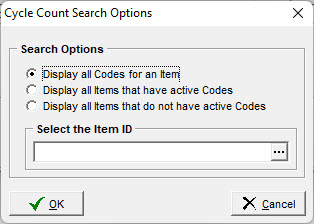
Display all Codes for an Item
This will report all of the Cycle Codes that include a specific Item ID as designated in the "Select the Item ID" box.
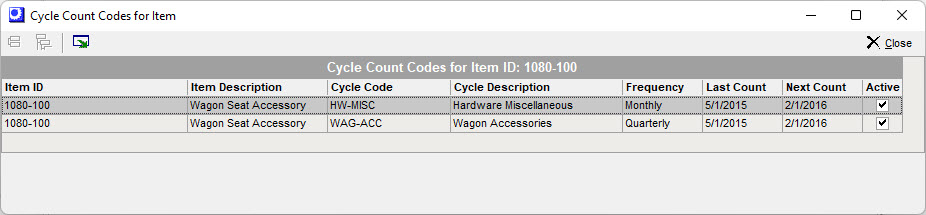
Display all items that have active Codes
This will provide a list of all Item IDs that are listed in active Cycle Codes. You can drag the Item ID column into the header to sort by Item ID and Cycle Code.
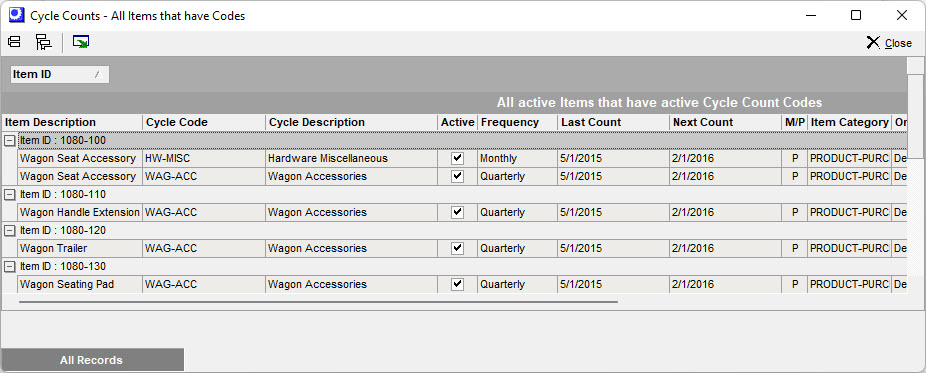
Display all items that do not have active Codes
This will provide a list of all Item IDs that are not covered by an active Cycle Code.
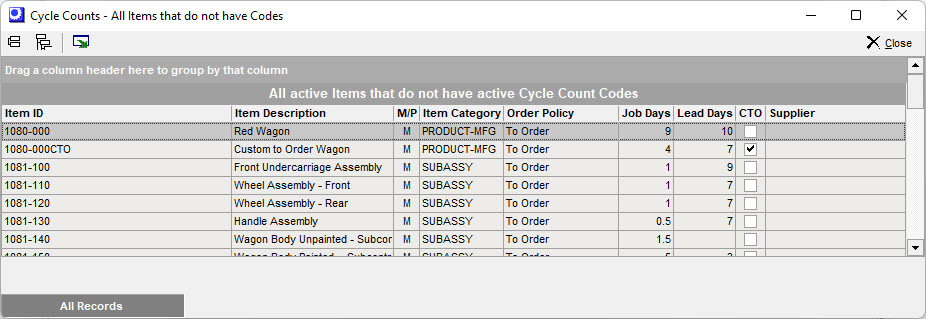
Setup Tip - Output spreadsheet to use in Data Import
You can output the list of Item's that do not have active Cycle Codes and use the spreadsheet as the source to assign Item IDs to an existing Cycle Code (File > Data Import > Stock Items - Cycle Code item). You will need to add a column for Cycle Code to your spreadsheet and manually populate the column with an existing Cycle Code.
Data Import - Cycle Codes - Item
Delete
Click this button to delete the selected Cycle Code record.
History
Click this button to display a listing of updated stock counts previously performed for the selected Cycle Code.
Updated Stock Counts Grid
Upper Panel
You can drag any column into the upper panel to group records by that field value.
Collapse all groups, Expand all groups
You can use these icons to collapse or expand the record groups.
Output
Click this icon to output the grid contents using a variety of filtering and sorting options.
Grid Fields
Stock Count ID, Description
These fields identify the stock count.
Status
All stock counts listed have a status of ‘Updated’, which means the stock count was completed and posted.
Creation Date
This is the date the stock count was initially created.
Cycle Code
This identifies the Cycle Code from which the stock count was derived.
Lower Panel
By default the grid is limited to the currently selected Cycle Code. Clear this checkbox to view updated stock counts for all Cycle Codes.
Output
Click this button to output the grid contents using a variety of filtering and sorting options.
Refresh
Click this button to refresh the grid contents
Cycle Count Codes Grid
Links
The following icons are displayed in this field.
+
This icon is displayed when a stock count is not in progress for this Cycle Code. Click the icon to launch this screen:
NOTE: Stock counts from Cycle Codes can be created within this screen or directly within the Stock Counts screen.
Create Stock Count for Cycle Code
Cycle Code
The selected Cycle Code is displayed in this panel.
New Stock Count
Description
Enter the description that identifies this stock count.
Include Locations with zero Qty
Select this checkbox if you wish to include all past locations for each item where transactions have occurred and the stock quantity is currently zero.
Create
Click this button to create the stock count. After processing is completed, an information screen lists the Stock Count No and the number of Item/Location combinations created.
When the information screen closes, the Stock Counts screen is launched and the new Stock Count is selected in the grid.
Tag Icon
A count “tag” icon is displayed when a stock count is in progress for this Cycle Code. Click the icon to launch the Stock Counts screen with the associated stock count selected in there grid.
Cycle Code, Description
These fields identify the cycle count code.
Frequency
This field indicates the desired intervals between stock counts for this Cycle Code.
Last Count
This field displays the posting date of the last updated stock count associated with this Cycle Code.
Next Count
This displays the scheduled date when the next stock count for this Cycle Code should be performed. It is normally forward scheduled from the Last Count date by the Frequency interval.
Active
When selected, this checkbox indicates an active status Cycle Code.
