
(GL > GL Transactions Detail)
Use this screen to explore your GL Transactions. You can select filter criteria and load your data into the reporting grid. In the reporting grid, all of the column headers contain filtering capabilities and you can drag and drop for custom groupings of data. You can also drill through to the origin transactions from fields highlighted in underlined blue.
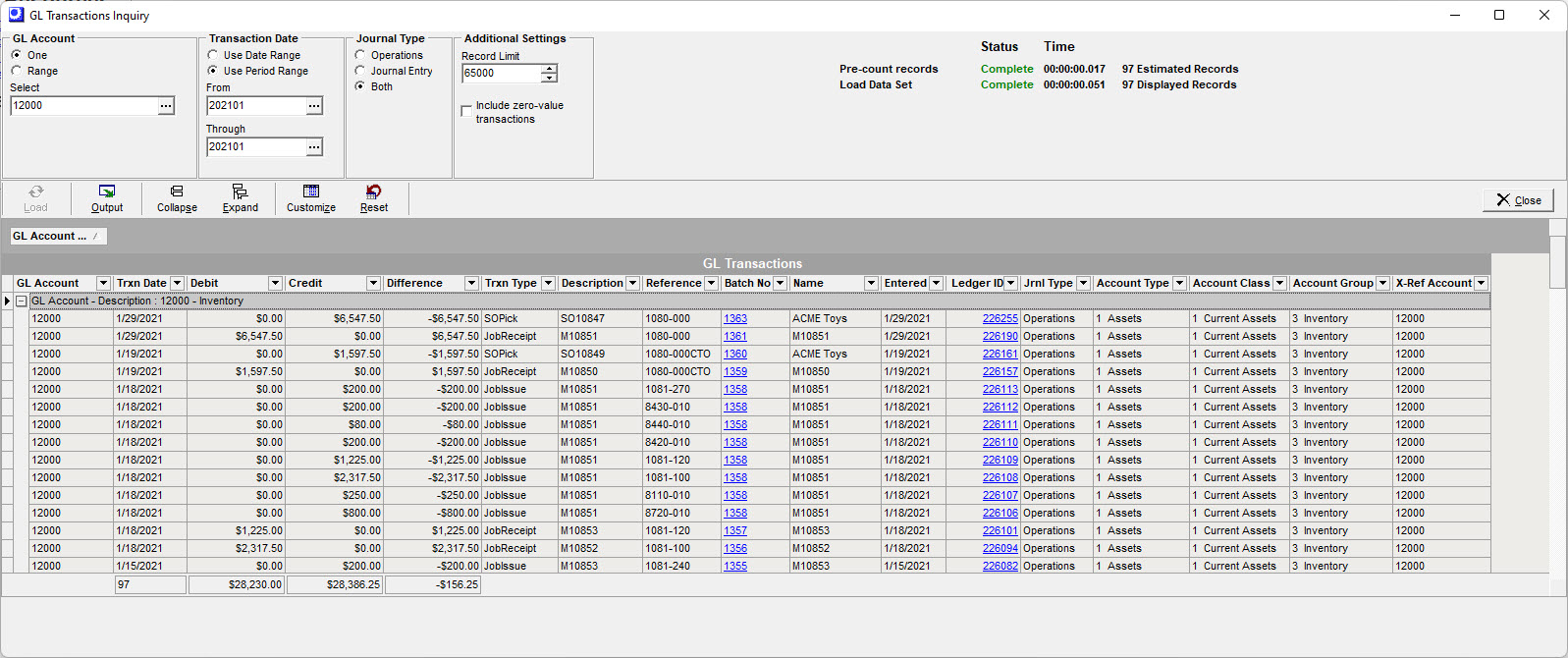
Screen Details
Selection Filters
Use the selection filters in the upper panel and select the Load button to generate a list of transactions in the reporting grid.
GL Account
Select One or a Range of GL Accounts.
Transaction Date
Select a Date Range or an Accounting Period Range.
Journal Type
Select Operations, Journal Entry, or Both.
Additional Settings
Include zero-value transactions
By default, zero value transactions are not displayed. Select this checkbox to include.
Record Limit
The Record Limit will set the max number of records that will be displayed in the grid. The default value is 65,000, matching the max number of records that can be exported to Excel.
NOTE: The Inventory and Work in Process accounts can generate a very high number of transactions. Records far in excess of the 65,000 display limit can cause long load times and potential system out of memory errors. We suggest you first load your data set with the default 65,000 limit. You can then re-load the screen with an increased Record Limit depending on your PC's screen load time performance.
Grid Load Times
The screen load times will indicate the number of records and time involved. The Pre-count records will provide an estimated count of the potential number of records in your data set based on your filter criteria. If the Estimated Records exceeds your Record Limit Number the value will be displayed in red. The Load Data Set will be based on the Record Limit Number you have selected.
Buttons
Load
After selection filtering is completed, click this button to populate the reporting grid.
Output
Click this button to output the grid contents using a variety of filtering and sorting options.
Link:
Collapse, Expand
The grid supports a drag and drop grouping of data.
Customize
You can customize the fields that display in the grid.
Reset
This will reset the default grid settings.
Grid Fields
GL Account - Description
The hybrid value of the GL Account and Description was designed to be used for grouping transactions by GL account when looking across a range of accounts for a period of time.
Trxn Date
This is the Transaction Date or GL Post Date.
Debit, Credit, Difference
The footer will provide a summary of the debits, credits and the difference for the period of time loaded.
Trxn Type
This provides the tie back to the origin transaction in the system. Here is a list of Trxn Types:
DepositPymt |
DepositRcpt |
JE - Journal Entry |
JobIssue |
JobLabor |
JobReceipt |
JobVariance |
MiscExp |
POInvoice |
POPymt |
POReceipt |
POShip |
POVariance |
ReconGLBook |
SOInvTax |
SOInvoice |
SOPick |
SOPymt |
SOPymtDisc |
SOPymtTax |
SalesCOGS |
StockAdjust |
StockCount |
Description, Reference, Name
These fields will be cross referenced from the original transaction based on Transaction Type.
Batch No
If this field is highlighted in blue it will have a live link to an inquiry screen showing the details of this transaction. The drill through linking will require Menu security access to the Inquiry screen involved.
Entered
This is the date that the transaction was entered. In some situations, this date can differ from the Transaction Date or GL Post Date.
Ledger ID
If this field is highlighted in blue, you can transition to the group of debits and credits associated with this transaction.
Jrnl Type
Operations or Journal Entry. This can be used to isolate your Journal Entries from Operational transactions.
Account Type, Account Group, Account Class
We have added sort order numbering (From General Ledger Setup > Account Classes & Groups) to help preserve your preferred order when grouping data sets.
X-Ref Account
In Financial Transfer mode, this can represent a reference to your Financial Accounting GL. In DBA Financials mode, it may represent a reference to your old chart of accounts prior to DBA start up.

