
(MRP – MRP Analysis Codes - List Tab)
Analysis Codes are created and edited on this tab.
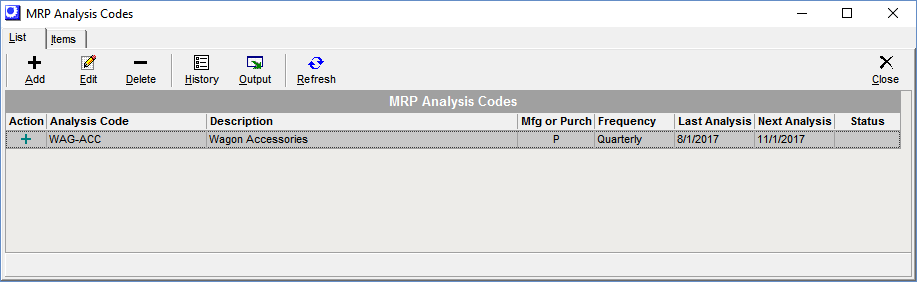
Screen Details
Upper Panel
Add
Click this button to add a new cycle count code. The Add Analysis Code screen is displayed.
Add Analysis Code Screen
Analysis Code
Enter an up to 30-character ID that identifies this analysis code.
Description
Enter a description that accompanies the Analysis Code on lookups and screens.
Frequency
Select the desired frequency for analyzing MRP settings for items associated with this Analysis Code. You can select Weekly, Monthly, Quarterly, Yearly, or Custom.
Custom
If you select the Custom frequency, you can enter a specific number of Days at right.
Last Analysis
This field gets populated whenever an analysis is initiated for this Analysis Code. You can manually edit this field if you wish.
Next Analysis
The program forward schedules a date for the next analysis to be performed for this Analysis Code by applying the Frequency interval to the current date.
Save
Click this button to save the record and close the screen. You will see the Analysis Code record listed in the Analysis Codes grid.
Cancel
Click this button to cancel entry and close the screen without saving.
Edit
Click this button to make changes to the Analysis Code record. The Edit Analysis Code screen is displayed, which is identical to the Add Analysis Code screen (see above). Change fields or settings as desired, then click Save.
Delete
Click this button to delete the selected Analysis Code record.
Search
Click this button to display all analysis codes for an item, all items that have analysis codes, and all items that do not have analysis codes.
History
Click this button to display a listing of completed analyses previously performed for the selected Analysis Code.
Completed MRP Analyses Grid
Upper Panel
You can drag any column into the upper panel to group records by that field value.
Collapse all groups, Expand all groups
You can use these icons to collapse or expand the record groups.
Output
Click this icon to output the grid contents using a variety of filtering and sorting options.
Link:
Grid Fields
Analysis Code
This identifies the analysis code.
Complete Date
This is the date the analysis was completed.
User Name
This identifies the user who indicated that the analysis was complete.
Lower Panel
By default the grid is limited to the currently selected Analysis Code. Clear this checkbox to view completed analyses for all Analysis Codes.
Output
Click this button to output the grid contents using a variety of filtering and sorting options.
Link:
Refresh
Click this button to refresh the grid contents
MRP Analysis Codes Grid
Action
The following icons are displayed in this field.
+
This icon is displayed when an analysis is not in progress. You are asked if you wish to start a new analysis. Click Yes and the MRP Settings screen is launched an, filtered to display only the items assigned to this analysis code.
MRP Settings Screen
Analysis Complete
This checkbox field is displayed in the first grid column when a set of analysis code items is displayed. You can select this checkbox to indicate that analysis for the item is completed. This enables you to keep track of your progress, especially when you leave the screen and return at a later time.
NOTE: The use of this checkbox is optional and there is no requirement that these checkboxes be selected to complete the analysis set.
Checklist Icon
This icon is displayed when an analysis is in progress. You are presented with these options:
Continue Analysis
Select this option to launch the MRP Settings screen to continue an analysis in progress.
Cancel Analysis
Select this option to cancel an analysis in progress.
Complete Analysis
Select this option to indicate that the analysis is completed. The analysis completed date will be noted in the History screen.
Analysis Code, Description
These fields identify the MRP analysis code.
Mfg or Purch
An ‘M’ in this field indicates that the analysis code is associated with manufactured items. A ‘P’ indicates that the analysis code is associated with purchased items.
Frequency
This field indicates the desired intervals between analyses for this Analysis Code.
Last Analysis
This field displays the completed date of the last analysis performed for this Analysis Code.
Next Analysis
This displays the scheduled date when the next analysis for this Analysis Code should be performed. It is normally forward scheduled from the Last Analysis date by the Frequency interval.

