
(Inventory – Inventory Setup – Item Categories)
Use this screen to create Item Categories to organize your stock items and descriptors into groups for reporting purposes.
Link:
 Startup Guide - Item Categories
Startup Guide - Item Categories
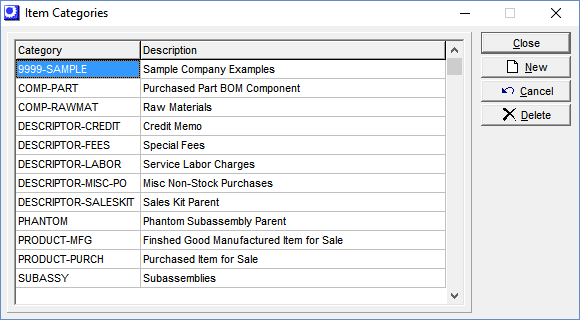
Uses of Item Categories
Create and organize Item Categories with the following uses in mind.
Sell Items - Sales and COGS Exceptions
For items that you sell, the system provides a default Sales account and a default COGS (cost of goods sold) account. If you wish to have more sales and COGS breakdown in your general ledger, you can optionally designate exception accounts on a system-wide basis either by Item Category or by Customer Type.
If you want your general ledger sales and COGS breakdown to be based on the types of customers you sell to, which is often the case with job shops and contract manufacturers, you will define sales and COGS exception accounts by Customer Type.
If you want your general ledger sales breakdown to be based on the types of products you sell, which would be the case with companies that have proprietary product lines, you will define sales and COGS exception accounts by Item Category. If this is the case with your company, create Item Categories for sell items that correspond with your sales and COGS exception accounts structure.
NOTE: You can assign multiple Item Categories to a single pair of sales and COGS exception accounts, which provides for a simple breakdown on the general ledger, but enables extra filtering and grouping options outside of the general ledger within lookups, screens, data views, and reports.
Sell Items - Discounts
Item Categories for sell items can also be used to designate discounts by Item Category in the Discounts screen. So if you intend to offer discounts by Item Category, create Item Categories for sell items that correspond to your discounts structure.
All Items/Descriptors - Filtering and Grouping
For all your items, Item Categories are used throughout the system as filtering and grouping options within lookups, screens, data views, and reports. Therefore create Item Categories that organize your items into logical and meaningful groupings.
Sell Descriptors - Sales Exceptions
For descriptors that are used for sales invoices, the system will use the default Sales Account at time of Invoice. If you wish to have more sales breakdown in your general ledger, you can optionally designate exception accounts on a system-wide basis by Item Category.
Details
Each stock item and descriptor must be assigned to an Item Category. User-defined Item Categories enable you to organize your stock items and descriptors into groups.
Each Item Category can be assigned an up to 20-character Category ID and an accompanying 50-character Description.
Item Categories are used for the following purposes:
Sales & COGS Posting
Sales and Cost of Goods Sold can be broken out by Item Category in the Account Assignments>Sales>Exception screen.
Discounts
You have the capability of assigning different discount percentages within Discount Code by Item Category. For example, you may have one discount percentage for new products and a different discount percentage for spare parts.
Sales Analysis
Sales can be subtotaled by Item Category in the Sales by Item Category report.
Inventory Value
You can filter the Inventory Value report by Item Category.
Stock Counts
Stock items can be selected by Item Category for counting in the Stock Counts screen.
Lists & Lookups
The Item Category is commonly provided as a filter within various lookup and list screens.
Suggestions
The system is supplied with the following Item Categories. You are welcome to use them or you can delete them and create your own.
PRODUCT: Products for Sale
Products made or purchased primarily for sale to customers should be assigned to this category. An item can function as a ‘PRODUCT’ when sold as a spare part and as a ‘PART’ when used in jobs. Where dual functionality exists, assign the item to the category that accounts for the most usage.
NOTE: If you wish to break out your sales in the General Ledger by Item Category, you should create multiple categories instead of a single ‘PRODUCT’ category.
SUBASSY: Subassemblies
Manufactured items used primarily as components in jobs should be assigned to this category. An item can function as a ‘SUBASSY’ when used in jobs and as a ‘PRODUCT’ when sold as a spare. Where dual functionality exists, assign the item to the category that accounts for the most usage.
PART: Purchased Parts
Purchased parts used primarily as components in jobs should be assigned to this category. An item can function as a ‘PART’ when used in jobs and as a ‘PRODUCT’ when sold as a spare part. Where dual functionality exists, assign the item to the category that accounts for the most usage.
NOTE: As an alternative to a single PART’ category, you have the option of creating multiple such categories. Refer to the Sample Company for examples.
RAWMAT: Raw Materials
Purchased raw materials such as metal, plastic, rubber, wood, wire, paint, etc. should be assigned to this category.
NOTE: As an alternative to a single RAWMAT’ category, you have the option of creating multiple such categories. Refer to the Sample Company for examples.
Non-Stock Descriptors
Refer to the Sample Company for examples of the various categories of Descriptors.
DESCRIPTOR-CREDIT MEMO - Credit Memo
DESCRIPTOR-LABOR - Service Labor Charges on sales orders
DESCRIPTOR-SALESKIT - Sales Kit Parent
NOTE: If you wish to break out your descriptor sales in the General Ledger by Item Category, you can create special Item Categories for your descriptors and map exceptions in Account Assignments > Sales > Exceptions tab.
DESCRIPTOR-MISC-PO - Miscellaneous Purchase Descriptor
NOTE: If you wish to break out your descriptor purchases in the General Ledger, your define a purchase exception directly against the Descriptor ID (not Item Cateogry) in Account Assignments > Purchasing > Exceptions Tab.

