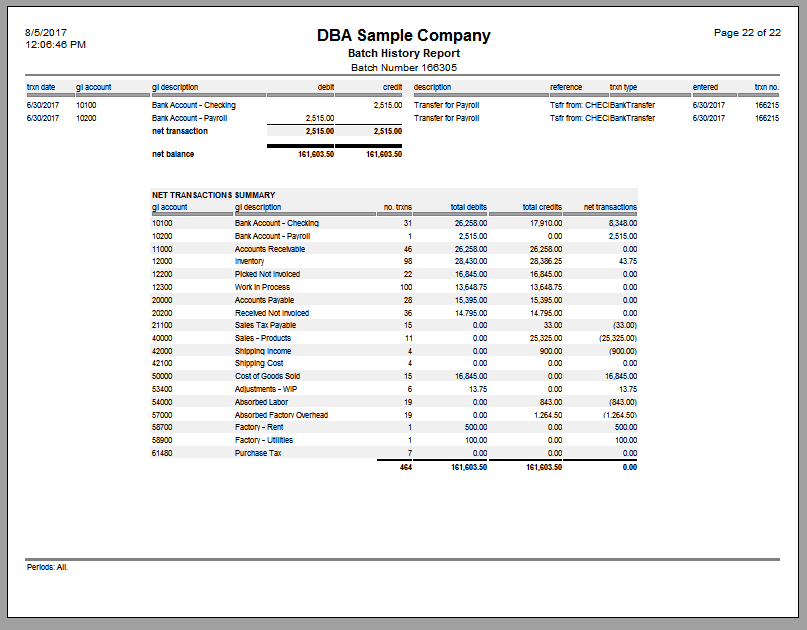(GL – Batch History)

This screen enables you to view a listing of all the GL posting batches generated via the Batch Posting screen. You can drill-down and see the detail transactions within each batch, and you can reverse a batch if you wish to make corrections and post transactions once again.
Screen Details
Batch Listing Display
Each batch is identified with a system-generated Batch ID and a Posting Date. The Status field will show a value of ‘Posted’ or ‘Reversed’. Other information includes the No of Transactions and the Post Method.
Drill-Down Button
To view the actual transactions within a batch, highlight the desired batch and click the Drill-Down button.
Batch Posting Report
To get a listing of your batch detail transactions, highlight the desired batch and click the Report button.
Reversing a Batch
If after reviewing the batch posting report or the drill-down screen you discover account assignment errors that you wish to correct, you can reverse the batch by highlighting it and clicking the Reverse button. This un-posts all the transactions and changes the batch Status to ‘Reversed’.
You can now re-assign GL accounts as needed in the GL – General Ledger Setup – Account Assignments screen. The next time you run the Batch Posting procedure, those reversed transactions will get posted again, this time with the corrected GL assignment settings.