
(Bank – Merchant Account Transfer)
Use this screen to transfer customer credit card payments from a merchant account to its designated bank account.
Link:
How a Merchant Account Works
When customers pay invoices by credit card, the payments do not immediately get posted to your bank account. Instead, they are posted to a ‘Merchant’ account, which is a temporary holding account. After a brief interval, the credit card processing company advises you, typically by Email, that a specified amount has been transferred to your bank account, covering one of more specified customer payments.
What this Screen Does
This screen performs two functions:
| • | It consolidates the customer payments that comprise each transfer into a single deposit amount in the Account Reconciliation screen to match the single amount on the bank statement. |
| • | For each customer payment amount that gets transferred, the general ledger is updated with a debit to the bank account and a credit to the merchant account. |
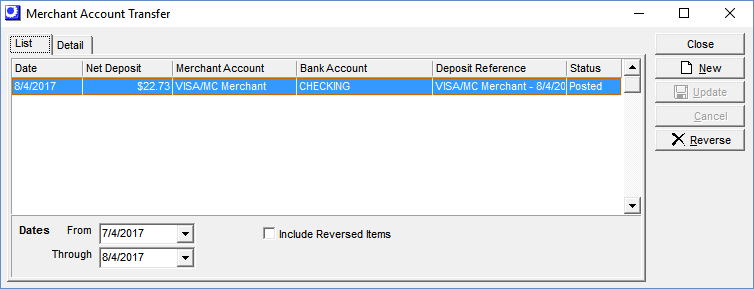
Screen Details
Display Grid
Previous transfer deposits are listed in the grid, with the most recent deposit listed first. You can highlight any past deposit and click the Detail tab to review the deposit details.
Buttons
New
Click this button to create a new transfer deposit. You are swapped to the Detail tab, which is cleared for new transfer deposit entry.
Reverse
Click this button to reverse a transfer deposit, which does the following:
| • | Reversing entries are made for all GL transactions associated with the original transfer deposit, using today’s date as the posting date. |
| • | The customer payments associated with the original transfer deposit are de-selected and are displayed for selection against a new transfer deposit. |
NOTE: You cannot reverse a transfer deposit record once it has been reconciled in the Account Reconciliation screen.
Detail Tab
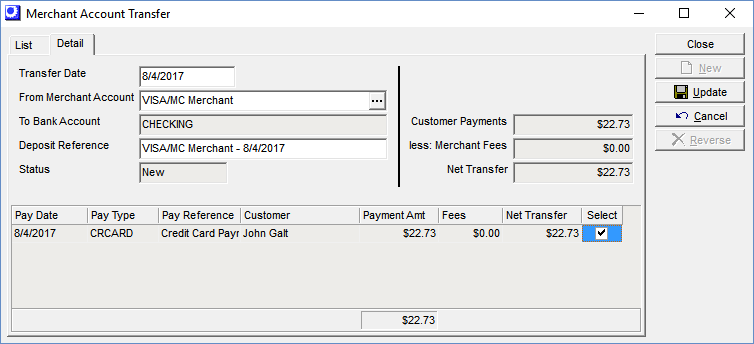
Upper Panel
Transfer Date
This is the actual date the transfer deposit was made by the credit card processing company.
From Merchant Account
Select the merchant account from which the transfer was made. The lookup is limited to ‘Merchant’ banking account types.
To Bank Account
This is the bank account that received the transfer deposit. The Transfer To Bank Account assigned to this merchant account in the Banking Accounts screen is automatically selected.
Deposit Reference
This identifies the deposit on the List tab and in the Account Reconciliation screen. The program automatically inserts a reference that consists of the merchant account followed by today’s date, which you can override, if you wish.
Status
This field is automatically update by the program and has the following values:
New
This value is displayed while entering a new transfer deposit record.
Posted
This value is displayed once the transfer deposit record has been updated.
Reversed
This value is displayed after the transfer deposit record has been reversed.
Customer Payments
This field displays the total customer payments selected in the grid below.
Less Merchant Fees
This field displays the total transaction fees associated with the customer payments selected in the grid below. This amount will be posted to your Merchant Fees cost of sales account.
Net Transfer
This field displays the net customer payments to be transferred to the designated bank account, after transaction fees have been deducted.
Selection Grid
The grid is limited to non-transferred customer payments that have payment terms associated with this merchant account.
Pay Date, Pay Type, Pay Reference, Customer, Payment Amt
These fields identify the customer credit card payment.
Fees
If your credit card processor charges a transaction fee, the fee amount is entered in this field. If there is a Trxn Fee % entered against this merchant account in the Banking Accounts screen, the program automatically calculates the fee using that percentage.
Net Transfer
This is the net amount to be transferred, after deducting the transaction fee.
Select
Select this checkbox against each payment that is to be included in the transfer deposit.
Buttons
Update
Click this button to save your selections and post the transfer deposit record.

