
(BOM – BOM Explorer)
This inquiry screen presents bill of material specifications in a Windows Explorer type format. This enables users to view BOM details without requiring security access to the Bills of Material entry screen.
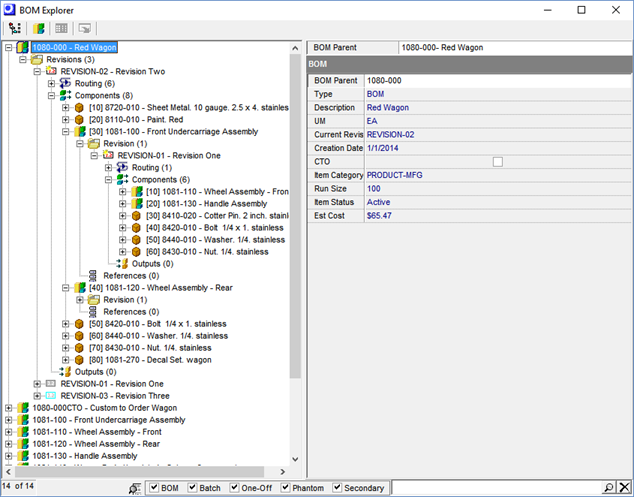
Screen Details
Upper Panel
Buttons
Display Settings
Click this button to control which screen elements are displayed in the left panel below. Display options include:
Current Revisions Only
Routings
Tasks
Components
References
Outputs
Indented View
You can select a BOM parent in the grid below and click this button to launch the Indented View inquiry, which is a multi-level view of the entire product structure.
NOTE: In this view, each lower level component’s usage quantity is multiplied by its parent component’s quantity to display the total quantity required to make one unit (or batch size) of the BOM parent.
Tree View
You can select a BOM parent in the grid below and click this button to launch the Tree View inquiry, which is a multi-level view of the entire product structure.
NOTE: In this view, each lower level component’s usage quantity is multiplied by its parent component’s quantity to display the total quantity required to make one unit (or batch size) of the BOM parent.
Job Days Calculator
You can select a BOM parent in the grid below and click this button to launch the Job Days Calculator screen, which shows the estimated job days required to manufacture the item’s Run Size quantity.
Output Grid
Click this button to output the contents of the right panel to an Excel spreadsheet, CSV file, HTML file, or to a printout.
Left Panel
BOMs are listed in the left panel in a Windows Explorer type format. You can click on any BOM to expose its core elements – revisions, routing, components, and outputs. Click on any element to expose its contents.
NOTE: You can limit the contents of the panel to particular BOM types using the checkbox filters at the bottom of the screen.
Multi-Level Drill Down
If a component is a BOM (subassembly or phantom assembly), you can click on it to expose its elements and contents, thus providing a multi-level view of the product structure.
NOTE: Within lower level BOMs, component quantities are the BOM usage quantity and are not multiplied to display the total quantity that comprises the top level parent item. If you wish to view the total quantities, use the Indented View or Tree View inquiry, which are accessed by buttons in the upper panel.
Right Panel
The data fields associated with the element selected in the left panel are displayed in the right panel. Single record elements are displayed in a vertical column format and multiple record elements are displayed in a spreadsheet format.
NOTE: When a multiple record element is selected (such as the routing or components), you can click the Output Grid button in the upper panel to export the grid contents to an Excel spreadsheet, CSV file, HTML file, or to a printout.
