
(BOM – Component Replace)
Use this screen to replace a component with another component across multiple BOMs.
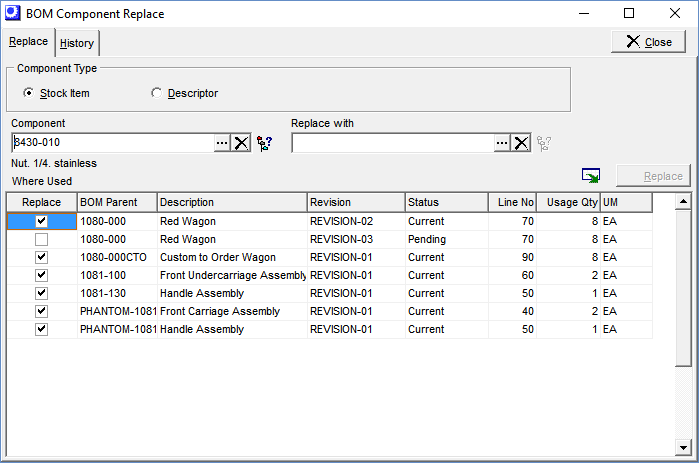
Screen Details
Upper Panel
Component Type
Select ‘Stock Item’ or ‘Descriptor’ to determine which type of components will be listed in the lookups.
Center Panel
Component
Using the lookup, select the component you wish to replace.
NOTE: You can click the icon to the right of this field to launch the Where Used Inquiry for the selected item or descriptor.
Link:
Replace with:
Using the lookup, select the replacement component.
NOTE: You can click the icon to the right of this field to launch the Where Used Inquiry for the selected item or descriptor.
Replace Button
Click this button to perform the component replacement within each BOM revision against which the Replace checkbox is selected in the grid below.
Where Used
All BOM revisions with a status of ‘Current’, ‘Pending’, or ‘Active’ that include the selected component are listed in the grid.
Replace
This checkbox is selected by default against BOM revisions where the status is ‘Current’. Manual selection is required for ‘Active’ or ‘Pending’ status revisions. Clear this checkbox if you wish to exclude a BOM revision from the replacement process.
BOM Parent, Description, Revision
These fields identify the BOM revision.
Status
This field displays the revision status, which can be ‘Current’ or ‘Pending’.
Line No
This is the component line number within this BOM revision.
Usage Qty, UM
This is the component usage quantity and unit of measure.
History Tab
Batch History
Each time a component replacement is processed, a batch history record is created and listed in this grid. The grid displays the date and time, the user, the original component, and the replacement component.
Replacement Batch Details
In this lower grid are listed the BOMs associated with the selected batch in the upper grid. The grid displays the BOM parent, revision, line number, original component, and replacement component.

