
(BOM – Estimated Purchase Costs)
Use this screen to mass update Estimated Cost values for your purchased items any time there are changes to your default purchase prices. After posting any changes, you should perform a BOM > Cost Rollup to properly update your estimated material costs for your manufactured items.
Link:
 Training Guide - Product Costing
Training Guide - Product Costing
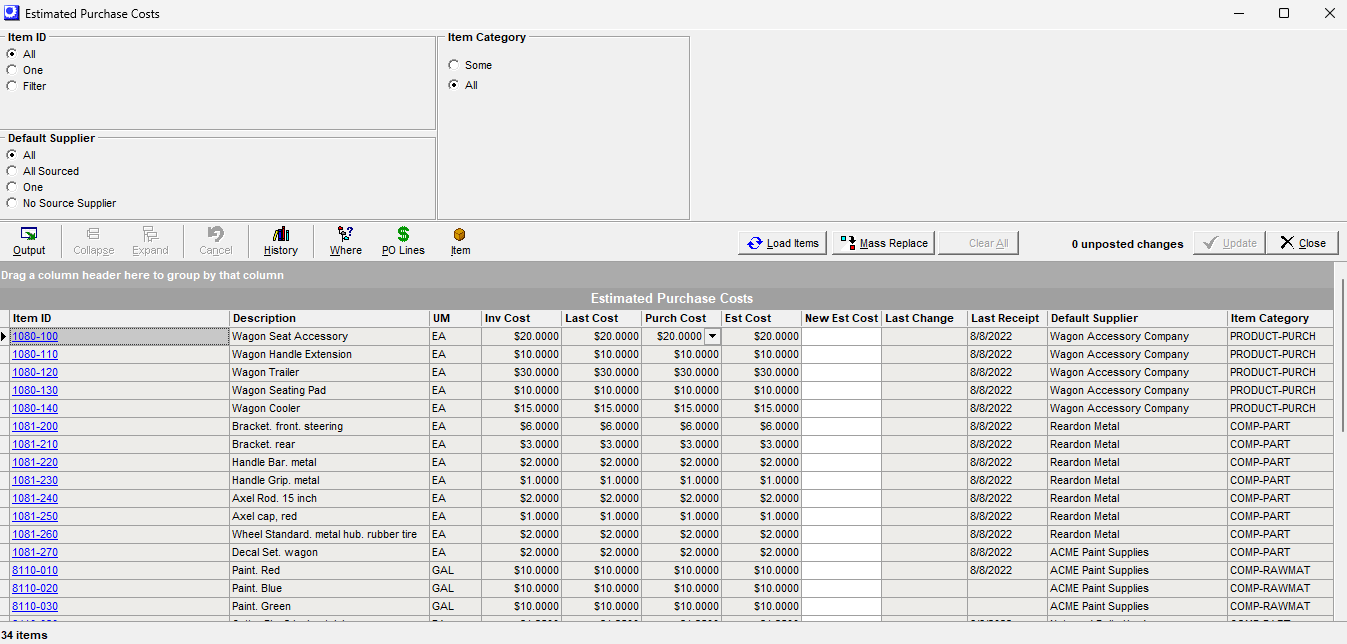
Purpose of the Estimated Cost
The purchased item Estimated Cost represents the most likely cost that would apply should a new purchase order be required today. It is used as a variable in the BOM Cost Rollup for calculating the estimated cost of manufactured items and by jobs for calculating the estimated job cost.
Verify supplier prices during MRP PO generation and conversion
Always verify your prices during the MRP PO generation process. This will significantly improve the accuracy of your inventory value (PO Receipt value) and also automatically update your default supplier source information.
"Mass Replace" estimated costs based on Default Supplier Price on a regular basis
If you maintain supplier price records during MRP generation and PO invoicing, the default Supplier Price is the ideal cost basis for the Estimated Cost because it is the most likely price that would apply to a new purchase order. Any time you have done updates to your default supplier source prices, you should go to the BOM > Estimated Purchase Cost screen and select the Mass Replace button and update the Estimated Cost based on the Default Supplier Price.
Run a Cost Rollup after any changes
Whenever you update any of your estimated purchase costs, always run a BOM > Cost Rollup > Batch afterward to apply the new purchase item material costs to your manufactured item estimated costs. Make sure to apply the Batch Cost Rollup changes to your un-released Jobs to ensure your MRP Jobs estimated costs are aligned with your recently updated MRP PO prices.
Screen Details
Selection Filters
Use the selection filters in the upper panel to generate a list of items in the grid below.
Item ID
Select All or One item or use the Filter option and click the Set Filter button to enter a string of characters for searching item IDs and descriptions that start with or contains that string of characters.
Item Category
Select All item categories or use the Some option to specify one or more item categories.
Default Supplier
Select All, All Sourced, One default supplier, or No Source Supplier.
▪The No Source Supplier lets you isolate those items that do not have a default supplier defined
▪You can Mass Replace the Estimated Cost by Last Cost for non sourced items
▪Your goal should be to source all active purchased items and use the Default Supplier Price as the basis to update your Estimated Costs
Buttons
History
This will provide the batch history of changes in Estimated Costs for your purchased items.
Screen Help - Estimated Cost History
Where
This is a drill through to the where used feature for the item highlighted in the data grid.
PO Lines
This will launch the PO Lines Summary Data View for the item highlighted in the data grid.
Item
This will launch the Stock Item screen for the item highlighted in the data grid.
Load Items
After selection filtering is completed, click this button to populate the grid below.
Mass Replace
Click this button to populate the New Est Cost field in the grid below with one of these values:
Default Supplier Price
This option applies the Purch Cost value, which is calculated from the default supplier price (converted to stocking UM and home currency). This option is recommended because the default supplier price is the most likely cost that would apply to a new purchase order.
Last Cost
Use caution when applying the Last Cost because some last costs are one-off type costs for rush shipments with small quantities and do not represent a normal cost.
Inventory Cost
Use caution when applying the Inventory Cost because some items may have old stock on hand that was procured at a different cost than what would apply to a new purchase order.
Clear All
Click this button to clear the New Est Cost values against all items in the grid.
Update
Click this button to mass update each item's Est Cost with its corresponding New Est Cost value.
Close
Clicking this button to close the screen.
Grid Fields
Item ID, ,Description, UM
These fields identify the item. You can drill through from the Item ID field to the Stock Items screen.
Inventory Cost
This field display the item's current Inventory Cost.
Last Cost
This field displays the item's last receipt cost.
Purch Cost
This is calculated from the Supplier Price record for the default supplier. The Supplier Price is converted from the supplier unit of measure and currency to your stocking unit of measure and home currency. You can drill through and update your default supplier price from this field.
Est Cost
This field displays the item's current Estimated Cost.
New Est Cost
Enter the item’s new Estimated Cost in this field. Do not make an entry if the cost is to remain unchanged.
Last Change
This field displays the date of the last change in Estimated Cost. You can drill through to the history of changes for the highlighted item.
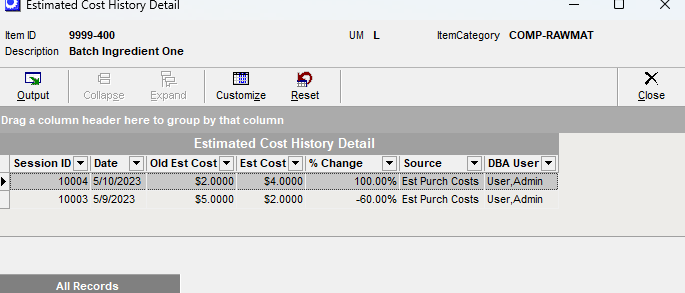
Last Receipt
This field displays the date of the last PO receipt.
Default Supplier
This field displays the item's default supplier.
Item Category
This field displays the Item Category to which this item is assigned.
