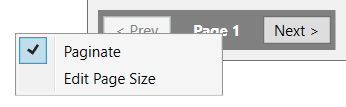(Jobs – Job Control Panel - Release Jobs)
Jobs are released to production in this screen. Jobs should not be released until material is fully allocated to all job components. If a job gets released later than its planned start date, the job finish date is rescheduled to update the master schedule with a realistic supply date.
Link:
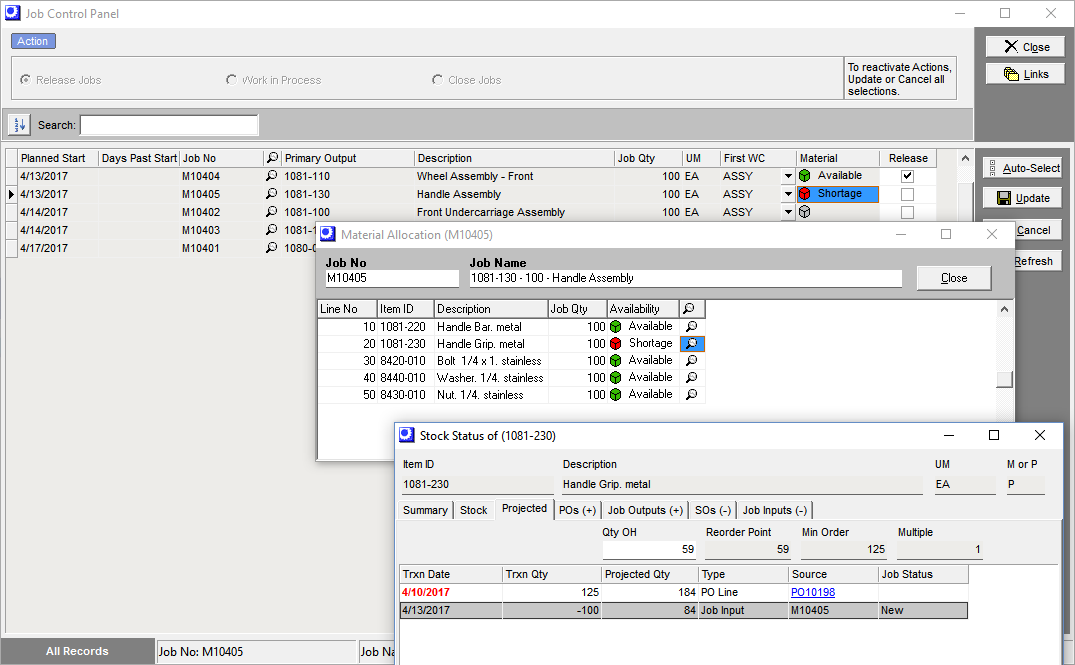
Job Release Overview
Jobs are released to live production when allocated materials become available, which is often dependent on inbound supply from subassembly jobs and purchase orders. When a job gets released, it is given a new Job Finish date relative to its actual released date. The new Finish Date is a reliable supply date that automatically provides up to date feedback system wide.
Initial job dates are placeholders
Initial dates for new status jobs are placeholder dates that maintain multi-level date alignment in the master job schedule up through job release. The Planned Start date is the target date for Job Release.
Job release is when the schedule goes live
The job release process is when the schedule goes live because it is the point at which jobs begin actual production.
Job release is delayed when materials are not available
A job is only released to production when allocated materials become available. When subassembly jobs or inbound POs are behind schedule, job release is delayed for any jobs that are dependent on those materials. These items will provide clear feedback in the dependency inquiry in the Job Release, Job Schedule and PO Schedule screens.
Jobs are automatically rescheduled with release
When a job does get released, it is given a new Job Finish date relative to its actual released date, which makes the live job schedule self-adjusting.
Job release ensures the correct order of assembly
Job release is performed multiple times per day as lower level jobs are finished, which provides supply for dependent higher level jobs waiting to be released and ensures that jobs are released and started in the correct order of assembly.
The “golden rule” -- never release without material
The “golden rule” of scheduling is -- never release jobs without material. Releasing jobs without fully allocated materials causes a host of problems, including corruption of the self-adjusting rescheduling process, distortion of job priority calculations, misallocation of materials, and reintroduction of inefficient “rob Peter to pay Paul” practices.
Always review your Est Job Costs inquiry prior to release
You can access the Est Job Costs inquiry prior to updating your release Jobs. Always make sure that your Estimated Job Costs are reasonable and within your expectations. If you encounter errors in material costs or routing costs, correct them in the Job directly and perform a Cost Rollup and apply the changes to NEW jobs to update your existing estimated costs. You want all of your employees to take a pro-active approach to costs and this will minimize errors down the road that are very hard to fix after the job is finished.
Screen Details
Grid Header
Sort Options
Click this button to launch the Sort Options tool, within which you change the grid sort order.
Search
Use this field to enter a character string that limits the grid to job numbers and descriptions containing that string.
Grid Fields
All jobs with a status of ‘NEW’ are listed in the grid.
Planned Start
This read-only field displays the job’s scheduled start date. Jobs are listed in ascending date order, oldest date first.
Day Past Start
This displays the number of calendar days that have elapsed past the Planned Start date.
Job No, Primary Output, Description, Job Qty, UM
These fields identify the job.
Est Job Costs Button
This link will transition to the Job Inquiry > Est Job Cost tab. You should always review your estimated costs (Routing Costs, Material Costs, Misc Costs, and Outputs) and make sure they fall within your reasonable expectation prior to job release.
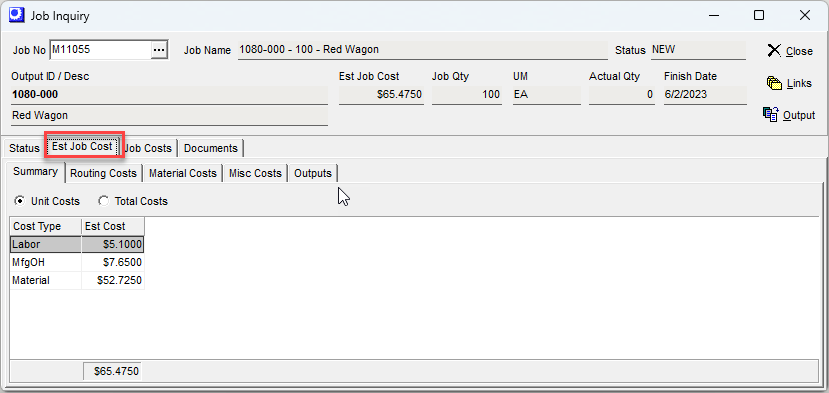
First WC
This field identifies the job’s first work center. You can click the down arrow to view the work center’s actual Queue Days relative to its Buffer Days.
Material
Whenever the screen is launched, a batch process allocates component stock on hand to all open jobs. Material is allocated first to RELEASED’ status jobs in Planned Start date order and then to ‘NEW’ status jobs in Planned Start date order.
Do not release when ‘Shortage’ is displayed
When a red icon and ‘Shortage’ is displayed, it means that the job is at or past its Planned Start date, but one or more of its components is not fully allocated. When this is the case, job release must be delayed until material is fully allocated.
Material Allocation Inquiry
Click the icon in this field to launch the Material Allocation inquiry, which displays the material availability status of job components. .
Link:
Release
Select this checkbox against each job you wish to release to production.
Buttons
Auto-Select
Click this button to select the Release checkbox against all jobs that meet these conditions:
| • | The job’s Planned Start is equal or later than today’s date. |
| • | ‘Shortage’ is not displayed in the Material field. |
Update
Once you’ve finished selecting jobs to be released, click this button, which does the following:
| • | Changes the job’s status from ‘NEW’ to ‘RELEASED’. |
| • | The job’s Released date is updated with today’s date. This is considered to be the job’s actual start date for analysis purposes. |
| • | The Job Finish date is rescheduled from the Released date, maintaining the original planned job days. |
Job Traveler Prompt
After update is completed, you are informed that the selected jobs were released and asked if you wish to print job travelers for the newly released jobs. If you click Yes, the Job Travelers screen is presented, populated with the set of jobs that were just released.
Pagination
Pagination status is found in the lower left hand portion of the screen.
NOTE: Column sorting and output options will only work on the dataset displayed per page.
•To remove pagination and display all records, right click on the page and uncheck the Paginate option.
•To change the page size, right click on the page and select Edit Page Size.