
This inquiry displays the availability status of job components. It is accessed from the Job Control Panel and Job Schedule screens.
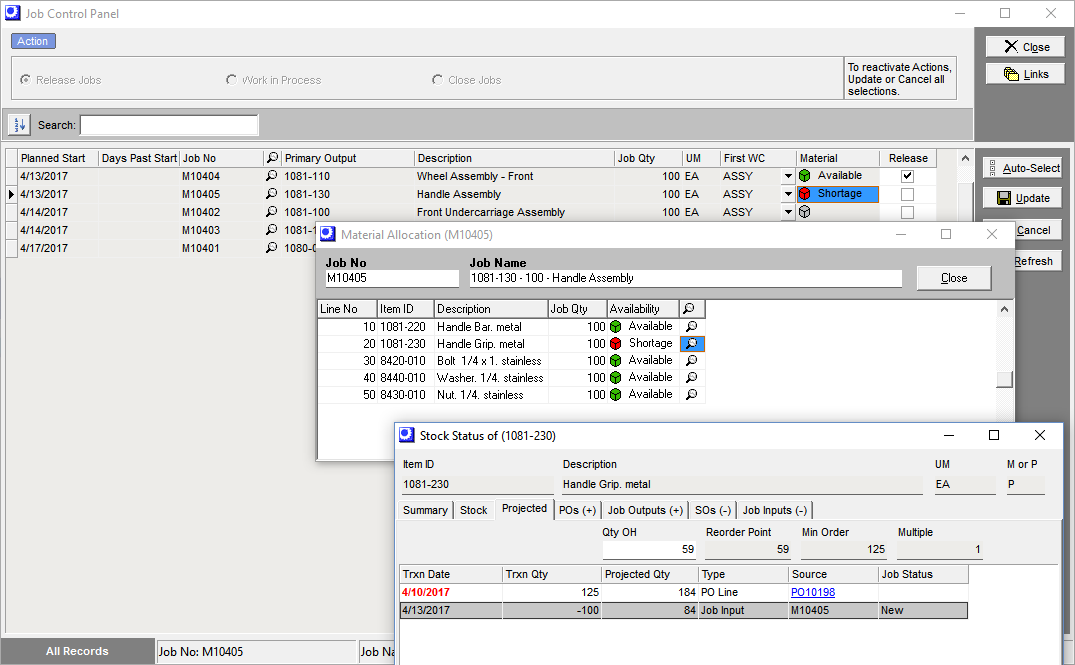
Screen Details
Material Field - Color Coding
The Material field that launches this inquiry is color coded as follows to indicate whether the job should be released to production or not:
Green Icon - Available - Release Job
A green icon with the text 'Available' indicates that the Planned Start is the current date or a past date and that material is fully available against all components. In this case the job should be released to production.
Yellow Icon - Available - OK to Release
A yellow icon with the text 'Available' indicates that the Planned Start is a future date and material is fully available against all components. In this case the job is eligible for release, but would be released prior to its scheduled start date.
Red Icon - Shortage - Do Not Release
A red icon with the text 'Shortage' indicates that the Planned Start is the current date or a past date, but material is not fully available against all components. In this case job release should be should be delayed due to lack of material.
Gray Icon - Shortage or Available - Do Not Release
A gray icon with the text 'Shortage' or 'Available' indicates that the Planned Start date is in the future. In this case material availability is irrelevant and the job should not be released.
Upper Panel
Job No, Job Name
These fields identify the job.
Grid Fields
Line No, Item ID, Description
These fields identify the job detail line item.
Only
Job Qty
This is the line item quantity.
Available
This indicates the current availability status of the line item and is color coded as follows:
Green Icon - Available
A green icon with the text 'Available' indicates that the job Planned Start is the current date or a past date and that material is fully available against this line item.
Yellow Icon - Available
A yellow icon with the text 'Available' indicates that the job Planned Start is a future date and material is fully available against this line item.
Red Icon - Shortage
A red icon with the text 'Shortage' indicates that the job Planned Start is the current date or a past date, but material is not fully available against this line item.
Gray Icon - Shortage or Available
A gray icon with the text 'Shortage' or 'Available' indicates that the Planned Start date is in the future, in which case material availability is irrelevant.
Stock Status
Click this icon to open the Projected tab of the Stock Status inquiry to view the item's supply and demand details.
Link:
In most cases an open PO or job exists to supply the component, but has not yet been received. You can get a list of projected supply and demand transactions by clicking the hourglass icon to launch the Stock Status inquiry.

