
One-off items can be generated within the Sales Orders and Quotes screens and are used for custom manufacturing.
Link:
 Custom Manufacturing Screenshot Series
Custom Manufacturing Screenshot Series
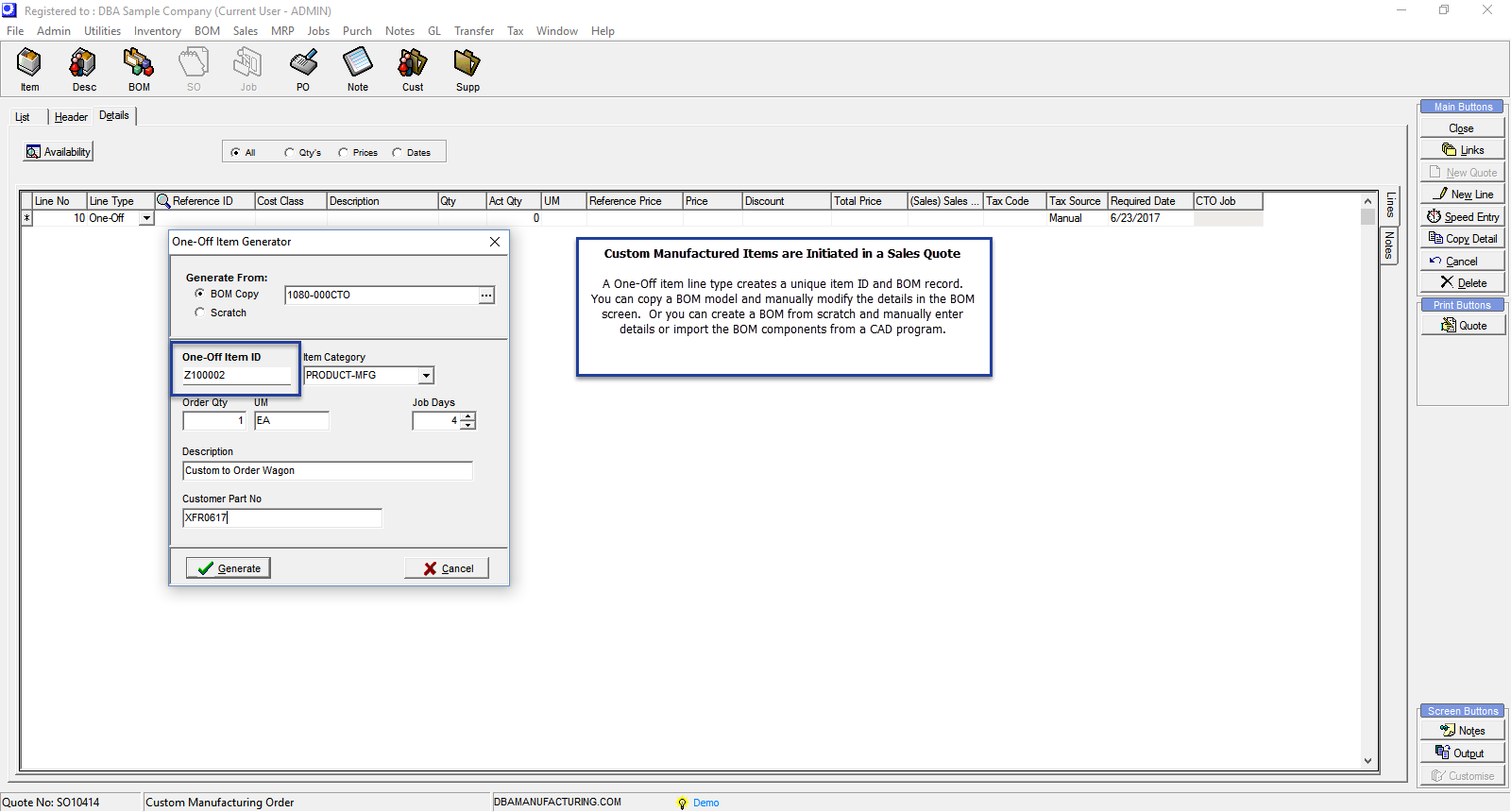
Screen Details
Generate From
Two options are available:
BOM Copy
Select this option to generate the one-off BOM by copying an existing BOM. Use the lookup to select the BOM you wish to copy. By default, the lookup is limited to BOM parents designated as CTO items, but you can change the filters in the bottom of the screen to list standard (non-CTO) BOM parents as well.
Scratch
Select this option to create the one-off BOM from scratch. In that case you will go to the Bill of Materials screen and create the BOM from scratch.
One-Off Item ID
The One-Off Item ID is assigned automatically and cannot be modified. It is assigned the prefix and next number designated in the One-Off Item Defaults screen.
Item Category
If the one-off item is being copied from another BOM, it inherits the Item Category assigned to the copy from BOM parent. Otherwise, it defaults to the Item Category specified in the One-Off Item Defaults screen and can be overridden with a lookup selection.
Order Qty
Enter the order quantity in this field.
UM
If the one-off item is being copied from another BOM, it inherits the UM assigned to the copy from BOM parent. Otherwise, it defaults to the UM specified in the One-Off Item Defaults screen and can be overridden if desired.
Lead Days
If the one-off item is being copied from another BOM, it inherits the Lead Days allocated to the copy from BOM parent. Otherwise, it defaults to the Lead Days specified in the One-Off Item Defaults screen and can be overridden if desired.
Job Days
If the one-off item is being copied from another BOM, it inherits the Job Days allocated to the copy from BOM parent. Otherwise, it defaults to the Job Days specified in the One-Off Item Defaults screen and can be overridden if desired.
Description
If the one-off item is being copied from another BOM, it inherits the Description against the copy from BOM parent. Otherwise, it is a manual entry.
Customer Part No
This is an optional field. If you are making a one-off item on behalf of a customer who identifies the item with a part number, enter the customer part number in this field.
Generate
Click this button to create the one-off item and, if Generate From – BOM Copy was selected, the one-off BOM. The screen will close and the one-off item displayed in the sales order line.

