
(Jobs – Jobs - Header Tab)
Job header information is edited on this tab.
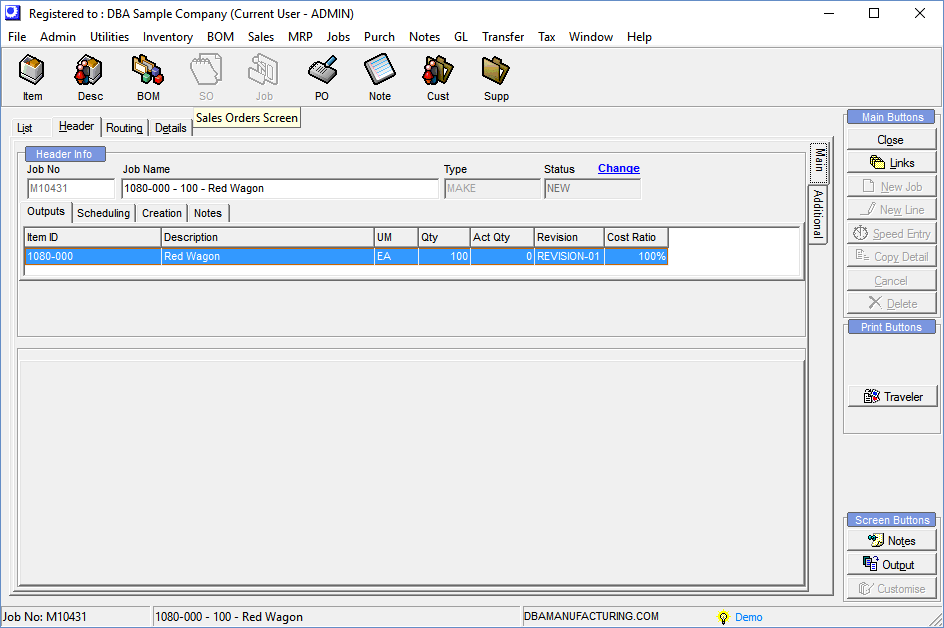
Screen Details
Header Info
Job No
The job number consists of an alpha prefix, which is the prefix associated with this job type, and a number, which is incremented from the Next No setting in the SO/Job Numbering panel on the Main Setup screen.
Job Name
This is an up to 50-character name that provides a brief description of the job on lookups, screens, and reports. When jobs are created, the program creates a name using the BOM parent ID followed by the quantity and the parent’s description, separated by dashes. You can override this with any name you wish.
Type
This field displays the job type that was selected when the job was created.
NOTE: This setting cannot be changed. If it must be changed, the only remedy is to delete the job and create it once again against the desired job type.
Status
The field has four possible values:
NEW
'NEW' status means that the job has not yet been released to production. This is the default status assigned when a job is created through the MRP screen or the Jobs screen.
RELEASED
'RELEASED' status means that the job has been released to production, which is done through the Job Control Panel - Release Jobs screen.
FINISHED
'FINISHED' status means that all job processing is completed and job is ready to be closed in the Job Control Panel - Close Jobs screen. Job processing is completed when all components have issue quantities, all routing sequences are closed, and job outputs are flagged for Final Receipt. When the status changes to 'FINISHED', the job's Actual Finish date gets populated with the current date.
CLOSED
'CLOSED' status means that the job was closed in the Job Control Panel - Close Jobs screen, in which case no further job transactions are permitted. When a job gets closed, any difference between job input and output costs, referred to as the WIP Variance, gets posted to WIP Adjustments, which keeps the Work in Process account in balance.
Status - Change
Click this link to change the job Status.
•If the job Status is 'NEW', you are linked to the Job Control Panel - Release jobs screen where releasing the job to production changes the status to 'RELEASED'.
•If the job Status is 'RELEASED', you are linked to the Job Control Panel - Work in Process screen where you can click the Status icon to change the status to 'FINISHED'.
•If the job Status is 'FINISHED', you are linked to the Job Control Panel - Close Jobs screen where you can click the down arrow in the Status field to change the status to 'RELEASED'.
•If the job Status is 'CLOSED', you are linked to the Job Reopen screen where reopening the job changes the status to 'FINISHED'.
Outputs Sub-Tab
Each job can have one or more “outputs”, which are finished items, completed services, or bi-products or co-products.
Item ID, Description
These fields identify the output item.
UM
This is the output item’s unit of measure.
Qty
This is the expected quantity to be completed.
Act Qty
This is the actual quantity received to date.
Revision
This is the revision associated with the BOM parent item that was used to originate this job.
Cost Ratio
When there are multiple outputs, each output is given a percentage share of total job cost, displayed in this field.
Scheduling Sub-Tab
All the fields on this tab are for reference purposes only.
Planned Start
This is the job’s planned start date.
Finish Date
This date depends on the job Status.
Status = RELEASED
This is the scheduled Job Finish date. This date was automatically updated when the job was released to production by forward scheduling from the Released date while maintaining the original shop days spread between start and finish dates.
Status = NEW
This is the job’s tentative finish date if the job were to be released today. It is established as follows:
•If the Planned Start date is equal or later than today’s date, this date is equal to the scheduled Job Finish date.
•If the Planned Start date is earlier than today’s date, this date is forward scheduled from today’s date while maintaining the original shop days spread between start and finish dates.
Required
This is the job’s current required date.
Released
This is the date the job was released to production.
Actual Finish
This is the date the job’s status was changed from ‘RELEASED’ to ‘FINISHED’, which indicates that the final receipt was made.
Creation Sub-Tab
Creation Date
The program automatically assigns the current date as the creation date when the job is created.
Created by
The program inserts the first name and last name associated with the current logged on user into this field.
Notes Sub-Tab
On this sub-tab you can enter freeform job notes for reference on the screen and on the job traveler.
Required by Sub-Tab
This sub-tab is only visible when the job is linked to a sales order line item.
SO No
This is the sales order number to which this job is linked.
Line No
This is the sales order line number to which this job is linked.
Required
This is the linked sales order line item’s Required Date.
Customer
This is the linked sales order’s Sold to customer.
Additional Side-Tab
(Jobs – Jobs - Header Tab - Additional Side-Tab)
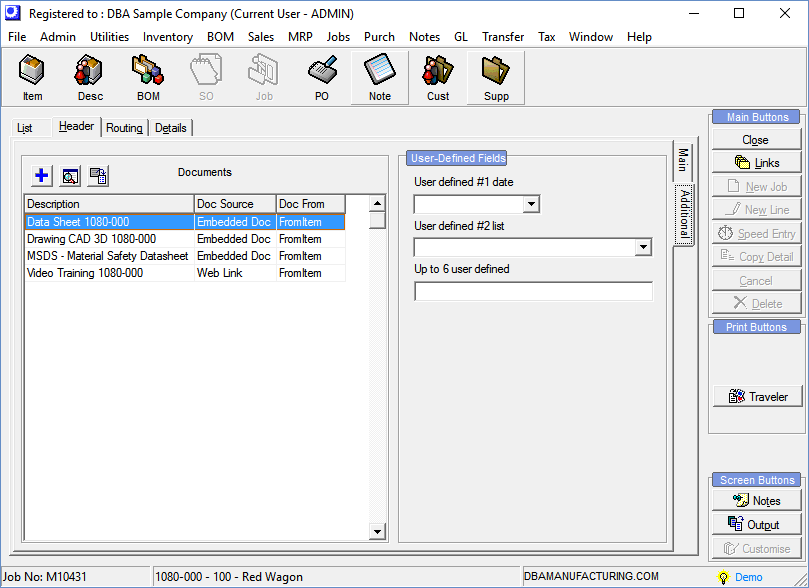
Screen Details
Documents List
Documents can be linked to jobs in this panel.
Link:
 Startup Guide - Linked Job Documents
Startup Guide - Linked Job Documents
What Is Document Linking?
Multiple documents can be linked to stock items, descriptors, customers, and suppliers, and can be automatically linked to jobs and sales orders upon their creation or are available for retrieval when detail lines are added after jobs and sales orders are initially created. Documents can be files stored on your Windows network or in the DBA database or web links.
Automatic Linking of Item, Descriptor, and Customer Documents to Jobs
If the Link to Job / SO checkbox is selected against a linked document, when a job is created, that document is automatically linked to the job if the document is linked to an item or descriptor that is an output or input to the job or the document is linked to a customer associated with a sales order linked to the job.
User-Defined Fields
If you created any user-defined fields in the Utilities – User-Defined Fields screen, those fields are entered on this panel.
