
(BOM – Cost Rollup)
This screen is used to calculate the estimated cost of your manufactured items based on each item’s BOM specifications (estimated costs of purchased items and routing costs).
Link:
 Training Guide - Product Costing
Training Guide - Product Costing
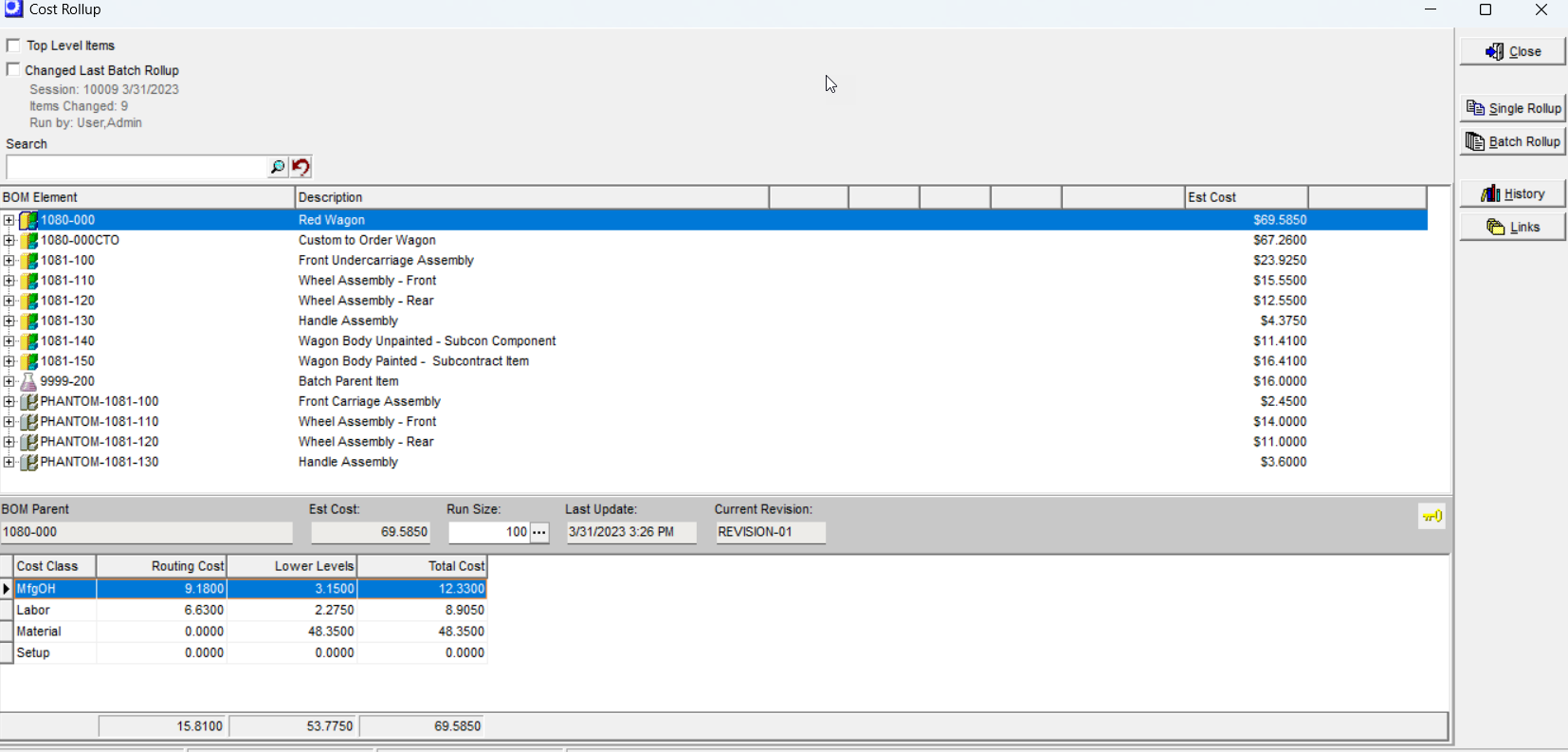
What are the benefits of the estimated cost calculation?
The estimated cost calculation provides several key benefits:
• An accurate estimated cost on the ‘M’ (manufactured) items you sell helps you assess profit margins and establish product prices.
• An accurate estimated cost on subassembly items (BOMs that go into other BOMs) is an important element in the calculation of estimated job costs for comparison with actual job costs.
•Accurate estimated costs in Jobs form the basis for more accurate Job Receipt costs which establish inventory value and cost of goods sold.
•The cost management process – refining routing cycle times, refining shop hourly rates for direct labor and manufacturing overhead, and updating purchased item estimated costs – keeps you focused on costs and their implications.
Cost Rollup does not affect inventory value
The Cost Rollup has no direct affect on inventory value or any other accounting numbers. Inventory value for your manufactured items is always based on the Job Receipt costs. Timely and continuous updates of your estimated costs does ensure that you estimated Job costs and Job Receipts more closely match your objectives.
How often should costs be rolled up?
The cost rollup should be run weekly or whenever you’ve made changes to BOM routing details, shop hourly rates, or purchased item estimated costs. You can run the cost rollup as often as you wish because it has no effect on inventory value or any other accounting numbers.
You must actively update your estimated costs for Purchased items
▪Verify pricing for your default supplier sources when you send out purchase orders from the MRP screen
▪If any default purchase prices change during MRP, go to the BOM > Estimated Purchase Cost screen and Mass Replace the Est Cost based on Default Supplier Price.
▪Run BOM > Cost Rollup Batch to reflect updated estimated material costs across all BOMs. Make sure to apply the Batch Cost Rollup changes to your un-released Jobs to ensure your MRP Jobs estimated costs are aligned with your recently updated MRP PO prices.
You must actively update your Routing costs
▪Periodically (ie Quarterly) review your Shop Rates for Labor and Mfg Overhead
▪Update your Routing cycle times to reflect reality on an ongoing basis
▪Update your Subcontract service pricing in the Estimated Subcontract Costs screen
▪After any changes above, run BOM > Cost Rollup Batch to reflect your Labor, Mfg OH, and Subcon costs across all BOMs
You must actively update your Est Costs for Secondary Outputs
▪If you have Secondary Outputs, after each Batch Cost Rollup you should go to the BOM > Estimated Secondary Costs screen
oSecondary Outputs used in a single parent BOM, the Est Cost can be calculated using the Mass Replace button
oFor Secondary Outputs used in more than one parent BOM, review the Secondary Output Estimated Costs Inquiry and manually enter a reasonable Estimated Cost.
▪After update of Est Costs for Secondary Outputs, return to the Cost Rollup screen and perform a batch rollup to update all places where a secondary output is defined as an input.
Cost Elements
The estimated cost of a manufactured item is broken out into these seven cost elements on screens and reports:
Labor |
Labor |
Mat |
Material |
Misc |
Miscellaneous |
MfgOH |
Manufacturing Overhead |
Setup |
Setup |
Ship |
Shipping |
Subcon |
Subcontract Services |
Cost Sources
Costs are calculated for each cost element as follows:
Labor
Each routing sequence’s labor hours (Hours/Process / Items/Process) are multiplied by the work center hourly labor rate. Labor costs are totaled up for each subassembly and phantom assembly in the product structure and are then multiplied by each assembly’s indented usage quantity. Those lower-level costs are then added to the labor cost of the BOM parent to arrive at the total labor cost for the item.
Material
All ‘P’ (purchased) item BOM components are considered “material.” The estimated cost of each ‘P’ item component is multiplied by its usage quantity. Material costs are totaled up for each subassembly and phantom assembly in the product structure and are then multiplied by each assembly’s indented usage quantity. Those lower-level costs are then added to the material cost of the BOM parent to arrive at the total material cost for the item.
MfgOH
Each routing sequence’s setup and labor hours are multiplied by the work center hourly manufacturing overhead rate. Manufacturing overhead costs are totaled up for each subassembly and phantom assembly in the product structure and are then multiplied by each assembly’s indented usage quantity. Those lower-level costs are then added to the manufacturing overhead cost of the BOM parent to arrive at the total manufacturing overhead cost for the item.
Misc
You can use descriptors with a descriptor type of ‘MISC’ as BOM components to account for miscellaneous costs. The estimated cost of each such descriptor component is multiplied by its usage quantity. Miscellaneous costs are totaled up for each subassembly and phantom assembly in the product structure and are then multiplied by each assembly’s indented usage quantity. Those lower-level costs are then added to the miscellaneous cost of the BOM parent to arrive at the total miscellaneous cost for the item.
Setup
Each routing sequence’s setup hours are multiplied by the work center hourly setup rate and are then divided by the BOM parent’s Run Size setting to translate the setup cost into a “per unit” cost. Setup costs are totaled up for each subassembly and phantom assembly in the product structure and are then multiplied by each assembly’s indented usage quantity. Those lower-level costs are then added to the setup cost of the BOM parent to arrive at the total setup cost for the item.
Ship
You can use descriptors with a descriptor type of ‘SHIP’ as BOM components to account for shipping costs. The estimated cost of each such descriptor component is multiplied by its usage quantity. Shipping costs are totaled up for each subassembly and phantom assembly in the product structure and are then multiplied by each assembly’s indented usage quantity. Those lower-level costs are then added to the shipping cost of the BOM parent to arrive at the total shipping cost for the item.
Subcon
Subcontract routing sequence estimated cost values are totaled up for each subassembly and phantom assembly in the product structure and are then multiplied by each assembly’s indented usage quantity. Those lower-level costs are then added to the subcontract service cost of the BOM parent to arrive at the total subcontract service cost for the item.
Multiple Revisions
Be aware that the cost rollup is only applied to each item’s current revision. If you wish to roll up the cost on a revision other than the current revision, you must go to the Bills of Material screen and change the item’s current revision.
Screen Details
Upper Panel
Top Level Items
When this checkbox is selected, only top-level BOM parent items (those that are not a subassembly in another BOM) are displayed in the upper panel. When this checkbox is cleared, all BOM parent items are displayed, regardless of level.
Changed Last Batch Rollup
When checked, this will filter the grid display to Items that had an estimated cost change during the batch rollup process. If no changes occur in a batch rollup, it will still reference the last batch rollup that did have estimated cost changes. Un-check the box and all items will be displayed in the data grid.
Search
This field enables you to perform a text search among all BOM parent item descriptions. Enter your text, then click the magnifying glass icon and the upper panel will list all BOM parent items with a description that contains that text string.
Upper Grid
BOM Element
This section lists the core elements that comprise the BOM – the parent item, revision, routing, and secondary outputs.
BOM Parent, Description
The first element identifies the BOM parent item.
NOTE: you can right-click on the BOM parent item ID to display a menu of additional options. You can view the item’s cost details within a grid and you can print the BOM tree.
Est Cost
This is the BOM parent’s current estimated cost.
Revision
When you double-click on the BOM parent item, the Revision element becomes visible.
Routing
When you double-click on the BOM parent item, the Routing element associated with this revision becomes visible.
NOTE: you can right-click on the Routing element to display a menu of additional options. You can view the routing cost details within a grid and you can print the BOM tree.
Sequence, Description
Routing sequences become visible when you double-click on the Routing element. The following columns become visible to the right:
NOTE: you can right-click on the sequence to display a menu of additional options. You can view the sequence cost details within a grid and you can print the BOM tree.
Components
When you double-click on the BOM parent item, the Components element associated with this revision becomes visible.
Component ID, Description
When you double-click on the Components element, the parent item’s component ID’s are listed.
NOTE1: If the component is a subassembly, you can double-click on it to open up another level of BOM elements pertaining to its BOM.
NOTE2: You can right-click on the component ID to display a menu of additional options. You can view the component’s cost details within a grid and you can print the BOM tree.
The following columns become visible to the right:
Qty
This is the total quantity required to make one unit (or one batch) of the BOM parent. In level ‘1’ components, this quantity is equal to the component’s usage quantity. In lower levels, the component’s usage quantity is extended using this formula:
Component Usage Qty * Parent Component Total Qty = Component Total Qty
UM
This is the component’s unit of measure.
Ovg %
This is the components Overage % setting from the BOM.
Total Qty
This is the total quantity after incorporating the overage percentage amount.
Est Cost
This is the component’s current unit estimated cost.
Total Cost
This is the total estimated cost for this component, calculated as follows:
Total Qty * Est Cost = Total Cost
Outputs
When you double-click on the BOM parent item, the Outputs element associated with this revision becomes visible.
Output ID, Description
When you double-click on the Outputs element, the secondary outputs associated with this revision are listed.
NOTE: You can right-click on the component ID to display a menu of additional options. You can view the component’s cost details within a grid and you can print the BOM tree.
The following columns become visible to the right:
Qty
This is the secondary output’s BOM quantity multiplied by its parent component’s usage quantity.
UM
This is the secondary output’s unit of measure.
Cost Ratio
This is the secondary output’s percentage share of the BOM parent’s estimated cost.
Lower Panel

BOM Parent
This identifies the BOM parent currently selected in the upper grid.
Est Cost
This is the BOM parent’s current unit estimated cost.
Run Size
This is the BOM parent’s Run Size setting, which is normally maintained in the MRP Settings screen, but can also be changed within this screen by clicking the button in this field. The Run Size represents a typical large-size job quantity and provides a referential basis for the Job Days allocation. Because MRP allocates a fixed number of Job Days no matter what the actual demand may be, the Run Size amount should be sufficient to cover the majority of larger job quantities that are likely to occur. You can click the Production tab to get a listing of past job quantities to help you determine this setting.
How is the Run Size used?
Besides providing the referential basis for the Job Days allocation, the Run Size is used in three calculations:
Calculated Job Days
The Run Size is used by the Job Days Inquiry as the quantity basis for the Calculated Job Days amount.
Setup Cost
The Run Size is used by the Cost Rollup to convert a routing sequence’s total Setup cost into a per-unit cost, using this formula:
Setup Hours * Work Center Setup Rate / Run Size
Fixed Qty Component Cost
The Run Size is used by the Cost Rollup to convert a Fixed Qty component’s Material cost into a per-unit cost, using this formula:
Usage Qty * Est Cost / Run Size
Last Update
The date and time when the estimated cost was last rolled up for this BOM parent is displayed in this field.
Current Revision
This identifies the BOM parent’s current revision.
NOTE: The cost rollup only calculates costs for the current revision.
Batch Size
This field is only visible when the BOM parent is a ‘Batch’ type. This is the batch size associated with the current revision. Standard BOMs have a batch size of 1.
Display
For Batch BOMs with a batch size > 1, an option to display the Unit Cost or Batch Cost (default) will be visible.
Outputs
For BOMs with one or more secondary outputs, there will be a link to the BOM Outputs Cost Inquiry Screen.
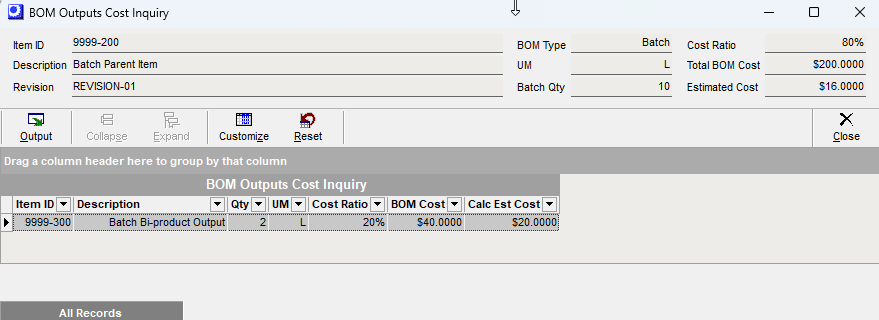
Lower Grid
The lower grid provides a cost summary of the BOM parent identified in the center panel.
NOTE: you can right-click on any cost element to see the underlying cost details.
Cost Class
The cost elements for this BOM parent are listed in this column. Only those elements with cost values are displayed. Possible cost elements include:
Labor |
Labor |
Material |
Material |
Misc |
Miscellaneous |
MfgOH |
Mfg Overhead |
Setup |
Setup |
Ship |
Shipping |
Subcon |
Subcontract Services |
Routing Cost
In this column are displayed the routing costs directly associating with fabricating or assembling this BOM parent.
Lower Levels
This column displays the material costs for the BOM parent as well as the routing and material costs associated with all lower-level subassemblies or phantom assemblies.
Total Cost
This column displays the sum of the Routing Cost and Lower Levels cost for each cost element. The grand total cost at the bottom of the column is the item’s estimated cost.
Primary, Output #1, Output #2 …
If this item has multiple outputs, additional columns display to the right of the Total Cost column.
In the column headings you see the Primary output, Output #1, Output #2 and so forth. Also in each heading is the output’s Cost Ratio percentage. Each Total Cost value is multiplied by each column’s Cost Ratio to determine its share of the cost. The grand total cost at the bottom of column is each output item’s estimated cost.
Cost Rollup Buttons
Single Rollup Button
Click this button to roll up the cost for the currently selected BOM parent. This will step through all nested levels of this single BOM structure.
Batch Rollup Button
Click this button to roll up the cost for all your ‘M’ items.
TIP: It is a good practice, prior to running a Batch Rollup, to first go to your BOM > Estimated Purchase Costs screen and Mass Replace your Est Costs by Default Supplier Price
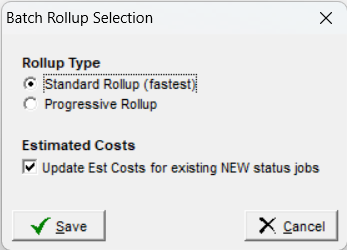
Batch Rollup Selection
▪Standard Rollup - recommended for optimal performance
▪Progressive Rollup - runs a single BOM rollup for each M item
Estimated Costs
Check this box to update Est costs for un-released NEW status jobs. This is recommended to ensure that your estimated Job costs are more in line with your expectations. The program will remember your check mark preference and default to what you selected in your last batch rollup.
Cost Rollup Progress Screen

Cost Rollup Complete Popup
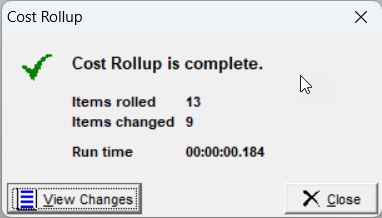
View Changes
It is a good practice to always View Changes and review to ensure that the % Change values appear reasonable. You can also access the Items changed inquiry from the History button.
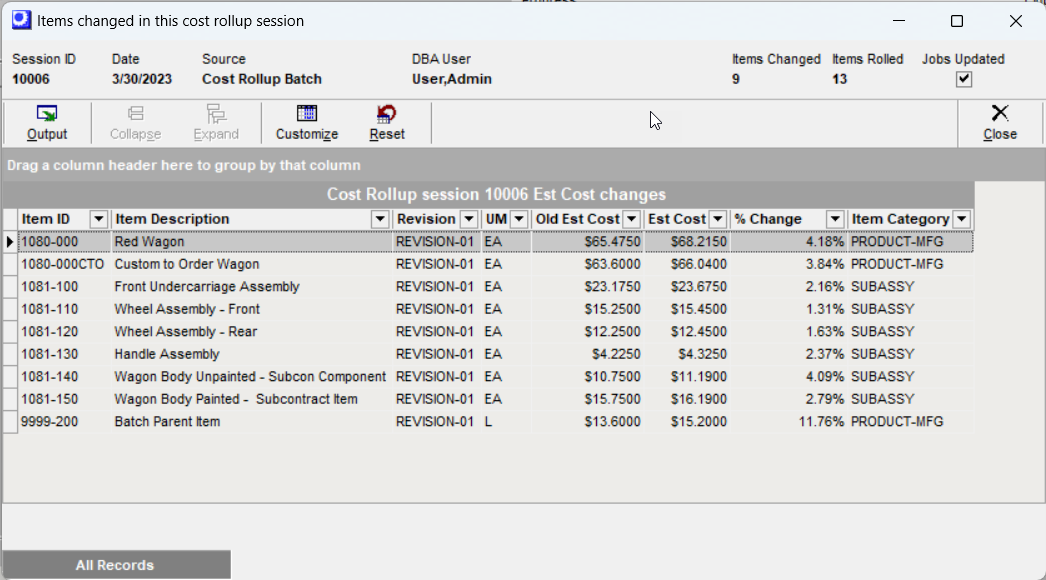
History Button
This will display the Estimated Cost history for your Manufactured items. You can review the history of all Cost Rollup sessions and drill through to the details of Est Cost changes.
Links Button
Click this button to link to a variety of menus, inquiries and reports for the Item that is highlighted in the data grid.
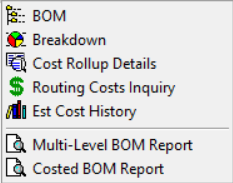
BOM
Links to the BOM screen if you have menu security access.
Breakdown
This provides a graphical view of your Cost elements
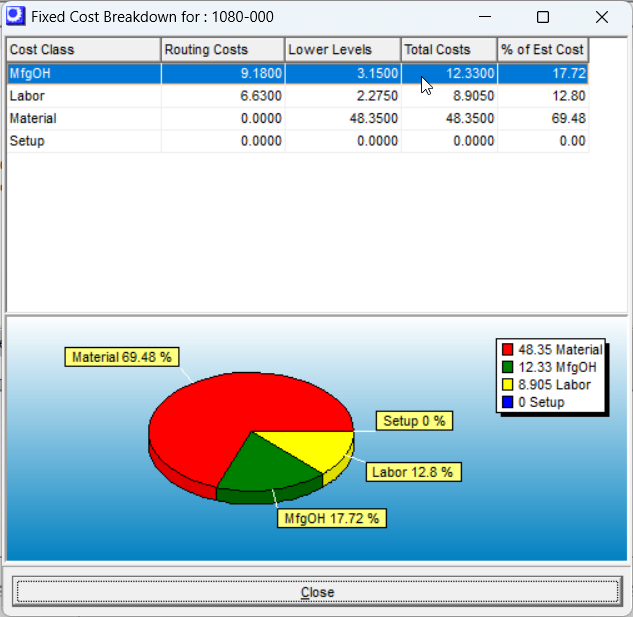
Cost Rollup Details
This will output the individual cost elements used by the Cost Rollup program.
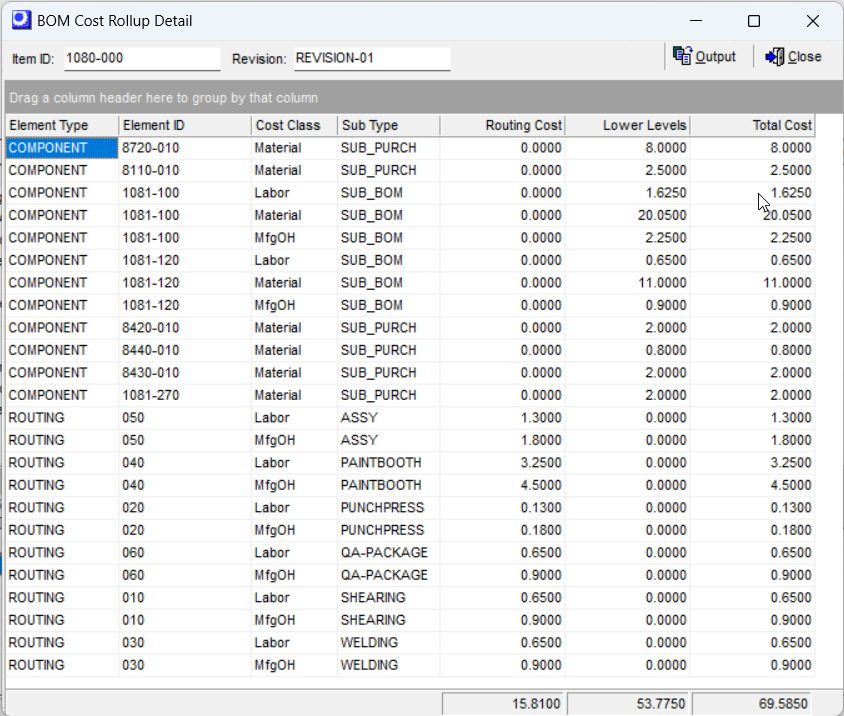
Routing Cost Inquiry
This provides a detailed cost breakout of the Routing.
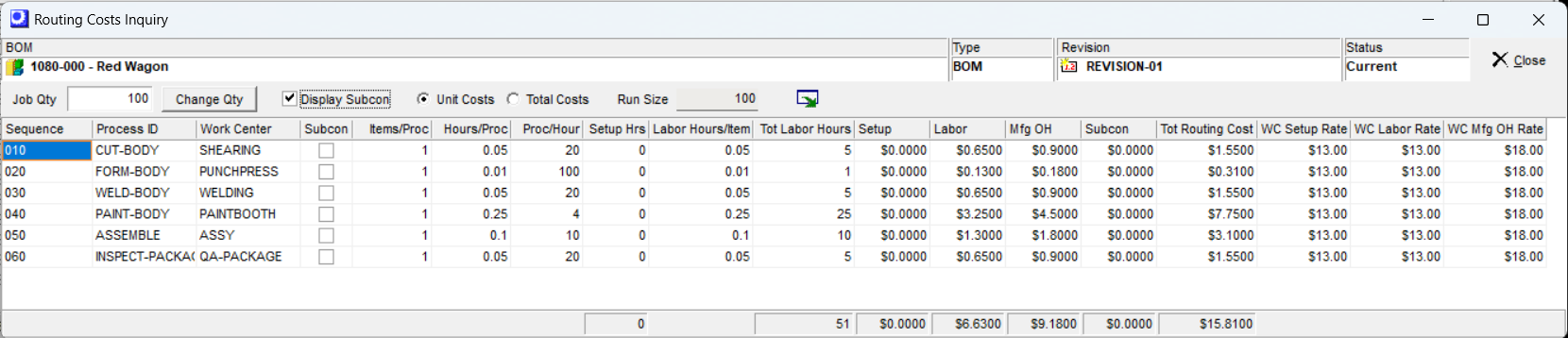
Est Cost History
This link menu will provide a history of Est Cost changes for the Item highlighted in the data grid.
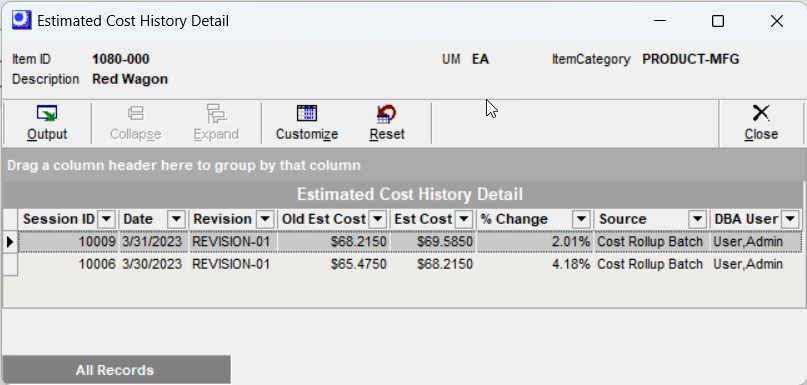
BOM Reports
“Key” Icon
The objects in the tree are represented by different icons. To get a listing of what each icon represents, click the key icon in the lower right portion of the button panel.
